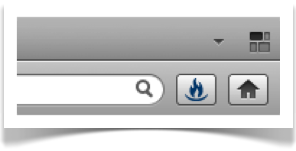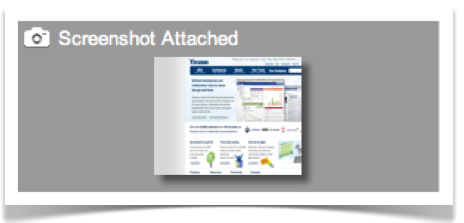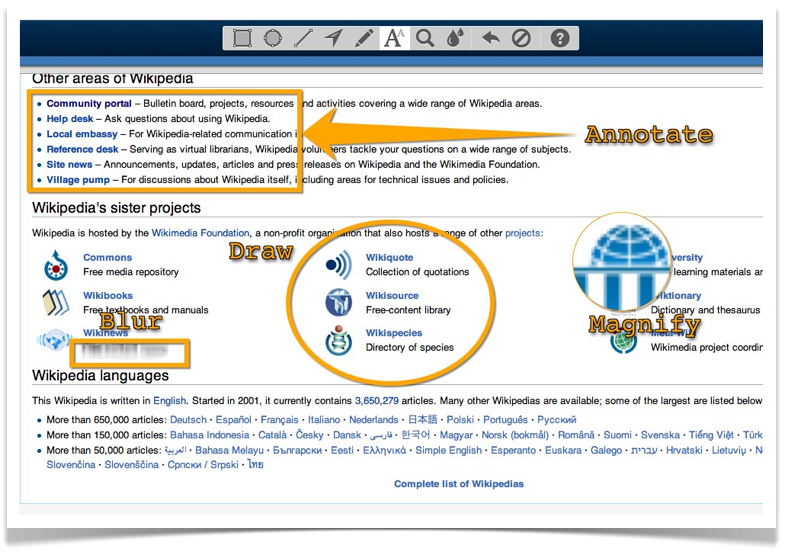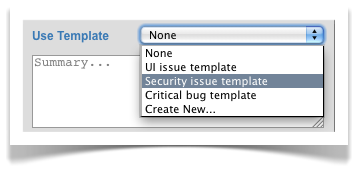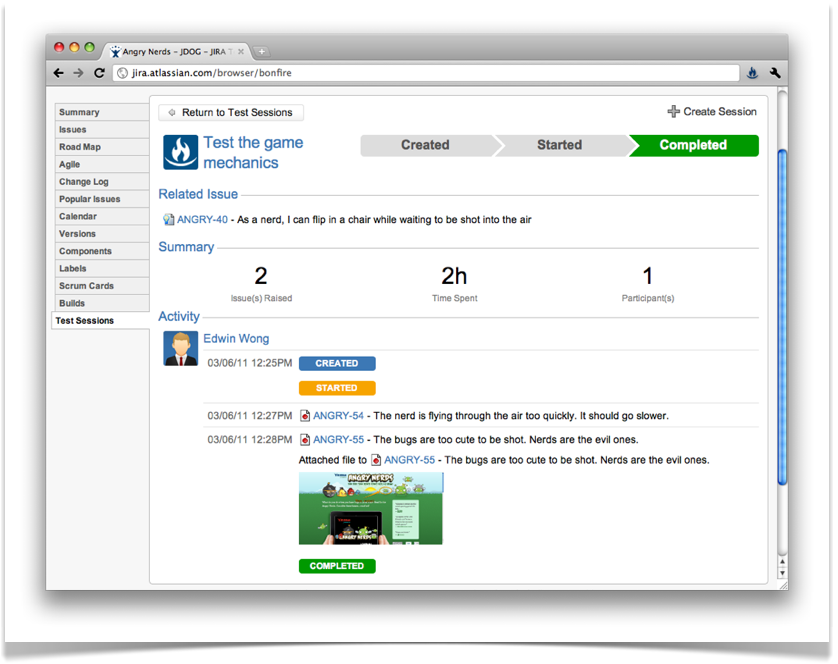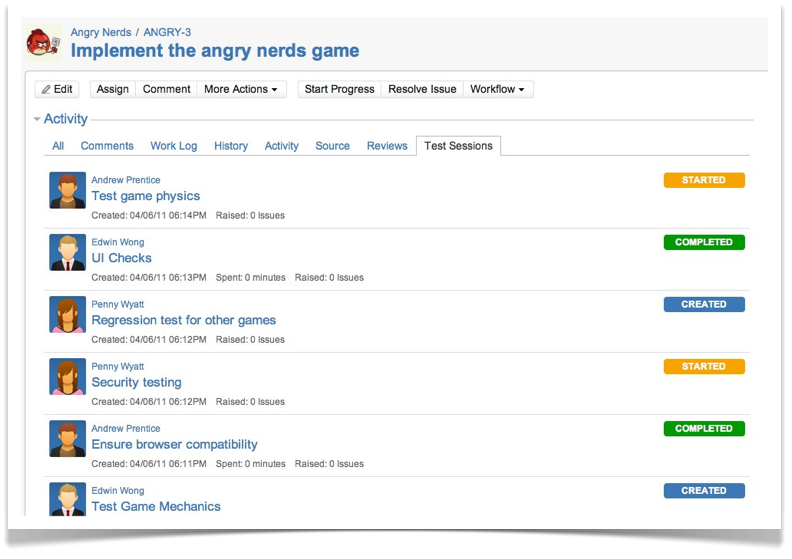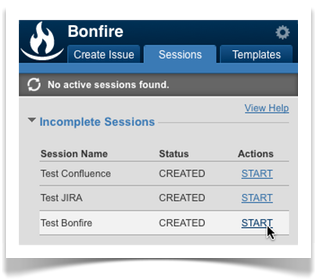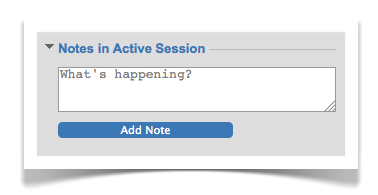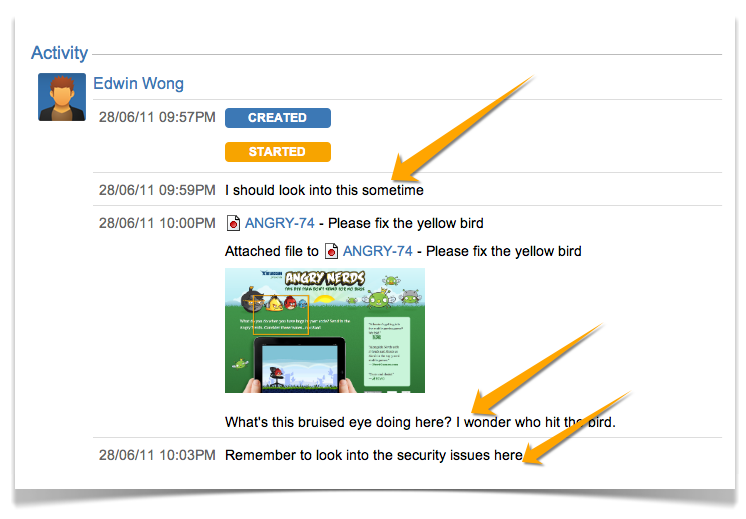Bonfire 1.0 Release Notes
13 July 2011
The Atlassian team is proud to present Bonfire 1.0. Capture issues in the browser, take screenshots and annotate, track testing activity. Bonfire is a rapid testing tool for everyone on your team.
Highlights of Bonfire
Capture issues quickly from anywhere
Bonfire allows you to quickly capture issues to JIRA from any web page without browsing away and losing your context. The Bonfire browser extension is available for all the major browsers, including Firefox, Internet Explorer, Chrome and Safari.
To capture an issue is now only one click away in your browser.
Attach screenshots to captured issues
You can quickly attach screenshots to any issue you raise with Bonfire. The screenshot is taken in the browser, so there is no longer any need switch to other applications when attaching screenshots with your issues.
Annotations
We've taken screenshots even further with a full set of screenshot annotation functions. Bonfire gives you all the annotation tools you come to expect from a screenshot annotation tool, including:
- Draw rectangles, ellipses, lines and arrows
- Insert text anywhere
- Crop your screenshot to only show what you need
- Zoom in for a closer look
- Blur tool to protect sensitive information
- Make a mistake? Undo an annotation, or clear it all.
Template issues
To make it even easier to create issues, Bonfire allows you to create templates. Templates will automatically populate an issue with your predefined fields, so you don't have to go through the tedious task of filling in everything yourself.
Dynamic variables
You can make templates even more powerful with dynamic variables. Variables allow you to pre-populate issues in templates with dynamic content. When the template is used, the variables are automatically transformed for you.
You can create your own variables too using Javascript.
Introducing test sessions to JIRA
With test session, you can plan and track the manual testing activity that needs to be done against an issue or project. Any issues captured, or time worked during testing, will be directly linked back to the issue you were working on.
You can see all the sessions that are planned, in progress, or completed for an issue.
With the Bonfire browser extension, you can also start working on sessions directly from your browser.
Session Notes
Session notes allow you to quickly jot down ideas, questions, tasks, or anything you want as you test in your session. Enter your notes in in the Bonfire browser extension, so you never have to switch away from where you are testing.
The notes are stored in your session, so you can refer to them at any time.
We welcome your feedback
We love to hear from you. To give us feedback, you can fill in the feedback form on any test sessions tab in JIRA.
You can also visit our issue tracker at: https://jira.atlassian.com/browse/BON