Test Step Copying and Deleting
Starting October 11, 2024 (Zephyr Enterprise 8.2), the Zephyr Enterprise documentation moved from its current location on Atlassian to a dedicated, standalone Zephyr Enterprise documentation page. Please see: https://support.smartbear.com/zephyr-enterprise/docs/en/zephyr-enterprise/zephyr-user-guide/test-repository/editing-a-test-case/test-step-copying-and-del.html
Test Step Functions Overview
Test steps within their respective test cases in the Test Repository and the Global Repository can be copied and pasted to make an exact copy of the original test steps. This allows users of Zephyr to have the capability to copy one or multiple test steps in a test case which allows users the ability to reuse and recycle their test steps among an individual test case.
Users are able to copy one or multiple test steps.
1. To copy your test steps, go to an individual test case in the Test Repository or Global Test Repository.
2. Scroll down to the "Test Step" section of the test case to begin copying your test step(s).
- Copying an individual test step - Click on theicon on the right-hand side of the test step. This will copy the individual test step onto the Zephyr "clipboard" which can then be pasted.
- Copying multiple test steps - Select the test steps that you want to copy using the checkboxes on the left-hand side of the test steps. Click on theicon at the top-left of the "Test Step" section. This will copy the selected test steps onto the Zephyr "clipboard" which can then be pasted.
- In the image below, we've elected to copy the first two test steps of the test case.
3. To paste your copied test steps where you want them, click on theicon. There are two ways (locations) to paste your copied test steps.
- Paste the copied test step(s) before a test step - Click on theicon on the right-hand side of the test step. This will paste the copied test step before the selected test step.
- Paste the copied test step(s) at the very end - Click on theicon at the top of top-left of the "Test Step" section. This will paste the copied test steps at the very end of all the test steps.
- In the image below, we've elected to paste the copied test steps to the very end of all test steps.
4. Once pasted, the copied test steps can be reordered by utilizing the simplicity of Zephyr's drag-and-drop test step feature.
- Click and hold on theicon for the test step you want to reorder and then simply drag-and drop the test step to another test step location. This will move the test step to the desired location.
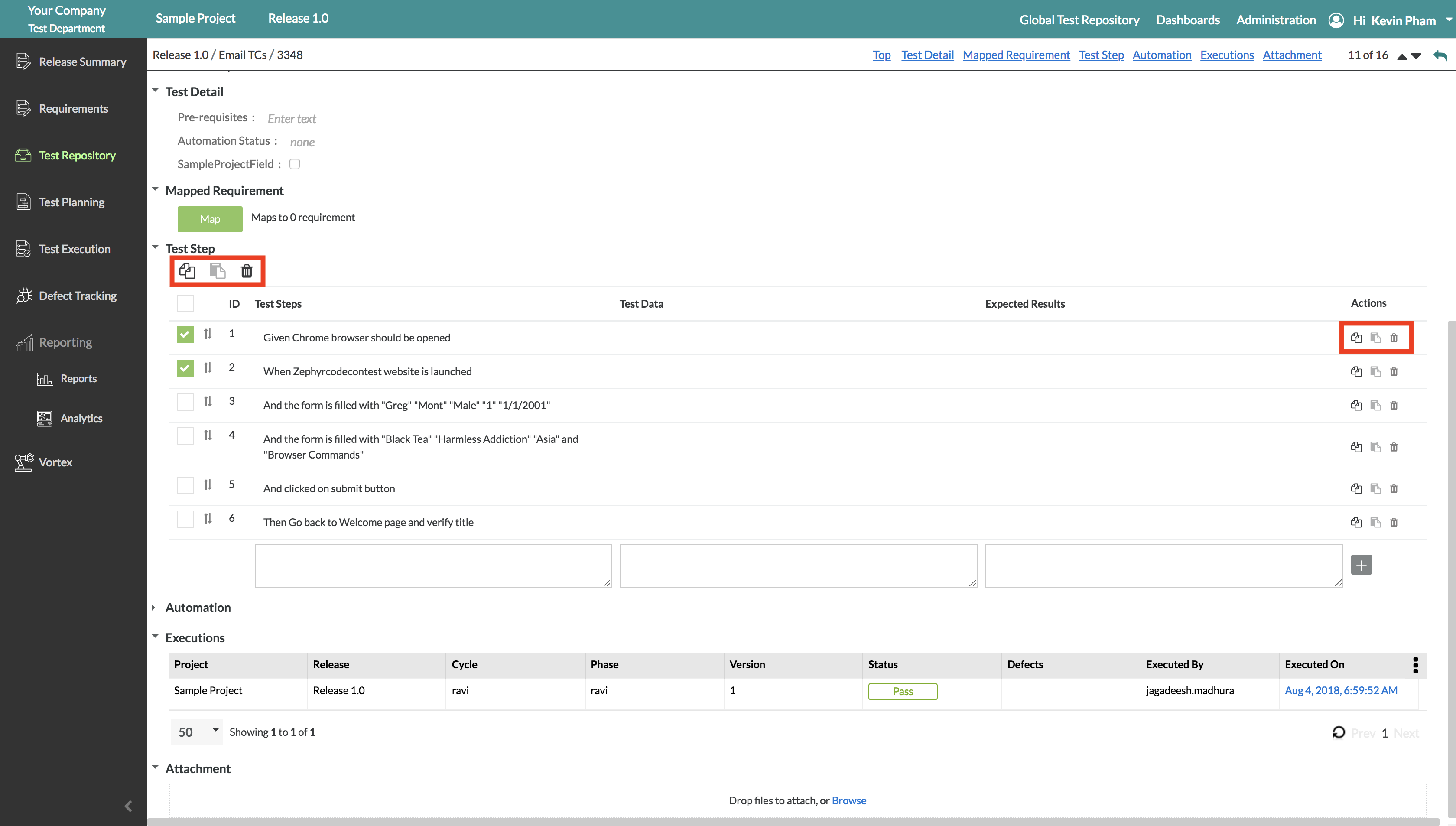
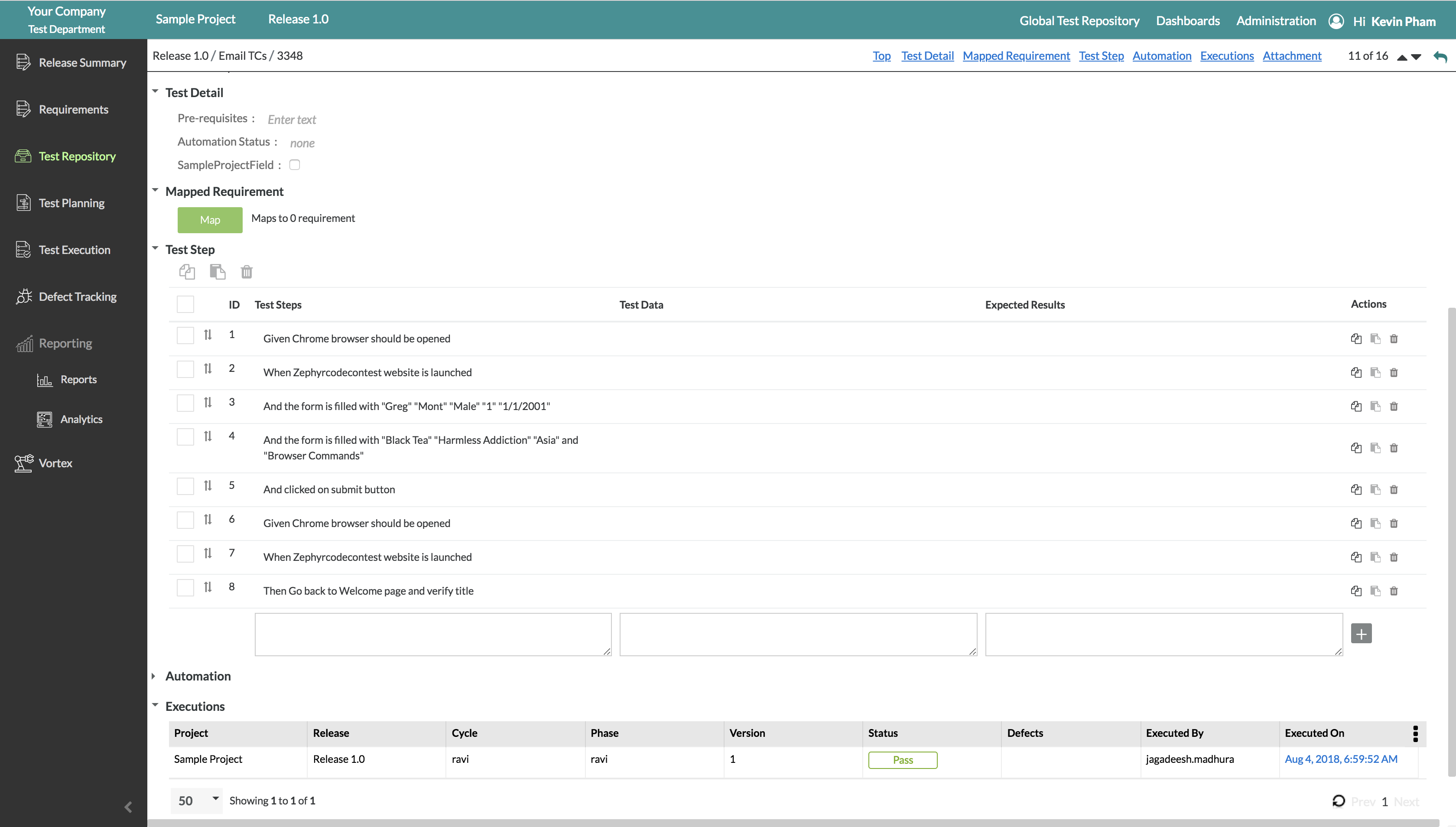
Starting Release 8.2, Zephyr Enterprise documentation is moving from its current location on Atlassian to a dedicated, standalone Zephyr Enterprise Documentation page. https://support.smartbear.com/zephyr-enterprise/docs/en/welcome-to-zephyr-enterprise.html