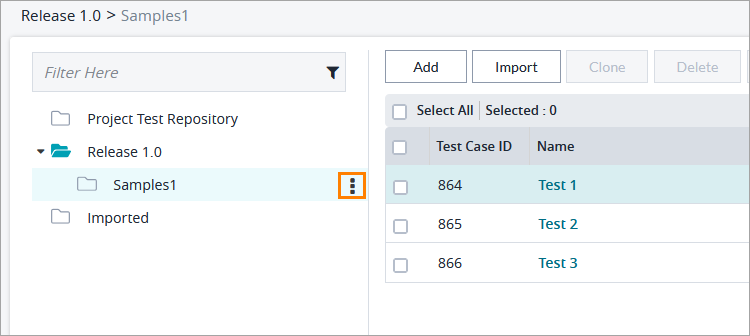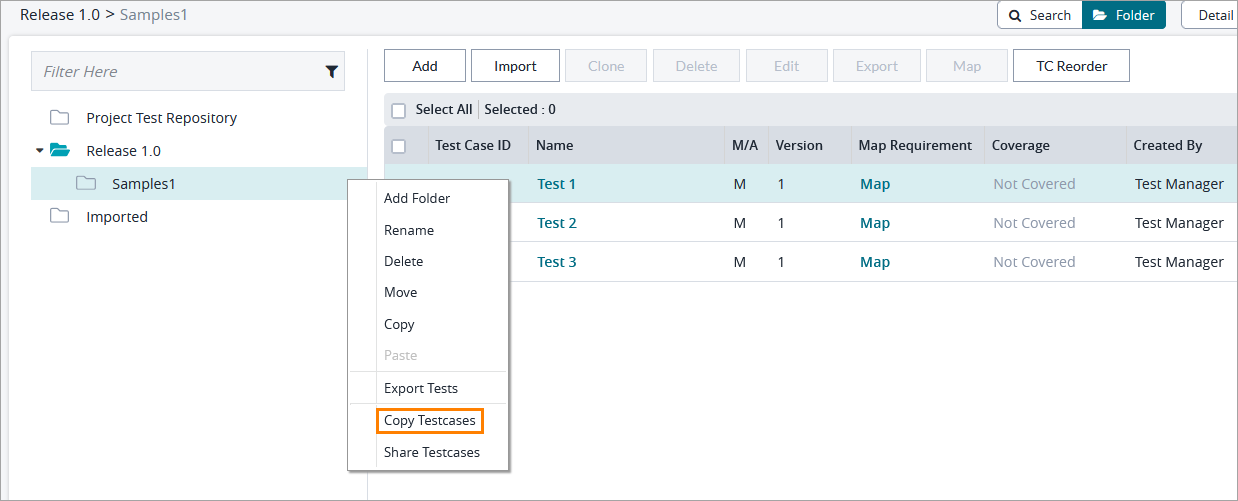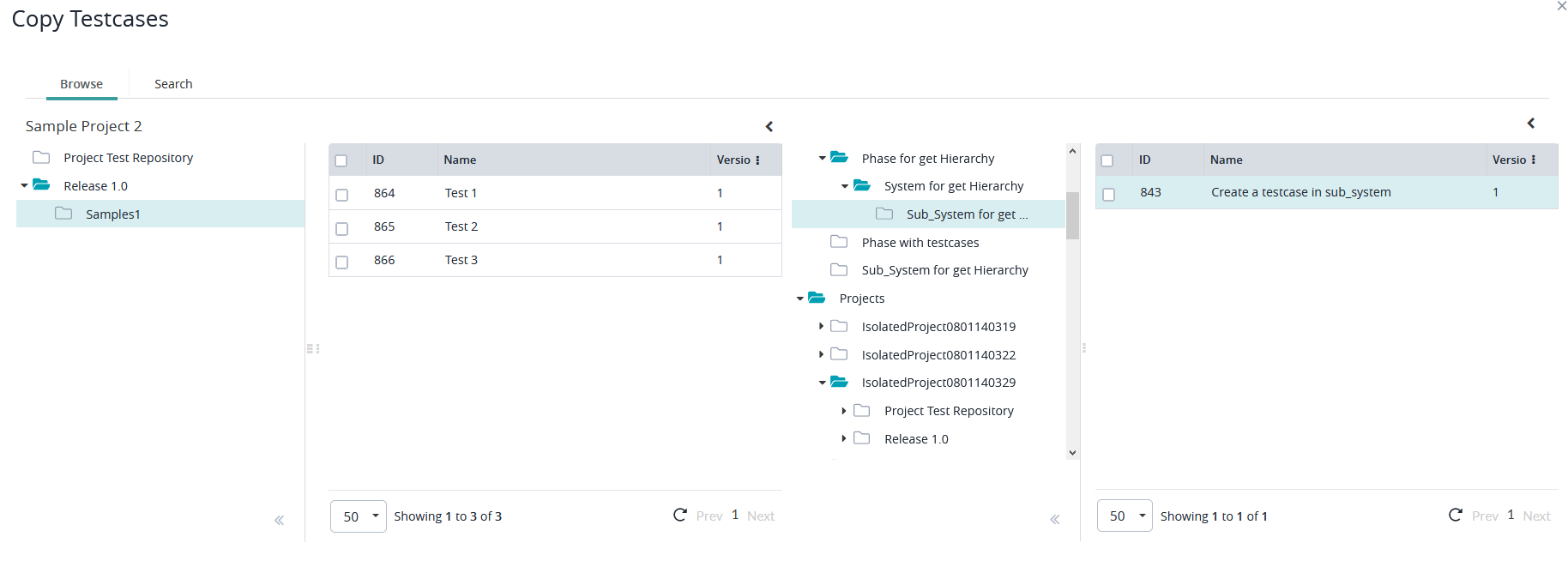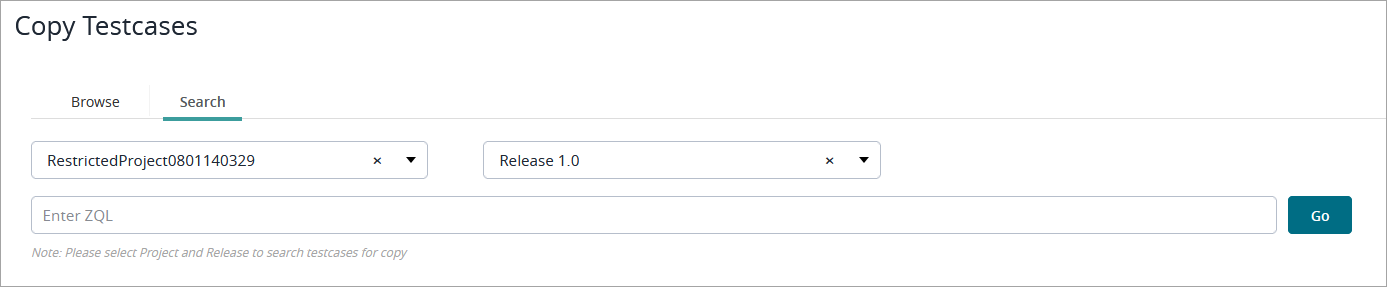Copying Test Cases
Starting October 11, 2024 (Zephyr Enterprise 8.2), the Zephyr Enterprise documentation moved from its current location on Atlassian to a dedicated, standalone Zephyr Enterprise documentation page. Please see: https://support.smartbear.com/zephyr-enterprise/docs/en/zephyr-enterprise/zephyr-user-guide/test-repository/copying-test-cases.html
Copying Test Cases Overview
Zephyr provides users the option to copy test cases across multiple projects and testing repositories. You can copy test cases directly from releases from other projects in the system. Users are also able to copy test cases located in the global test repository.
For example, while working with a release, you can copy test cases from the global test repository so that you don't have to rewrite test cases from scratch.
Copying test cases across multiple projects creates a direct copy of the copied test case but gives the newly copied test case a new ID.
To copy test cases:
1. Click the button on the folder you want test cases to be copied to:
2. Click Copy Testcases:
A dialog will open with your local test repository on the left and other available test repositories, including the global one, on the right:
3. In the pane on the right, navigate through the test repositories and select the test case you want to copy.
4. Drag and drop the test case to the destination folder in your local test repository.
Additional Notes
There are two ways to copy test cases from the global test repository.
- You can copy single or multiple test cases to the test repository: select the needed test cases and drag and drop it to your test repository.
- You can copy an entire folder of test cases to the test repository: select a folder and drag and drop it to your test repository.
The copied test cases are given new IDs.
- If the user is edits a copied test case, it will not update the original.
- If the user edits the original test case, it will not update the copied test case.
In the Copy Testcases dialog, you can also search for test cases you want to copy. To do that, switch to the Search tab, specify the project and release you want to copy test cases from, enter a ZQL query, and click Go: