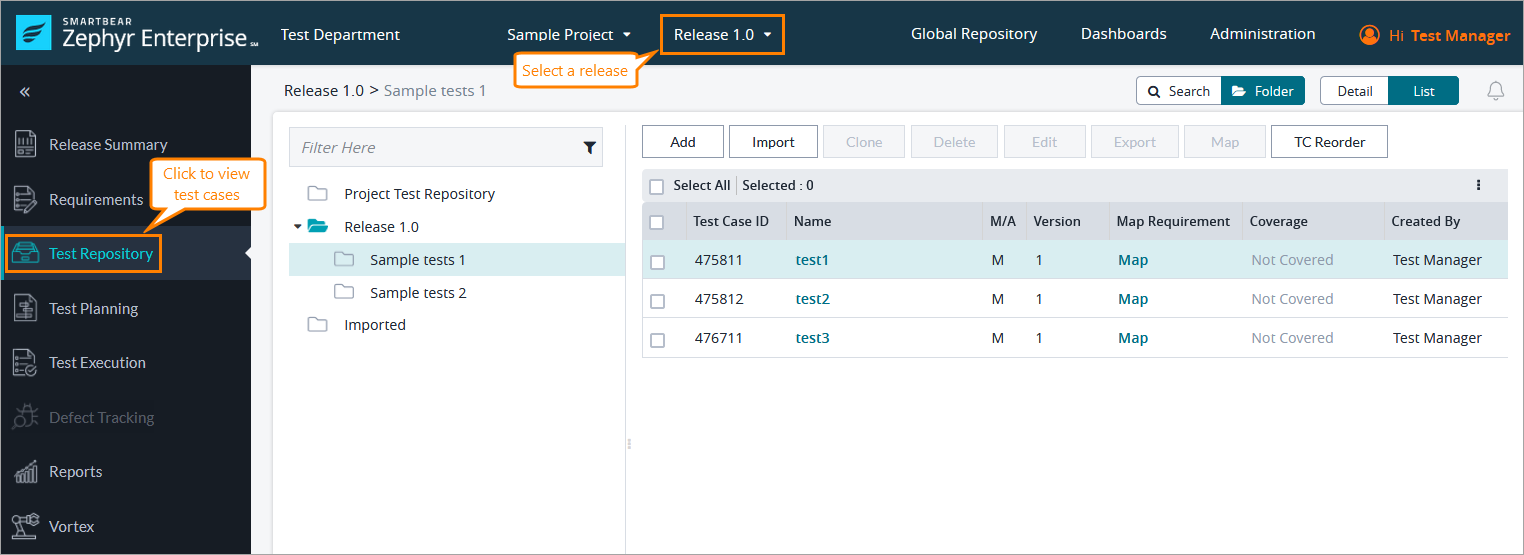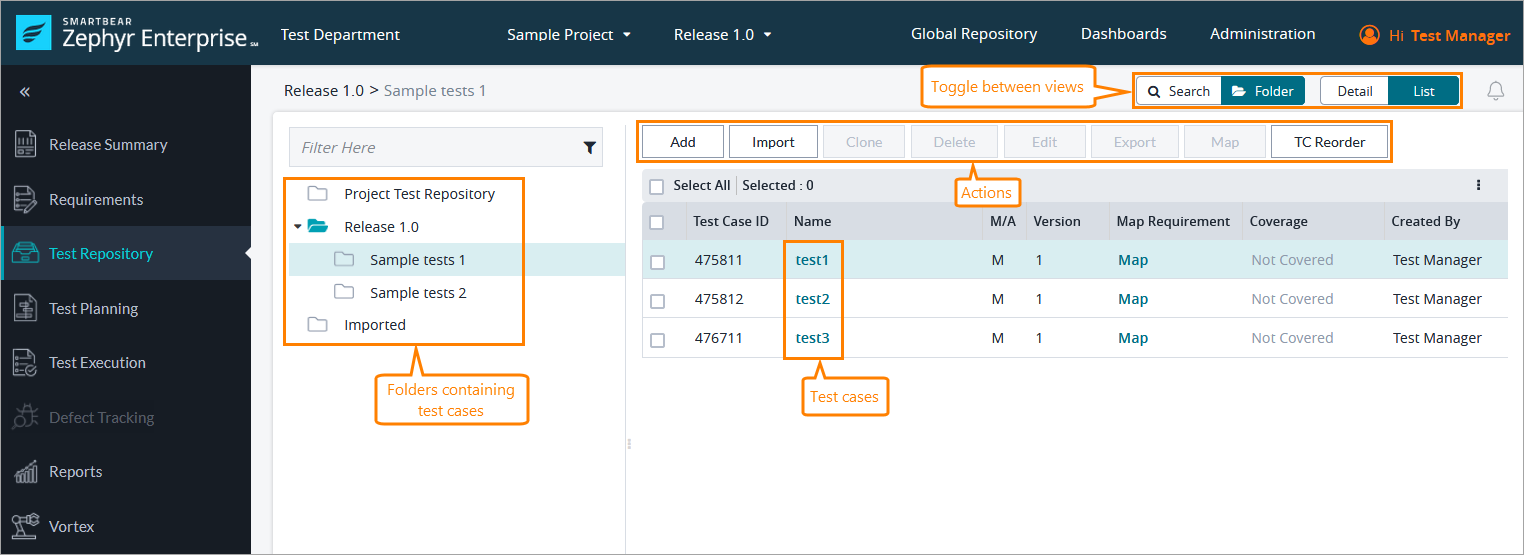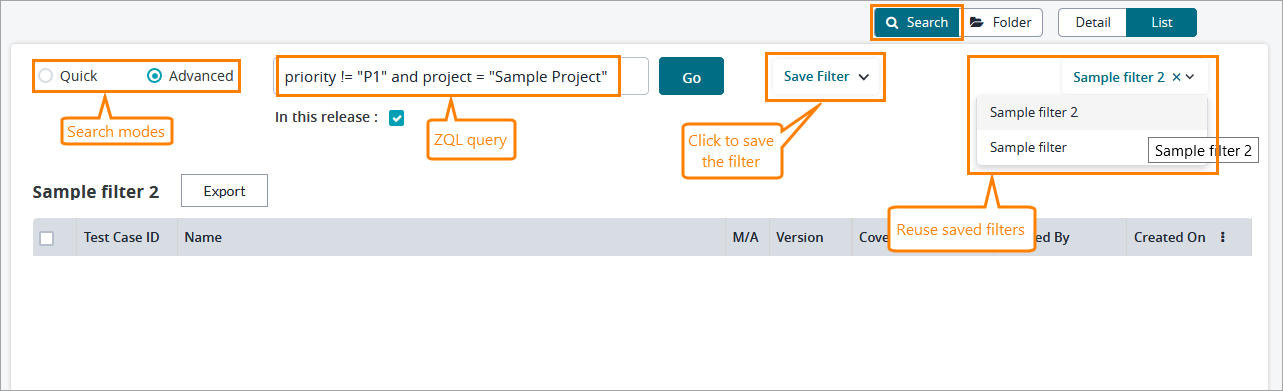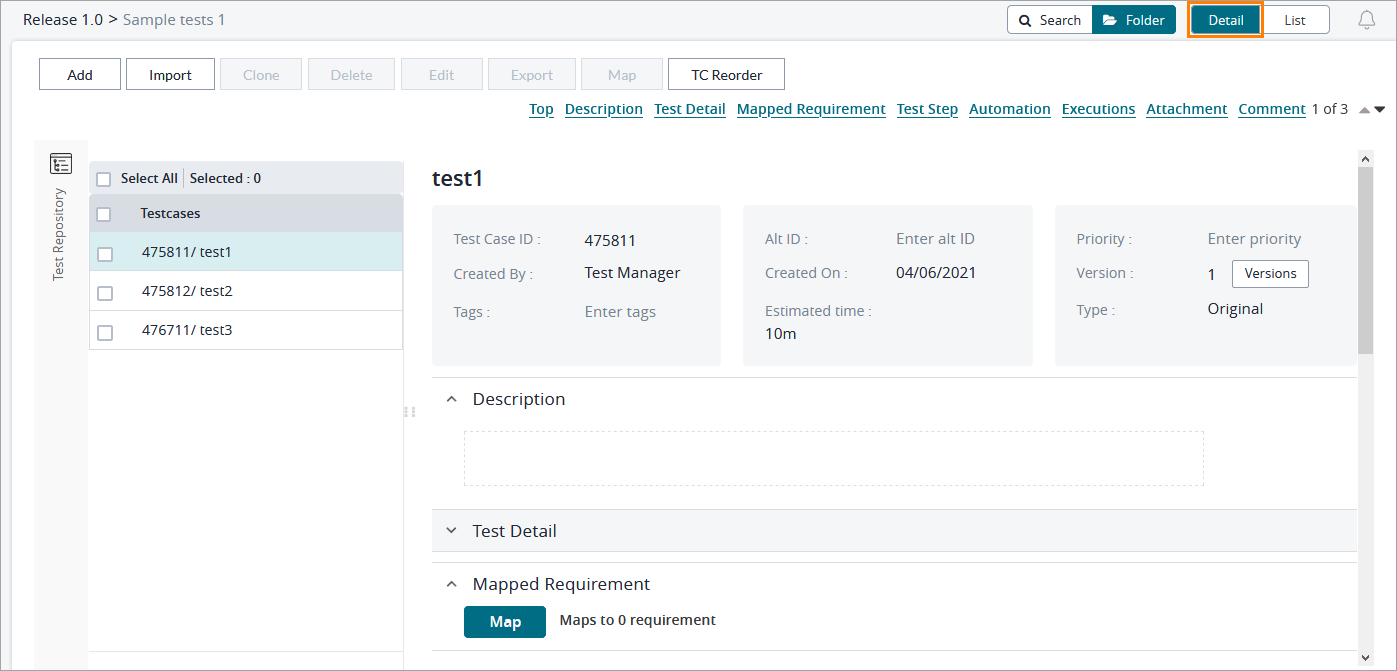Test Repository
Starting October 11, 2024 (Zephyr Enterprise 8.2), the Zephyr Enterprise documentation moved from its current location on Atlassian to a dedicated, standalone Zephyr Enterprise documentation page. Please see: https://support.smartbear.com/zephyr-enterprise/docs/en/zephyr-enterprise/zephyr-user-guide/test-repository.html
About
On the Test Repository screen, you can create, edit, and organize test cases. In Zephyr, a test case is a set of actions (test steps) a tester needs to perform to ensure a feature of an application or service works correctly. A test case can include various test data, expected results, attachments, information about test executions, and so on.
To open the screen, select a release at the top of the Zephyr window and click Test Repository on the sidebar:
Folder & List views
Clicking Test Repository opens a screen with a test case tree on the left and a list of test cases on the right. When you open Test Repository, Zephyr enables the Folder and List views where you can create folders in the test case tree, view a list of test cases, and perform various actions, such as adding new test cases, deleting the selected ones, and so on:
- In the Project Test Repository folder, you can create test cases that will be used across the releases of your project. For more information, see Project and Release Test Case Repository.
- The Imported folder contains test cases imported from Excel files. For more information, see Importing Test Cases.
Search view
Clicking Search at the top of the Test Repository screen opens the Search view. Here you can search for test cases in Quick or Advanced mode, save and reuse your filters:
For more information on how to search for data in Zephyr, see Search.
Detail view
Switching to the Detail view allows you to quickly view or edit test case data while going down the list of test cases on the left. In this view, Zephyr does not show the tree of test case folders:
For complete information on how to create and work with test cases on the Test Repository screen, see the following topics: