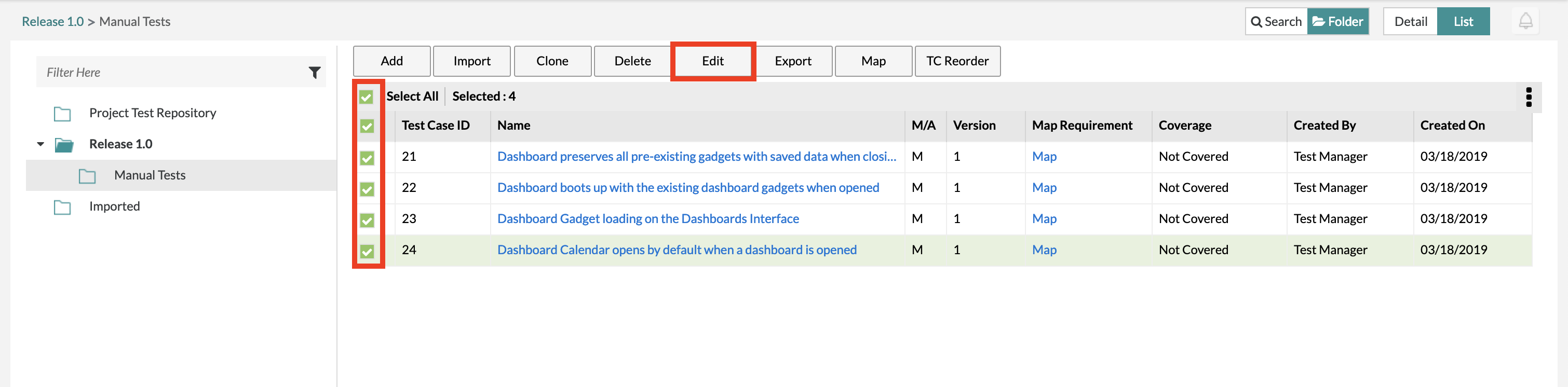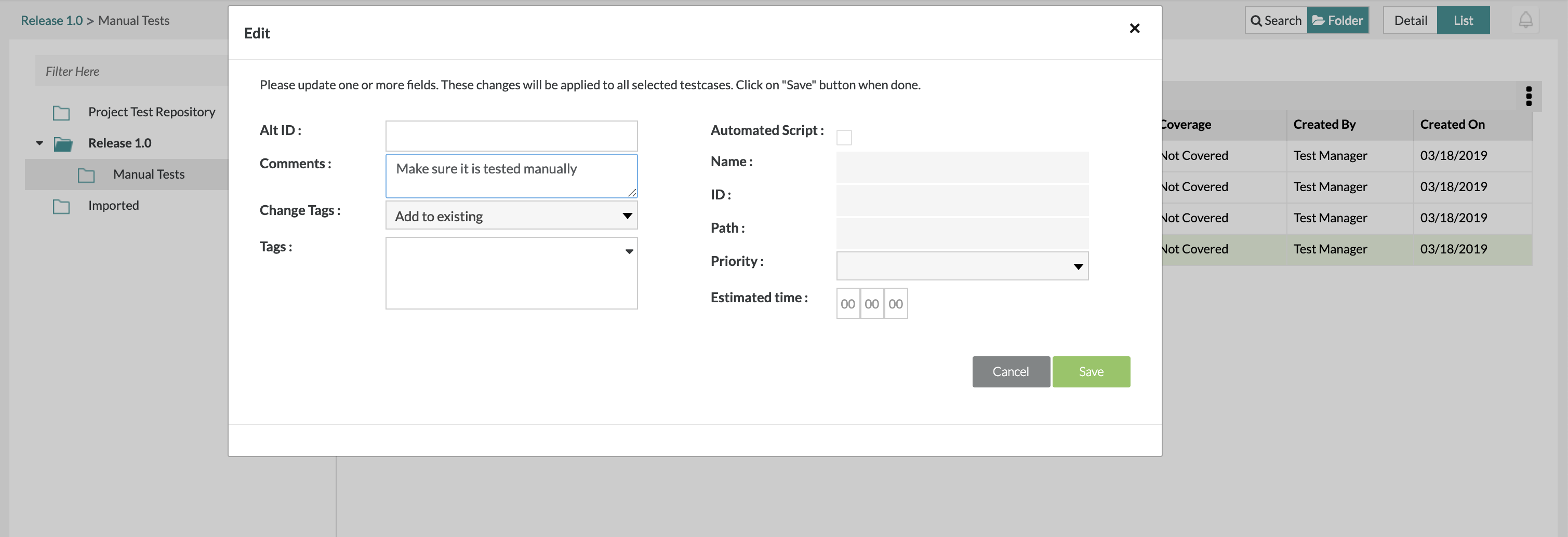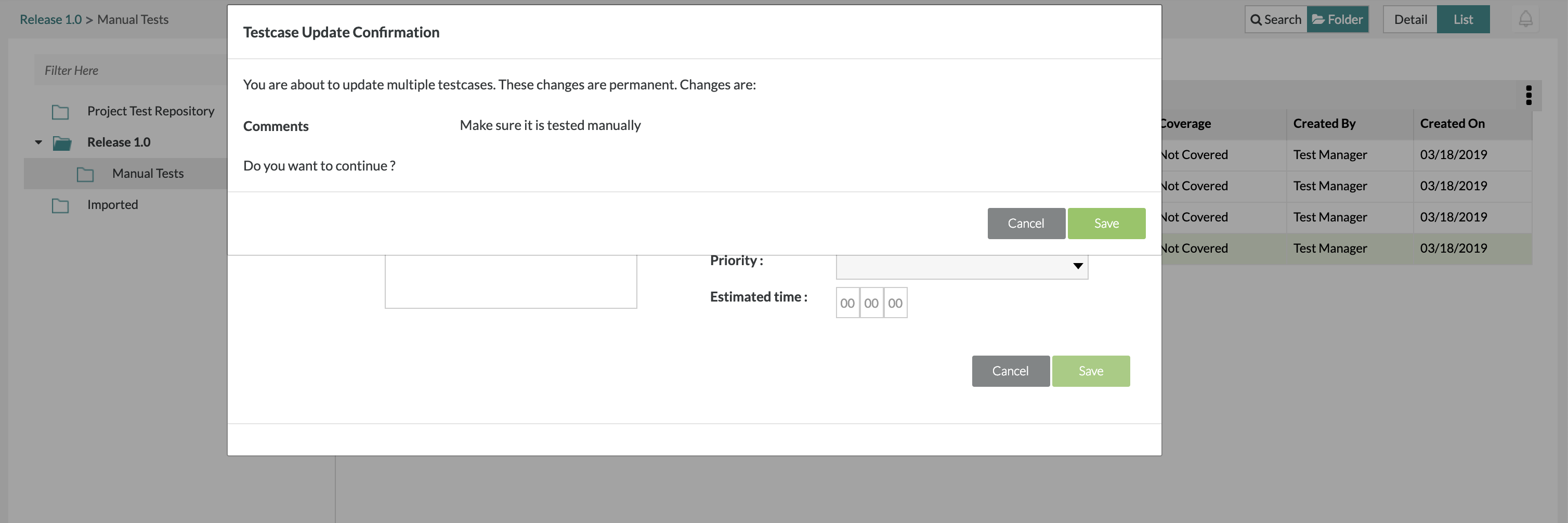/
Bulk Edit Test Cases
Bulk Edit Test Cases
Bulk Editing Test Cases
Users are able to bulk edit the contents of a test case. By bulk editing, it allows the user to update one or more fields for all the test cases that are selected when bulk editing.
1. Select the test cases that you would like to bulk edit using the check boxes located on the left-hand side of the table.
2. Click the ‘Edit’ button in the top menu located above the test case table.
- A module will be displayed that allows users to change and update the fields provided for the test cases selected.
- When bulk editing the comments and tags for the selected test cases, the user has the option to append the changes to the existing tags/comments, replace the existing tags/comments with the new fields entered, or completely clear the field information for the tags/comments.
3. Click ‘Save’ to finalize and bulk update all the selected test cases.
Related content
Bulk Edit Test Cases
Bulk Edit Test Cases
More like this
Bulk Edit Test Cases
Bulk Edit Test Cases
More like this
Bulk Edit Test Cases
Bulk Edit Test Cases
More like this
Bulk Edit Test Cases
Bulk Edit Test Cases
More like this
Bulk Edit Test Cases
Bulk Edit Test Cases
More like this
Bulk Edit Test Cases
Bulk Edit Test Cases
More like this