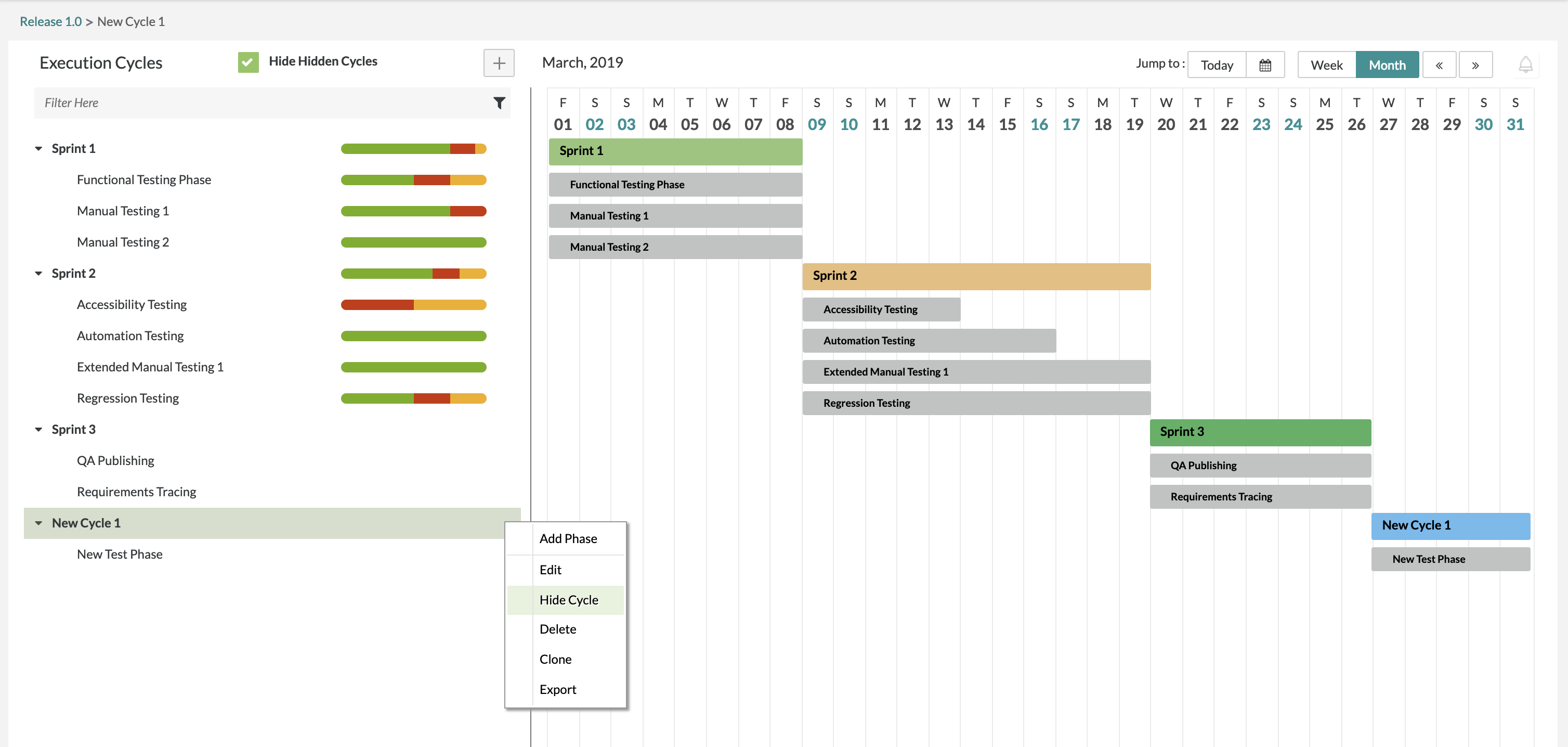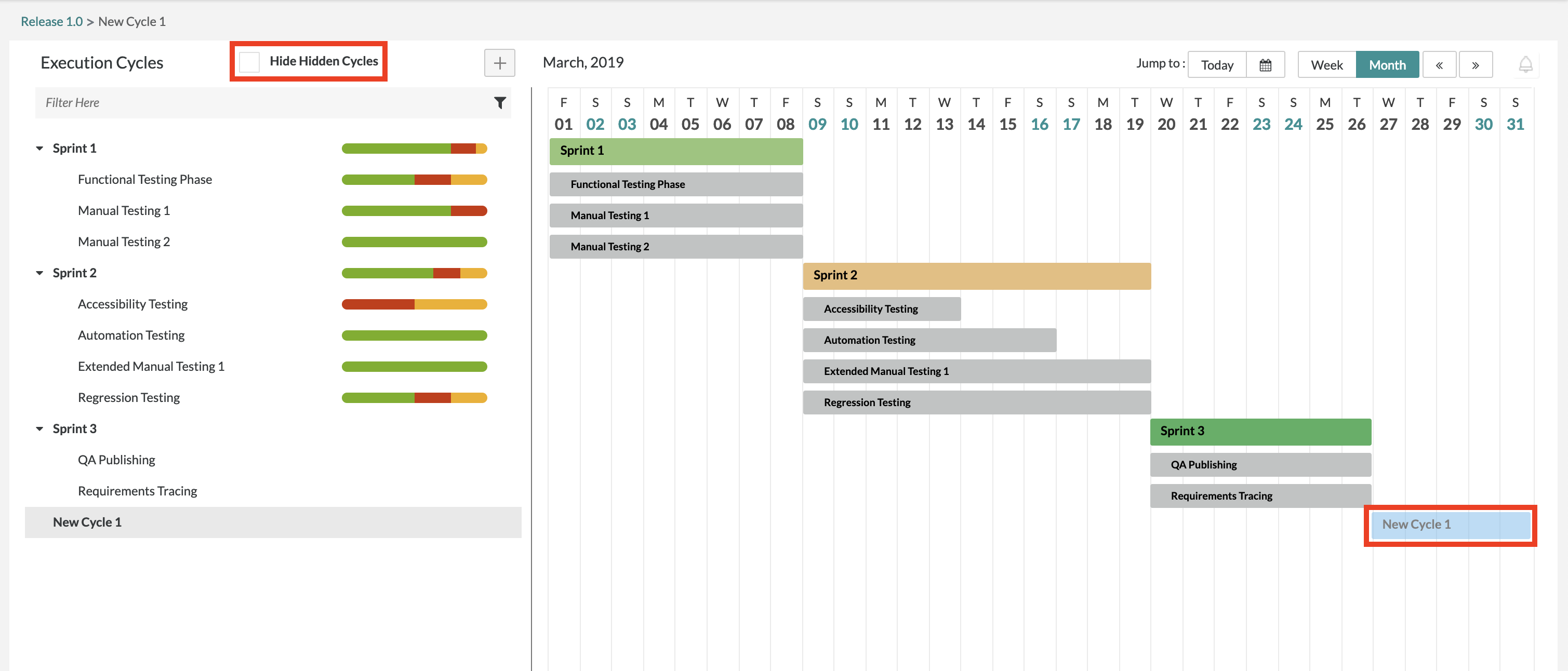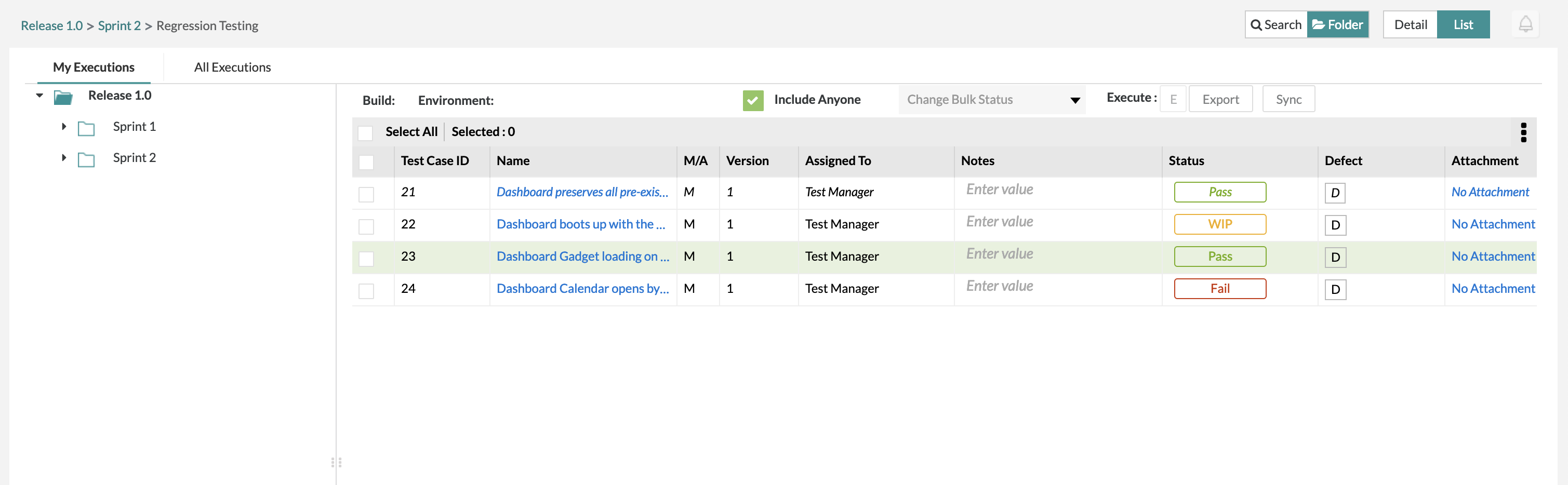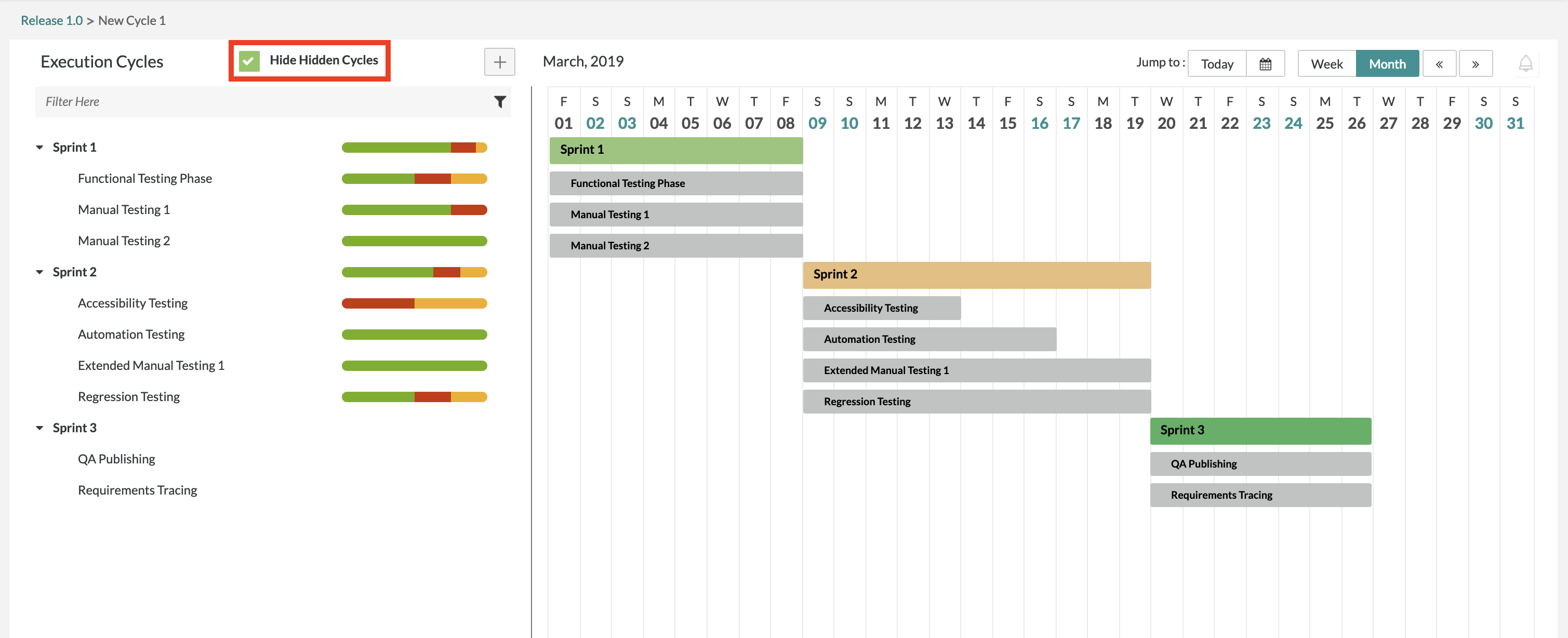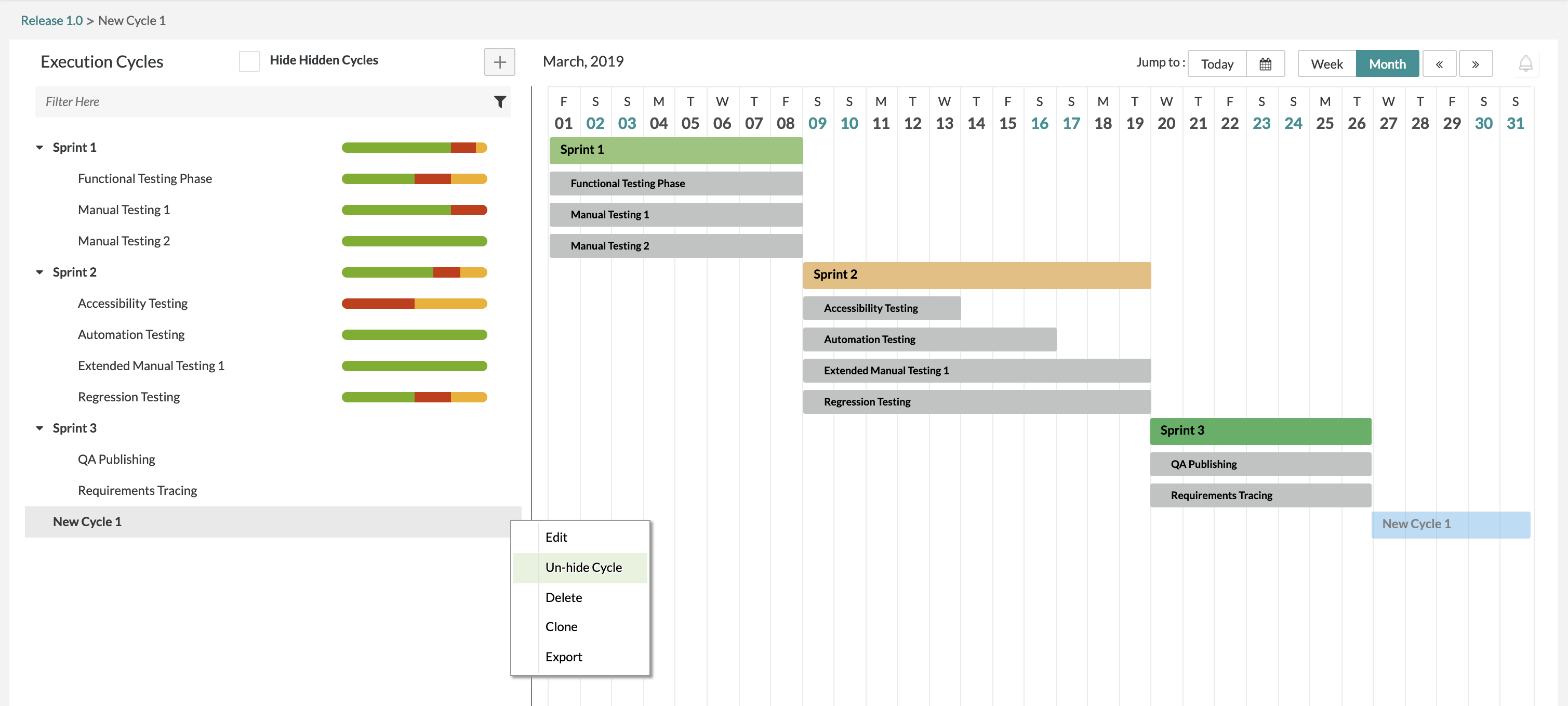Hiding and Unhiding Test Cycles
Starting October 11, 2024 (Zephyr Enterprise 8.2), the Zephyr Enterprise documentation moved from its current location on Atlassian to a dedicated, standalone Zephyr Enterprise documentation page. Please see: https://support.smartbear.com/zephyr-enterprise/docs/en/zephyr-enterprise/zephyr-user-guide/test-planning/hiding-and-unhiding-test-cycles.html
Hiding Test Cycles Overview:
Zephyr provides its' testing leads with the ability to hide or unhide specific test cycles within the Test Planning page. By being able to hide and unhide specific test cycles, it provides users with a much cleaner and organized calendar view by removing the wasted real estate of the unused test cycles. This is beneficial to improve the organizational outline and framework for your testing cycles.
Hiding a test cycle will make it so that all planned executions for that cycle will not be displayed in the Test Execution page. The hidden test cycle will not be displayed at all under the Test Execution page until a test lead unhides the test cycle.
Hiding Test Cycles:
1. To hide your test cycles, go to the Test Planning page and click on the button for the test cycle that you want to hide. After clicking the menu button, click on "Hide Cycle" to hide the selected test cycle. This will hide the test cycle.
- The test cycle on the calendar will be more transparent indicating that the test cycle is hidden (the 1st image below displays the transparent test cycle as long as the "Hide Hidden Cycles" is unchecked.
- The test cycle will also not appear under the Test Execution page if there were tests planned in that hidden cycle (the 2nd image below displays the Test Execution page which doesn't contain the hidden test cycle).
Image 1:
Image 2:
2. To hide the test cycle(s) from the calendar view after originally hiding the individual test cycles, simply use the "Hide Hidden Cycles" checkbox at the top of the Test Planning page. This will completely hide your already hidden cycles from the execution list view and calendar view to reduce real estate.
Unhiding Test Cycles:
Ensure that the "Hide Hidden Cycles" checkbox is unchecked before attempting to unhide your test cycles.
1. To unhide your test cycles, go to the Test Planning page and click on the button for the test cycle that you want to unhide. After clicking the menu button, click on "Un-Hide Cycle" to unhide the selected test cycle. This will unhide the test cycle.
- The test cycle on the calendar will be appear once again with no transparency.
- The test cycle will appear under the Test Execution page once again if there were scheduled test executions for that specific test cycle.