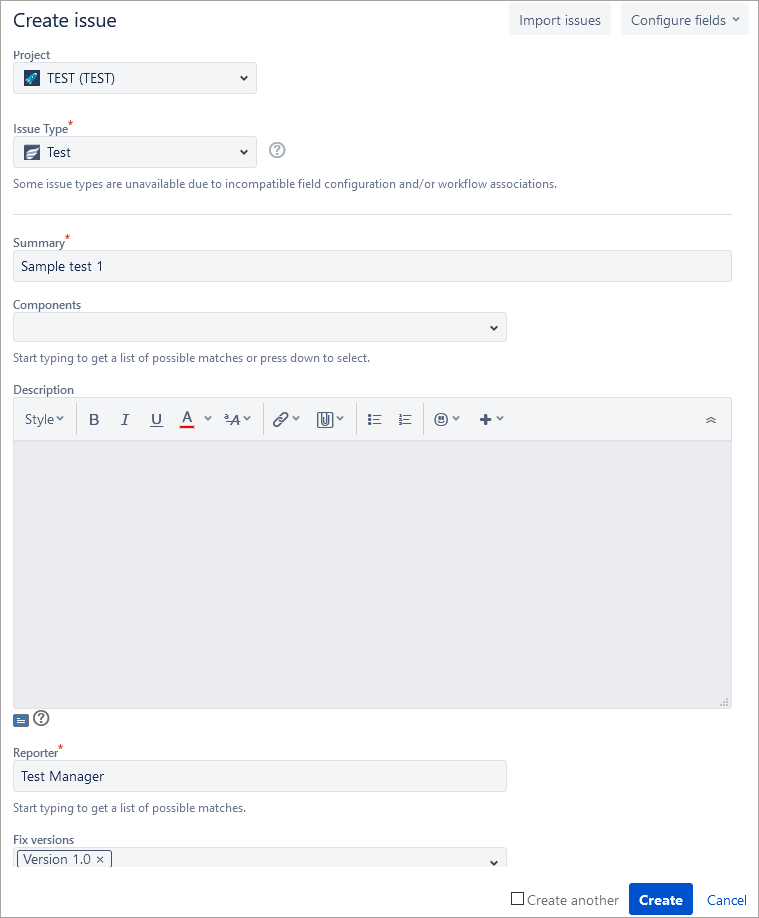/
Create Tests
Create Tests
Zephyr for Jira is now Zephyr Squad! Read more about this. |
You need to have the "Create Issue" permission in the relevant project to be able to create a test. If you do not have this permission, please contact your JIRA administrator.
To create a new test:
- Do one of the following to open the Create Issue dialog.
- Use the following keyboard shortcut: 'c'.
- Click Create at the top of the page.
- From the "Tests" menu, click on "Create a Test"
- In the displayed Create Issue dialog, select the Test issue type and specify the test details.
- Optional: If you want to create a series of tests with similar details, you can select the Create another check box.
When you select this option, a new issue dialog will appear after your test is created, automatically pre-populated with your previous test details, while leaving the 'Summary' field blank. - After populating all the required fields, click Create to create the test:
Once the test has been created, a confirmation is displayed with the new test ID. You can then go to that test to modify it.
If Zephyr for Jira is installed, the Test issue type is added automatically to you project when you create it.
, multiple selections available,
Related content
Adding Tests
Adding Tests
Read with this
Organize Tests
Organize Tests
Read with this
Adding a Test Case
Adding a Test Case
More like this
Test Repository
Test Repository
More like this
Executing Manual Test Cases
Executing Manual Test Cases
More like this
Creating, Cloning, and Viewing Test Cycles
Creating, Cloning, and Viewing Test Cycles
Read with this