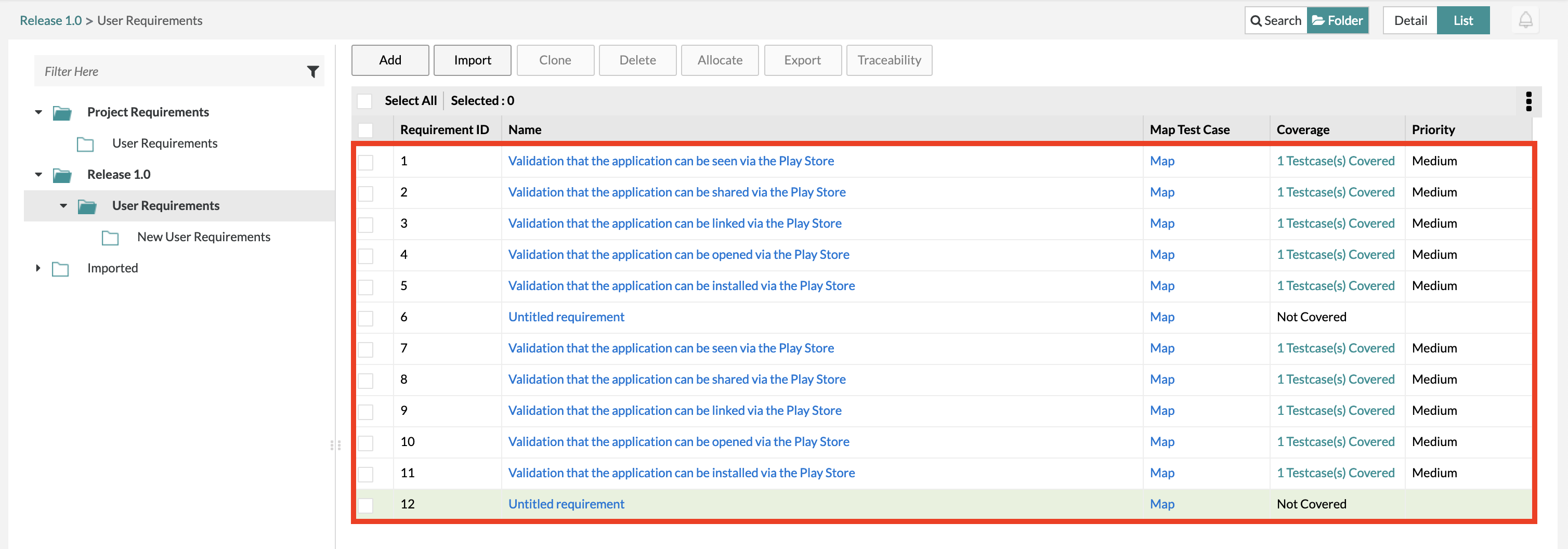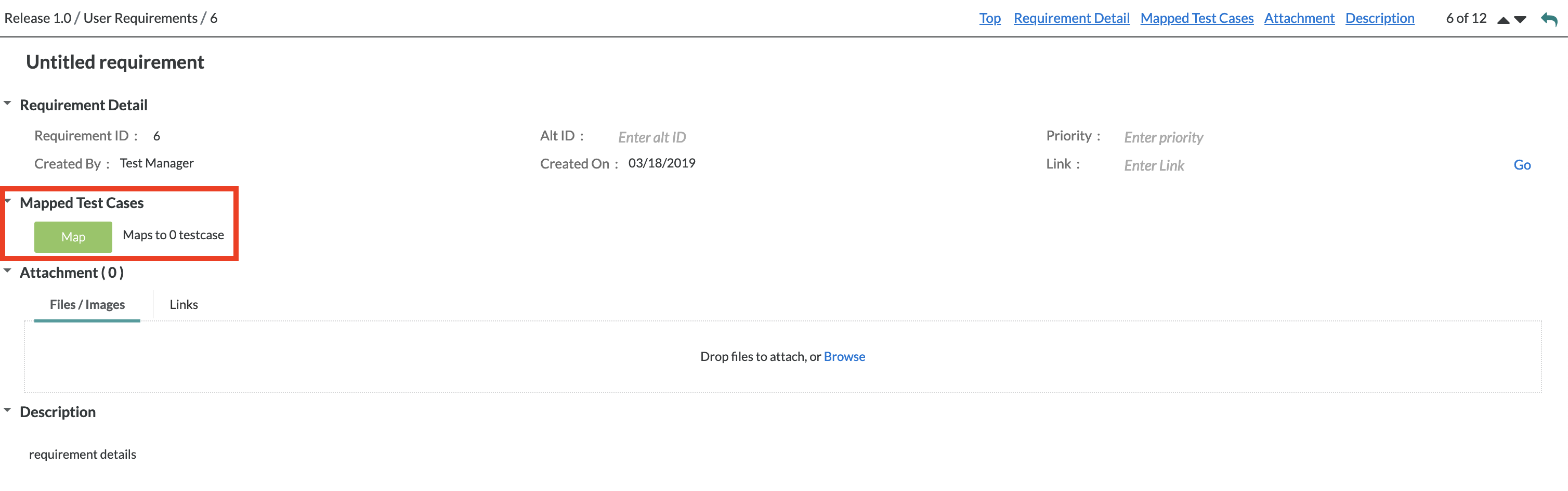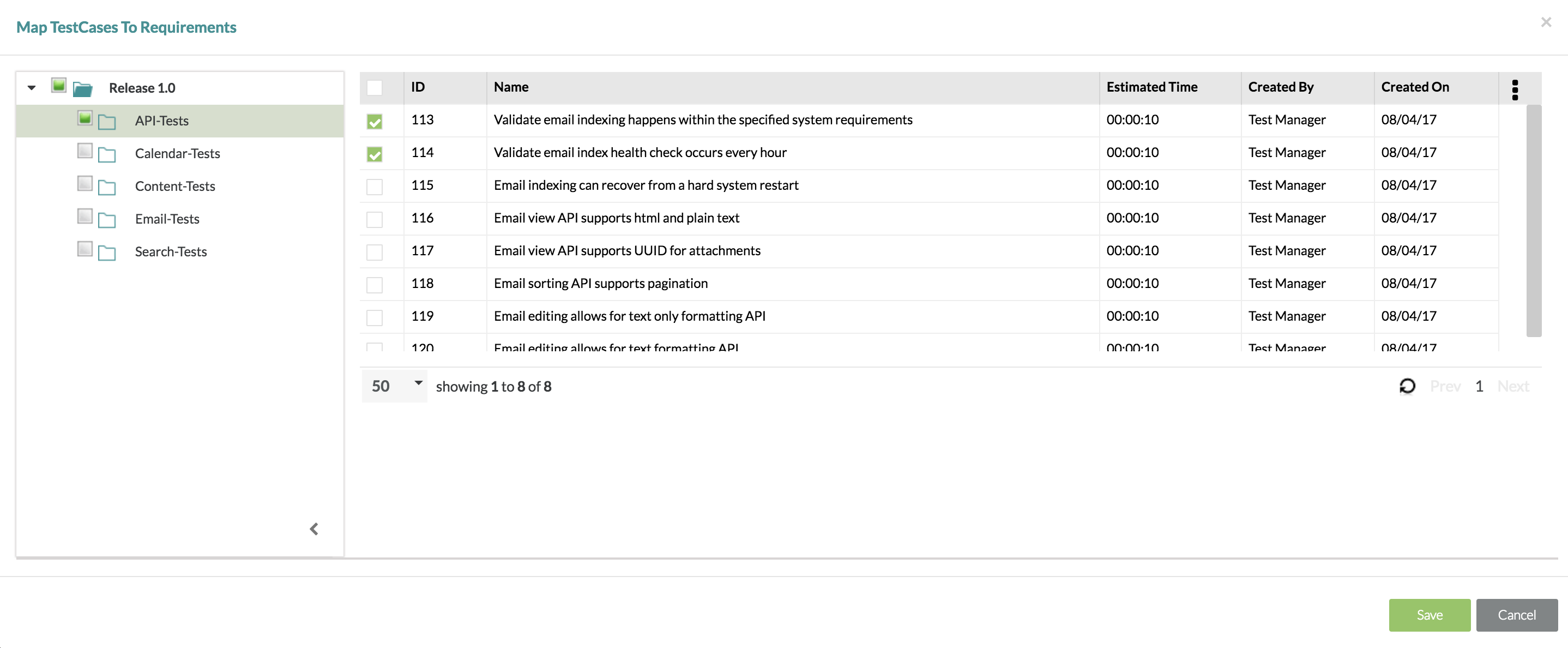Mapping Test Cases to a Requirement
Mapping Test Cases to a Requirement
1. Simply click on the individual requirement that you want to map test cases to in the table.
2. Scroll down and click on the "Mapped Testcases" section to expand it and then click on the "Map" button
3. Navigate through the releases/folders to view the test cases.
4. Select the test cases you want to map to the specific requirement by checking off the test cases on the left side of the table.
5. After you are done selecting your test cases to map, simply click on the "Save" button on the bottom right of the pop up.
6. You can view the test cases that you just mapped to your requirement by following steps 1-3 again.
, multiple selections available,