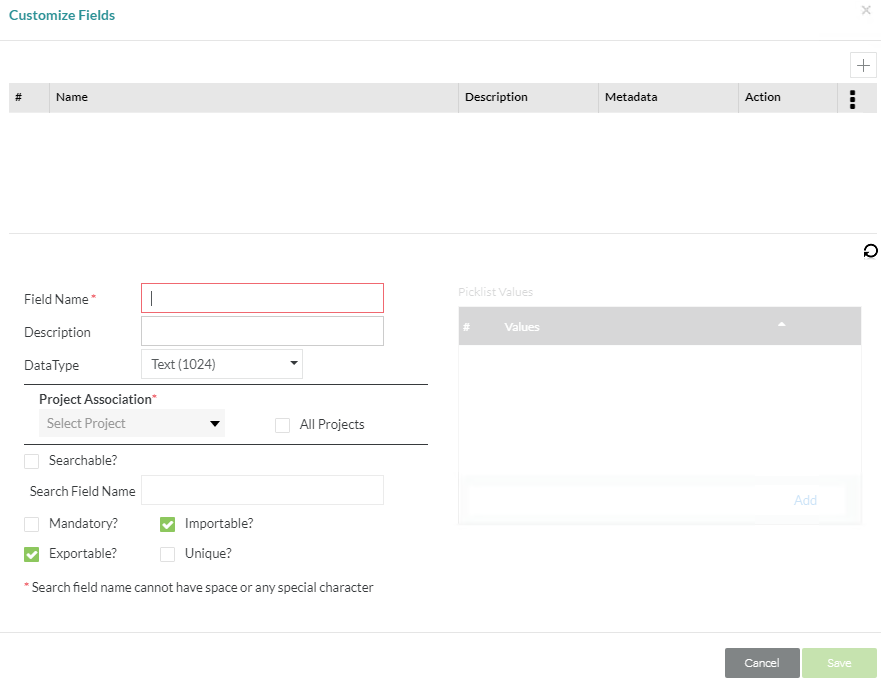Customize Requirement Fields
Clicking on the 'Fields' button of the Requirement section allows you to add, modify or delete custom fields for your requirements. There are no limits to the number of custom fields you can create.
From the above screen you can give the new custom field a Field Name, Description, and then choose the field DataType. Custom fields fall into six data types:
- Text - This is a single line field that allows text entry. A maximum of 1024 characters are allowed
- Long Text - This is a multi-line free form text area. A maximum of 32K characters are allowed
- Picklist - Also known as a drop-down list box, this allows a list of pre-defined values
- Checkbox - A 2-state checkbox, always defaulted to being unchecked
- Date - A date picker field
- Number - This is a single line field that accepts only whole numbers and decimals
After selecting a data type, you can pick and choose which projects have access to the custom field or simply select the checkbox to include it for all projects.
Finally, you can further customize the field by giving it some usability features such as:
- Searchable? - This allows the field to be searched in Zephyr. This option can be paired with the Search Field Name which can be specified separate from the field name and is used only when searching.
- Mandatory? - Require the field be filled out when creating or editing a requirement.
- Importable? - Allow the field contents to be imported from an outside source. IE: Excel.
- Exportable? - Allow the field contents to be exported to an outside source. IE: Excel.
- Unique? - Allows the field contents to be unique and exclusive. This behavior makes it so that the field cannot have the same exact values. For example, if requirements have a unique field, the user must enter two different values for two different requirements.
- There can only be 1 unique custom field per project for Requirements and Test Cases.
, multiple selections available,