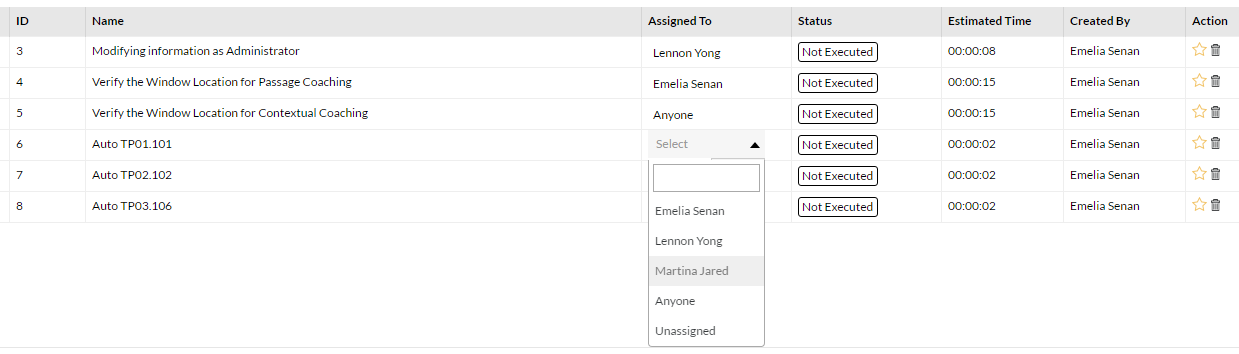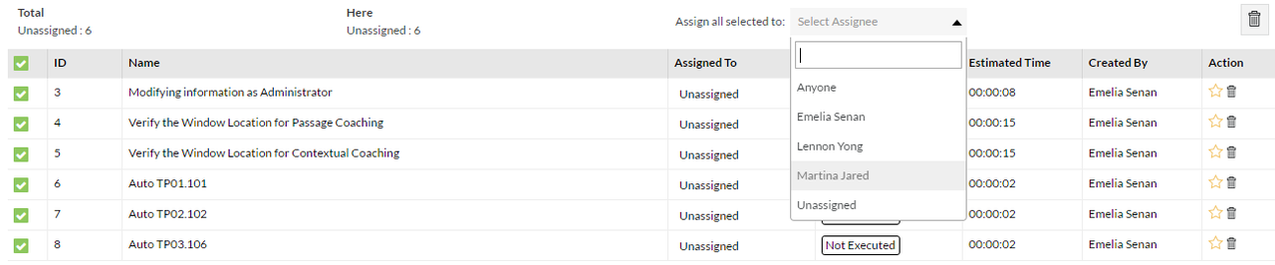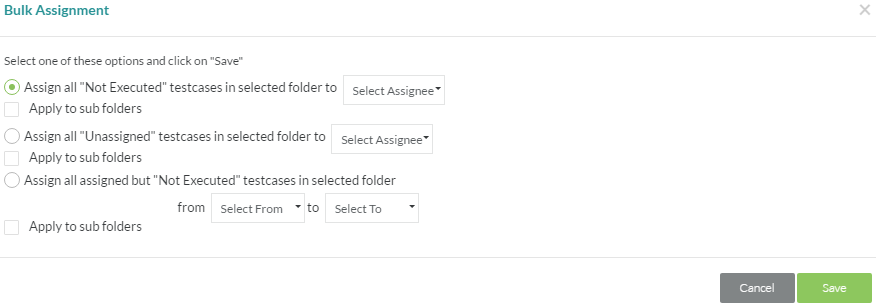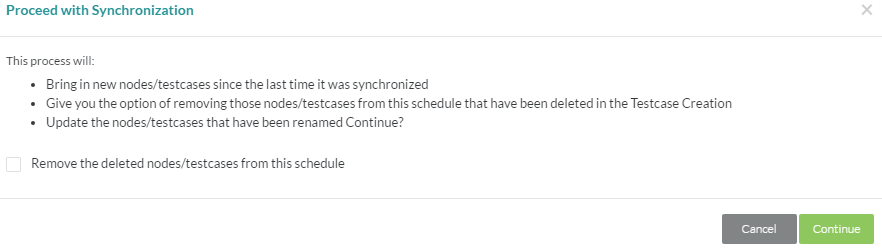Test Planning Assignments (Structured)
On selecting a structured Test Phase in a Test Cycle and clicking on the Assign button, the Assign Test Cases to Execute window displays testcase execution assignments. Once these assignments are done, the cycles show up in the Test Execution tool for Test Leads, Testers and any user with a Custom Role that has the Test Execution tool turned on.
Every single folder for that Test Phase is displayed including all the testcases in them. The overall number of testcases in the phase are shown in the top-level folder. These numbers are then broken down by folder for every sub-folder underneath. Also shown are the current assignments and the status of the execution of those testcases.
There are three buttons in the toolbar that (left to right), allow synchronization of test nodes and testcases, bulk flag and unflag testcases in a node, and bulk assign testcases. The far right side of the header also has buttons to flag/unflag individual testcases, delete single or multiple testcases in the selected node, and perform bulk selective assignments.
Different ways to assign
There are two ways in which testcase assignments can be done:
- Selective
- Multiple
- Bulk
1. Selective
Every individual testcase can be assigned on its own to a specific tester using the Assigned To drop-down in the grid on the right. This will give users access to only the executions they are assigned to.
2. Multiple
A select set (using the checkbox on the left) of testcases can be unassigned, assigned to an individual tester or Anyone using the Assign all selected to drop-down in the top right corner of the header. This will give users access to only the executions they are assigned to.
3. Bulk
This assignment method is a very powerful and speedy method to assign large groups of testcases to testers. On selecting a node and clicking on the Bulk Assignments button in the top-left, the window for bulk assignment is displayed. There are three main options for bulk assignment to choose from and each can be applied to the selected folder node or that folder and all sub-folder nodes below it. Neither will apply to higher-level nodes.
The first option, "Assign all 'Not Executed" testcases in selected folder to" will take every testcase that is not executed and assign them to the selected user, Anyone, or unassign them entirely.
The second option, "Assign all 'Unassigned' testcases in selected folder to" will take every testcase that is currently not assigned to a user and assign them all to the selected user or Anyone.
The final option, "Assign all assigned but 'Not Executed' testcases in selected folder" will take every testcase that is assigned to a selected user and reassign them to another user, Anyone, or unassign them entirely. Only unexecuted assignments will be included in this reassignment.
Synchronization
Once a Test Cycle has been created and assignments made as above, additional nodes or testcases (newly created, modified or moved within Test Repository) can be changed in a cycle. If nodes or testcases have been deleted in the Test Repository tool, they can be deleted from this cycle. This is done via the Sync button found in the toolbar of the assignment window.
On clicking this button, the following prompt is displayed:
Flag/Unflag nodes and testcases
On synchronizing as above, testcases and/or nodes that have been added to this phase are now highlighted with a yellow star that indicates that these are new or modified. This allows for easy identification of which nodes have new testcases added to them as well as actually identifying those testcases with a yellow star too. Once these testcases have been identified, it becomes easy to select them and perform an assignment as described above.
Selecting a node in the tree and clicking on the toggle button in the toolbar allows that flag to be reset (or set, on a subsequent click). Selecting a single testcase or multiple testcases in the grid on the right and clicking on the toggle button allows that flag to be reset (or set, on a subsequent click). Clicking on the star directly in the grid behaves the same way too.
Deleting Testcases
Testcases can be deleted from a Phase by either selecting an individual testcase, selected testcases, or an entire folder of tests by clicking on the Delete button.
Export
Clicking on the button with the right facing arrow in the toolbar brings up the Custom Export Report Wizard wizard that allows you to build and export a detailed custom report for test assignments.