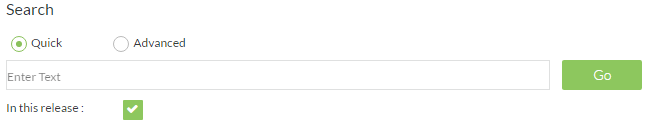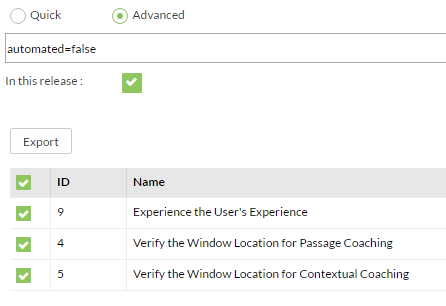Search
Zephyr allows for quick and powerful searching across multiple projects and releases for data. Both quick and advanced search options are available. Searches can be limited to a particular release or across projects. The search view icon can be found in the Requirements, Test Repository, and Test Execution tools in the top right corner of the tool's header. The search view gives a tester a few options to search and filter for the items they are looking for. Once they have found the results they are searching for, they can select them and begin editing directly from the search view or simmply export the results using the Custom Export Report Wizard wizard.
A user has two options for searching:
- Quick
- Advanced
In both quick and advanced searches, you can choose to limit the returned tems to your currently selected release or search across all of Zephyr.
Quick Search
This searches across requirements, restcases, or executions with just the search keyword, string, or phrase that was entered.
Advanced Search
Advanced Search uses the Zephyr Query Language (ZQL) that allows for fully-customizable, filtered search returns. ZQL is a simple structured query language that allows you to string together fields to search on with specific values - using the appropriate operators and keywords. The search box allows auto-completion making it really easy to construct a query. With the cursor in the search box, select the spacebar on your keyboard to be shown a list of fields, operators, keywords and values available.
For example, if you are looking for all the failed tests in the Ironclad project, you would enter a query that looked like:
project = "Project Ironclad" and status = "Fail"
Above, project and status are fields, and Project Ironclad and Fail are the values, joined together by the keyword and.
Please refer to the ZQL Reference page for a list of all possible fields, operators and keywords.
Search Export
A tester can also select multiple search returns from the search return and export them as a custom report.
Search Re-indexing
Sometimes you may not find the results you are looking for even though you are sure the data exists in Zephyr. Its time to re-index your search. This can be done easily by an Administrator of the system via the Search Re-indexing option in the Administration application.
Search on Custom Fields
Custom Fields can now be searched on via Advanced Search/ZQL, provided the fields have been marked as Searchable during the custom field creation process for both testcases and requirements. It is important to note that search terms cannot have spaces in them nor can custom fields use the name of a reserved field or be a duplicate of an existing field (the custom field process allows the field to be renamed).