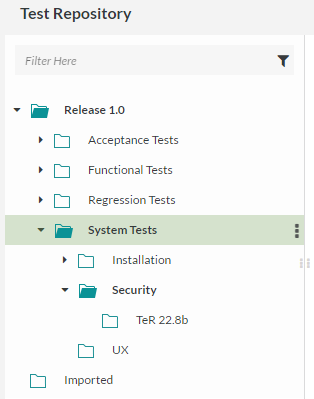/
Test Repository Local Tree
Test Repository Local Tree
The Test Repository tool can be found in the Lead's Desktop, Tester's Desktop and any other role's Desktop that has been given access to this application. This tool is used to add,edit, and modify testcases and the organization of the test plan.
This tool allows the:
- Creation and mofification of folder nodes
- Creation and modification of manual and automated testcases
- Copying, moving or linking of testcases anywhere in the local tree
- Copying of entire folder nodes or individual test cases
- Reorganization of the testcase folder tree
- Importing of testcases from Excel
- Exporting of testcases via Custom Export Report Wizard
The Test Repository tool has a release and global tree on the left. Each node has options accessible by selecting the drop-down menu on the far right. These options depend on the node selected.
For the release node:
- Add - Creates a Test Repository tree folder
- Paste - Move or Copy a previously selected folder
- Export Tests - Create an export of tests in the release
- Copy from Global Tree - Copy folders and tests from outside the current release
For a Test Repository tree folder and sub-folders:
- Add - Creates a test sub-folder under the currently selected folder
- Rename - Edit the label of the selected test tree folder
- Delete - Deletes a folder node. Delete will remove the node completely in both release and global. This action is not reversible
- [Sub-folder Only] Move - Use Paste to move the folder and contents to a new location
- Copy - User Paste to copy the folder and contents to a new location
- Paste - Move or Copy a previously selected folder
- Add to Test Cycle
- Execute
- Find and Add - Use ZQL to find tests in the current release and add them to the folder
- Export Tests - Create an export of tests in the folder and all sub-folders
- Copy from Global Tree - Copy folders and tests from outside the current release
Quick Tip
Hold the Ctrl key down during drag and drop to copy the folder and all its contents
For the Imported node:
- Import Tests
- Import tests via Excel using the import wizard
, multiple selections available,
Related content
Test Repository
Test Repository
More like this
Test Repository
Test Repository
Read with this
Global Test Repository
Global Test Repository
More like this
Adding a Folder in Test Repository
Adding a Folder in Test Repository
More like this
Project and Release Test Case Repository
Project and Release Test Case Repository
More like this
Adding Tests
Adding Tests
Read with this