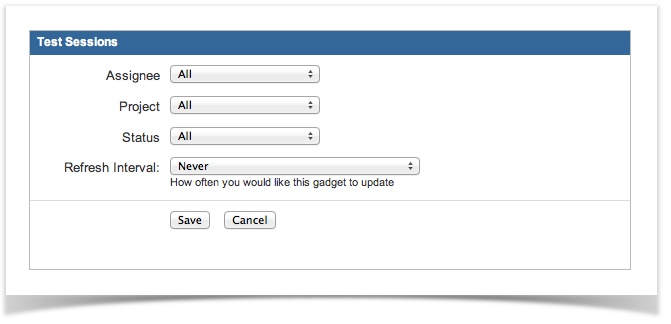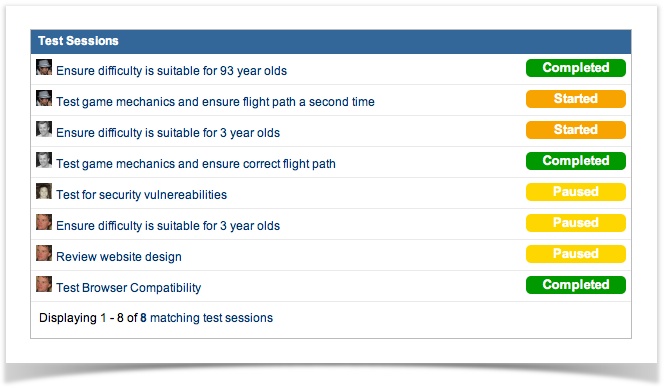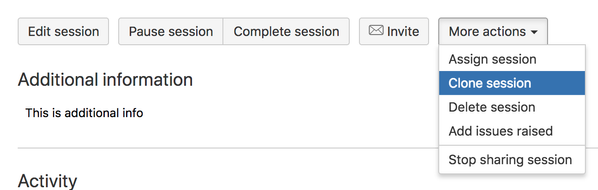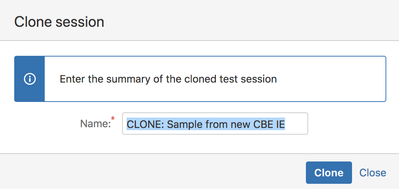Advanced ways to work with Test Sessions
This section describes some of the advanced things that can be done using test sessions.
Manage issues raised in a Session and view on the Issue Navigator
A test session's summary page gives a quick list of all issues raised during that session. It is possible to add and remove items from this list. There is also a quick link to view those issues in JIRA's issue navigator.
Integrating Test Sessions into your workflow
Capture for JIRA includes a 'Session Condition' and a 'Session Validator' that prevents transitioning of an issue until all Capture for JIRA Test Sessions related to that issue are complete. Both the Condition and the Validator prevent the same thing except the Condition will hide the transition, and the Validator will give an error when the transition is attempted.
For information on how to add the Condition to your current workflow, visit here.
For information on how to add the Validator to your current workflow, visit here.
Dashboard Gadget: Test Sessions
Quickly view a filterable list of test sessions on your dashboard with the Test Sessions dashboard gadget. Filter options include assignee, project and test session status.
To add the gadget:
- Go to your JIRA dashboard and click 'Add Gadget'.
- The 'Gadget Directory' will appear. Locate the 'Test Sessions' gadget and click the 'Add it Now' button. Then click the 'Finished' button at the bottom of the Gadget Directory.
Clone an existing test session
Cloning an existing test session will create a new test session with the assignee, additional information, related issues and default issue template fields of another test session.
To clone a session, click the "More Actions" dropdown then select "Clone Session" and choose a new name.