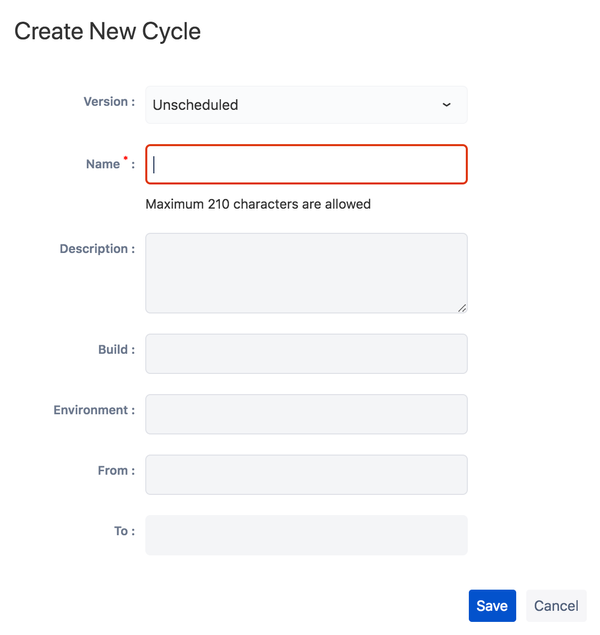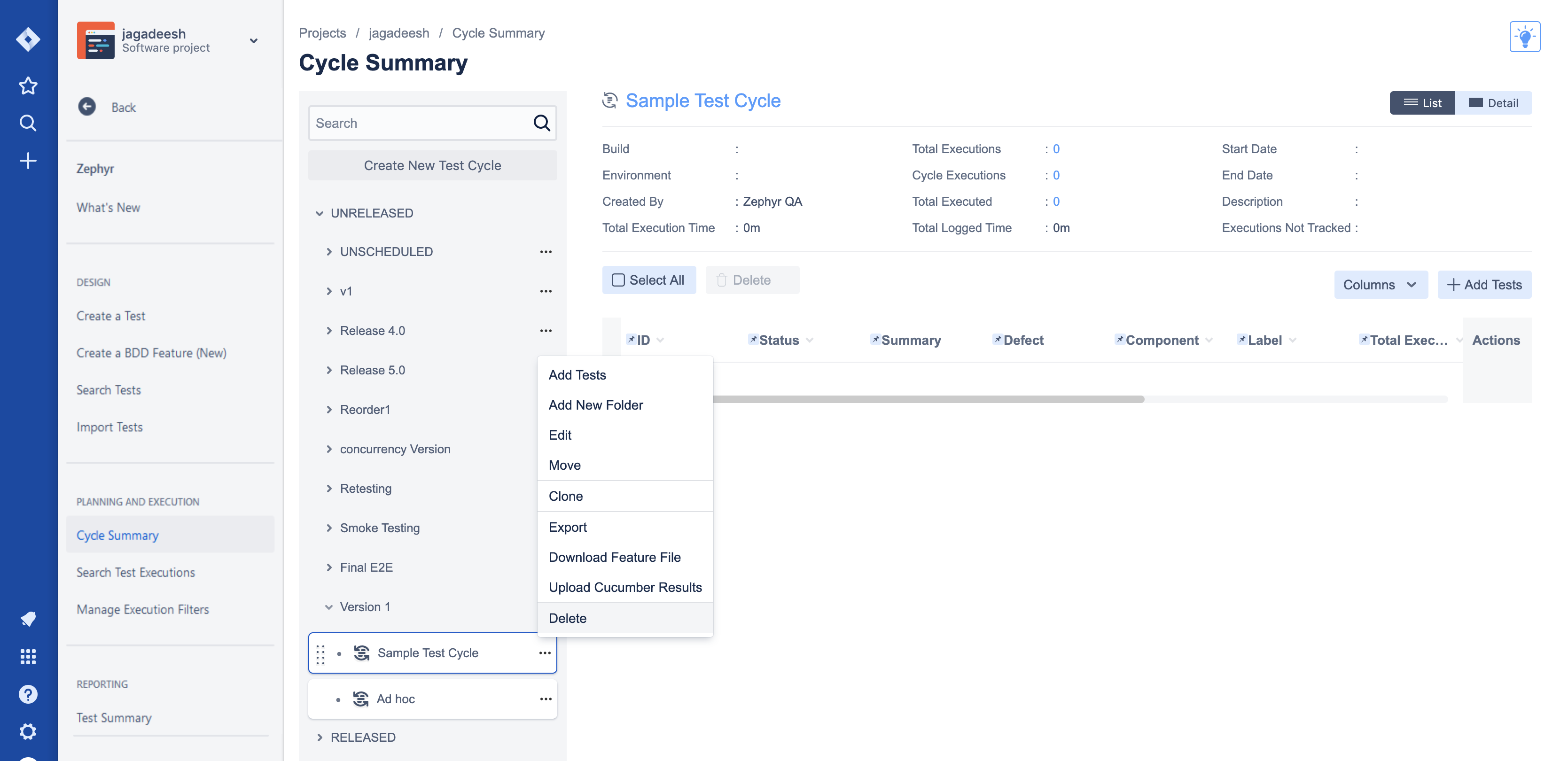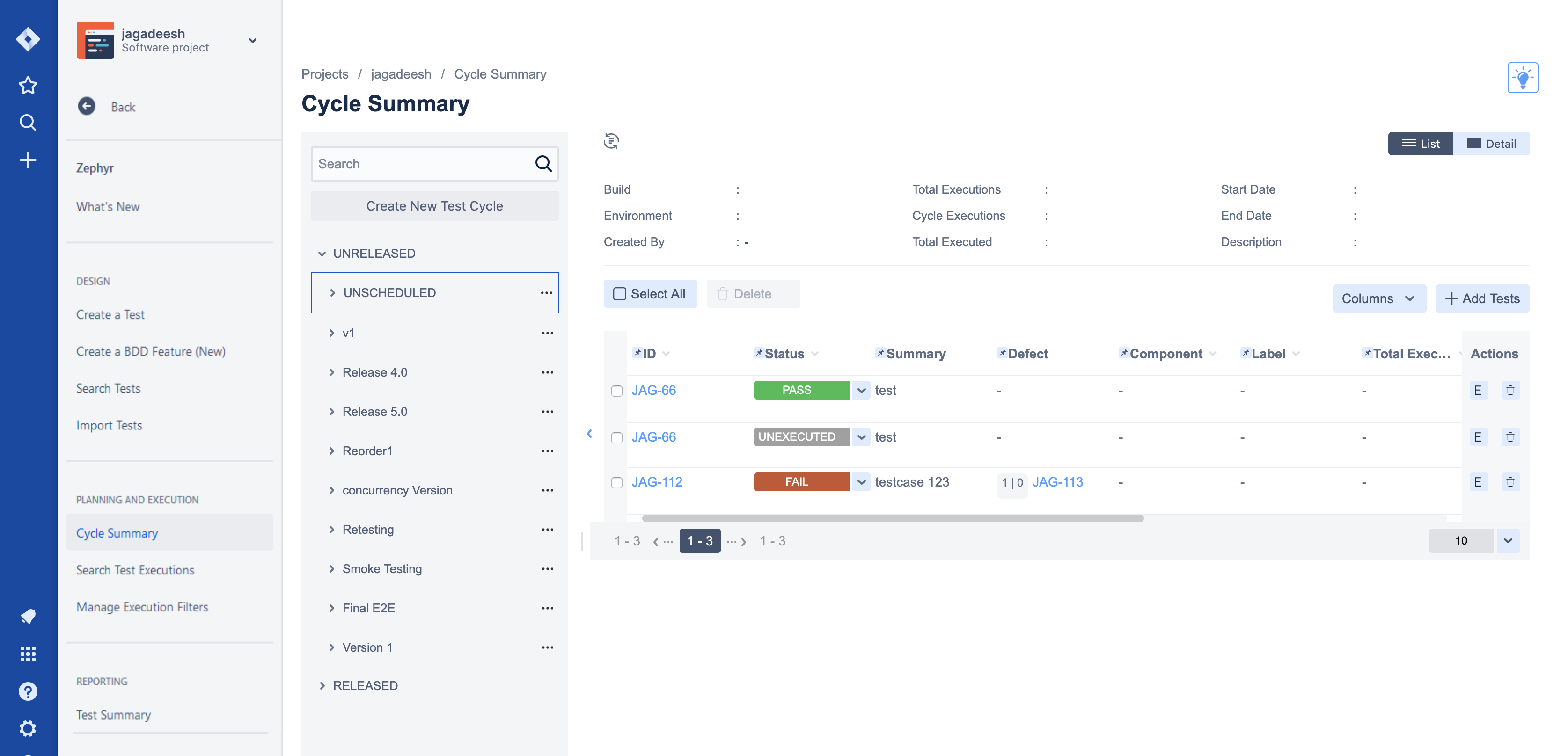Creating, Cloning, and Viewing Test Cycles
Zephyr for Jira is now Zephyr Squad! Read more about this. |
Creating a Test Cycle
A new test cycle can be created for a selected version by clicking on the '+' button in the context menu:
- Version: Shows the list of versions that exist for this project
- Name: Name of the test cycle - this is mandatory
- Description: A description of the cycle
- Build: This is informational only
- Environment: This is informational only
- From: The start date of this test cycle
- To: The end date of this test cycle. The end date is not enforced (i.e. you can continue adding tests to the test cycle and executing them beyond this date)
Once a test cycle has been created, it can be edited or deleted via contextual menu options, as below. You can also add tests to it.
![]() Use the "Delete Cycle" option carefully. Once deleted, all the test executions, comments, attachments and bug linkages are deleted. Test Execution metrics are affected too. This does not delete the actual tests.
Use the "Delete Cycle" option carefully. Once deleted, all the test executions, comments, attachments and bug linkages are deleted. Test Execution metrics are affected too. This does not delete the actual tests.
Viewing a Test Cycle and adding Tests
Clicking on any test cycle displays a list of tests for that cycle that can then be executed or viewed. The Fixed Version/s field of a test does not automatically bring it into a test cycle for that version. It still has to be explicitly added to a test cycle for execution.
Once a test has been added to a cycle - either for future execution or as part of the execution - it is displayed under the cycle. It can be executed from there by clicking on it.
Freezing Test Execution Column
Users are able to select up to 2 columns to ‘Freeze’ by clicking the pin icon in the header columns. Users can unpin columns by re-clicking the pin icon. Freezing columns is used to maintain a consistent view of the pinned columns while scrolling side-to-side in the test execution table.
Cloning Test Cycles
As the name implies, you can clone an existing test cycle and do so very easily. Cloning essentially copies an existing test cycle and all the tests that it contains. It zeroes out all execution status, comments, attachments and defects filed. This is a great way to very quickly set up a test cycle based on planning that was previously done and is a great time saver.
From the drop-down menu at the right of the progress bar for that cycle, as above, select “Clone Cycle”. This clones that entire test cycle for the current version you are in and gives you an opportunity to modify any of its details.