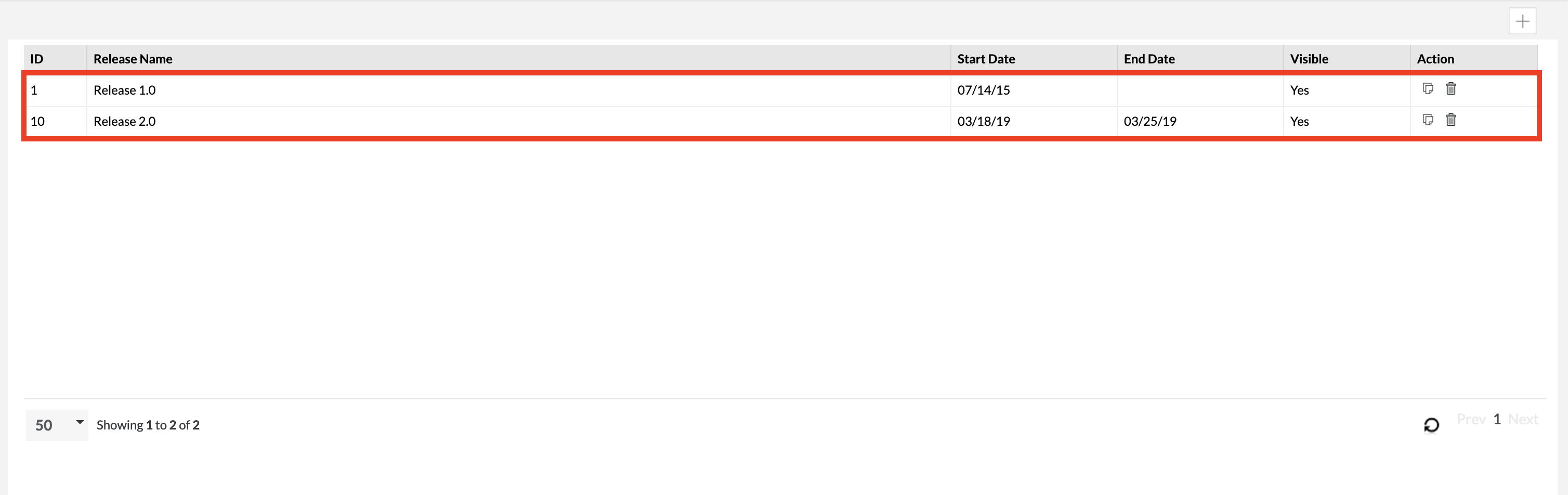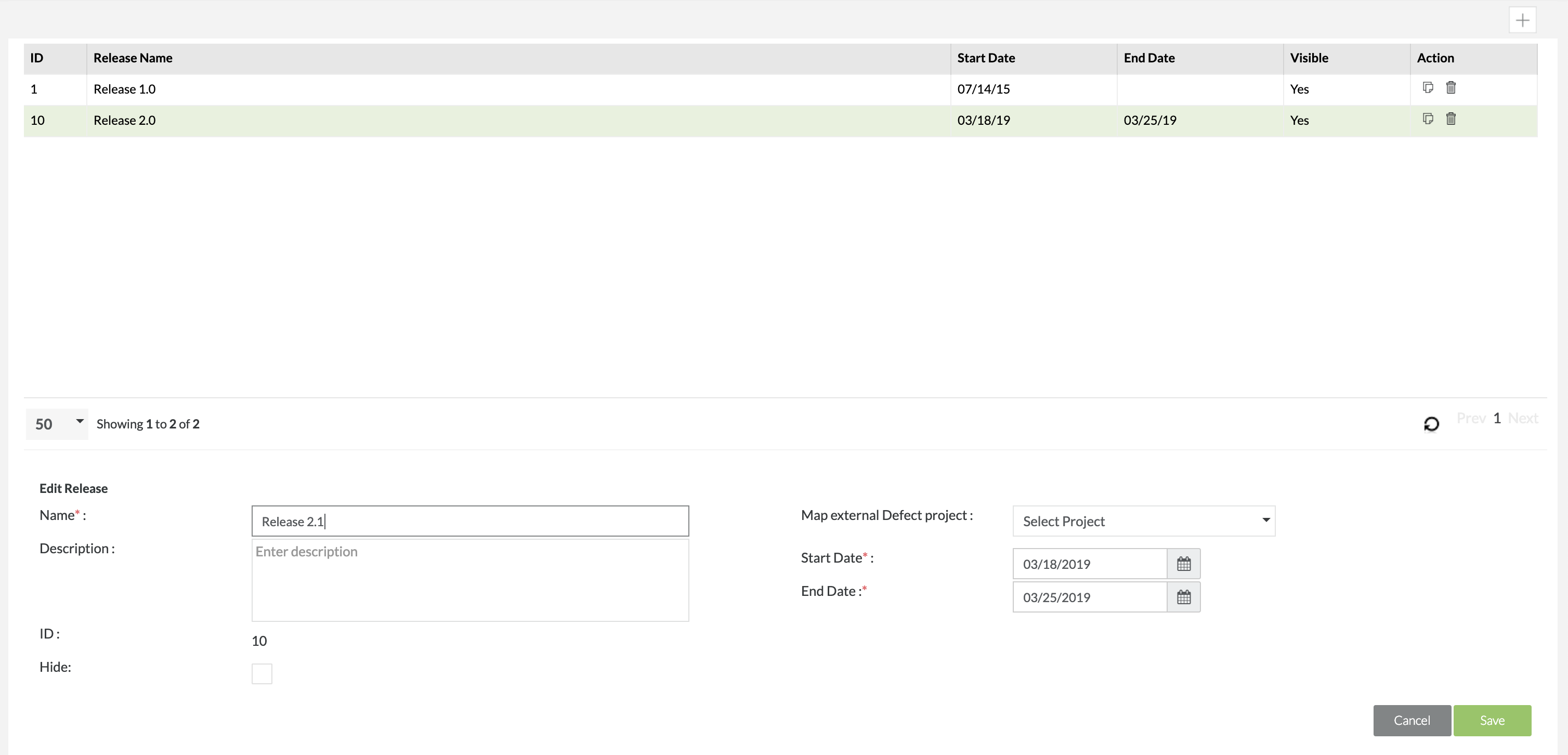Editing a Release
Editing Releases
1. In 'Manage Release', simply click on any release in the table to begin making edits and changes to the selected release.
2. A release detail section will appear below and this is where you'll be making edits to the releases. (In our scenario, we'll be changing only the Name, Start Date, and End Date)
3. After clicking on the release in the table, you can make changes to the Name of the release, Start Date, and End Date for the release.
The other fields are optional that can be filled out. Optional fields are displayed below for further explanation:
- Description - A written representation to help provide an explanation for the release.
- Hide - A way to hide or suppress a specific release
- Hiding a release will not delete any data.
- Hiding a release will cause the release to not appear in the project's release drop-down list.
- Users are able to access test cases via the Global Tree in the Test Repository.
- Users are able to access read-only execution statuses in the Test Execution section of Zephyr.
- Map External Defect Project - A way to map an external defect project from Jira to the release.
4. Simply click the "Save" button to finalize all the details of the release and the new release will be created.
5. You can immediately switch to the Edited Release and start using it right away.