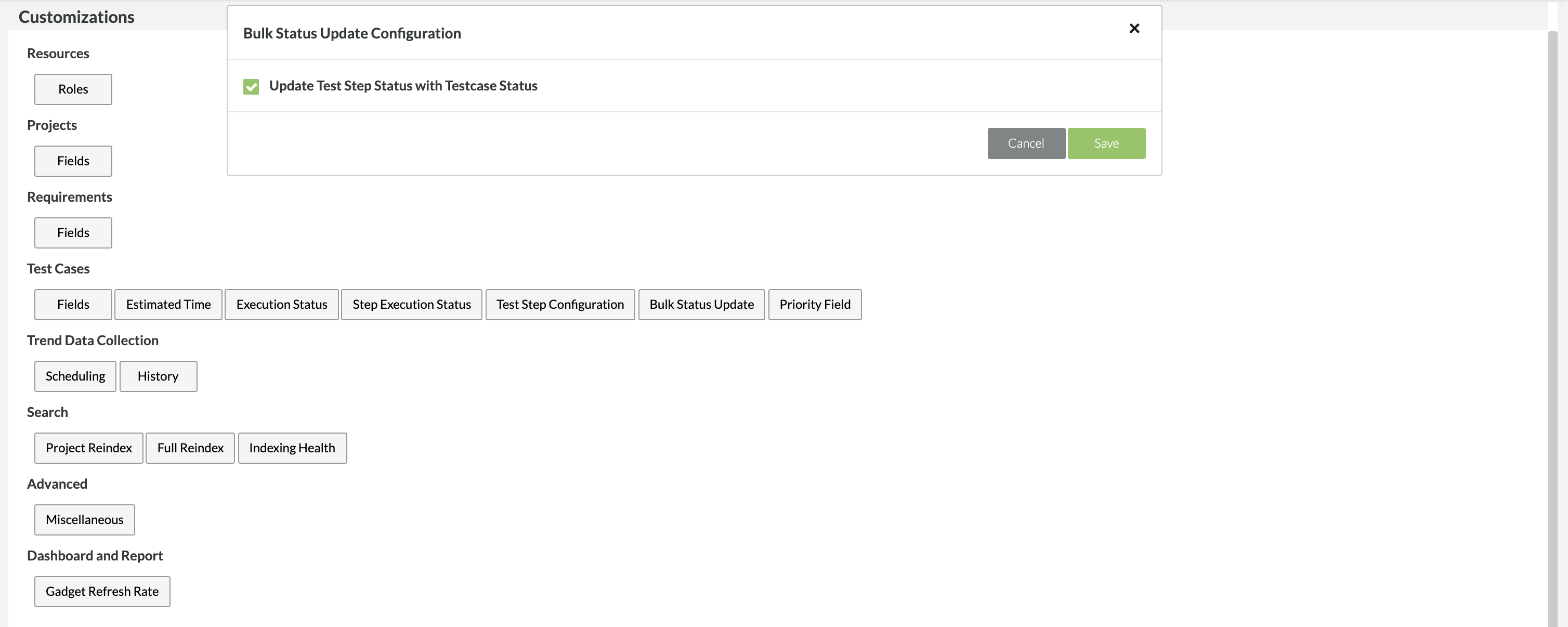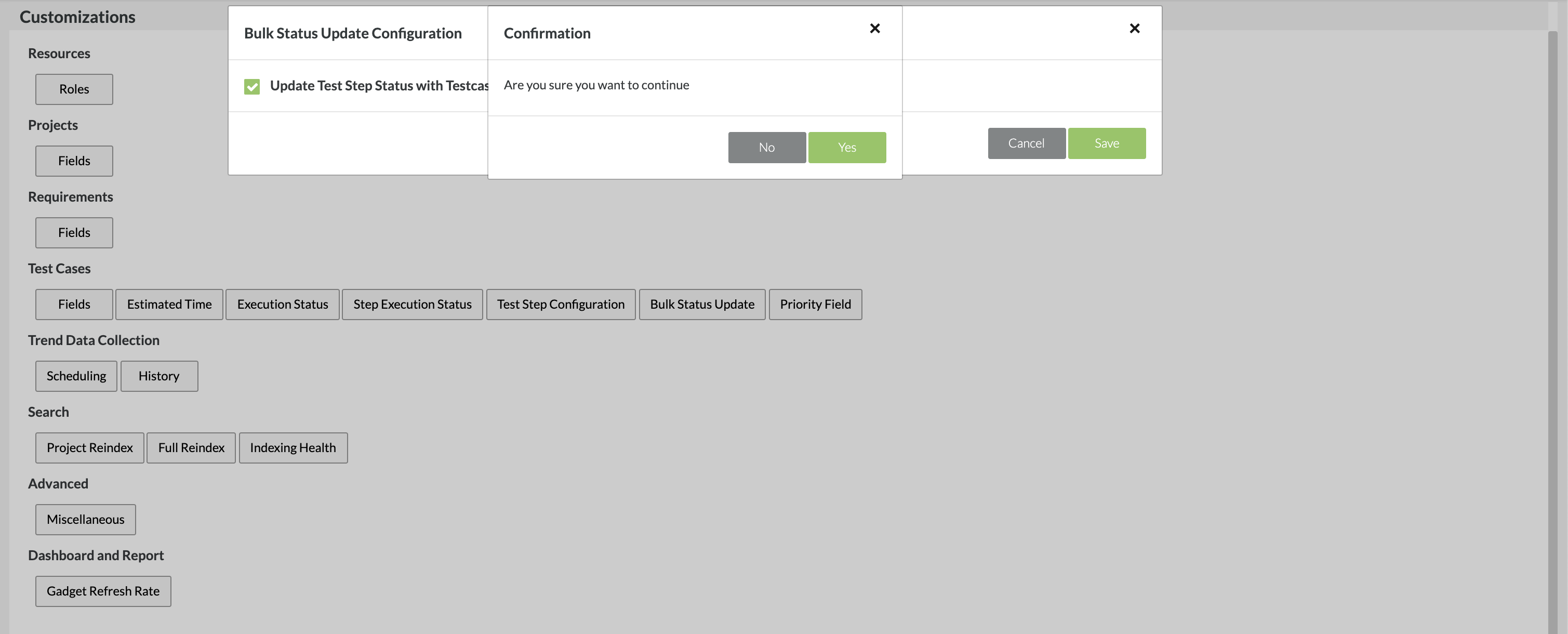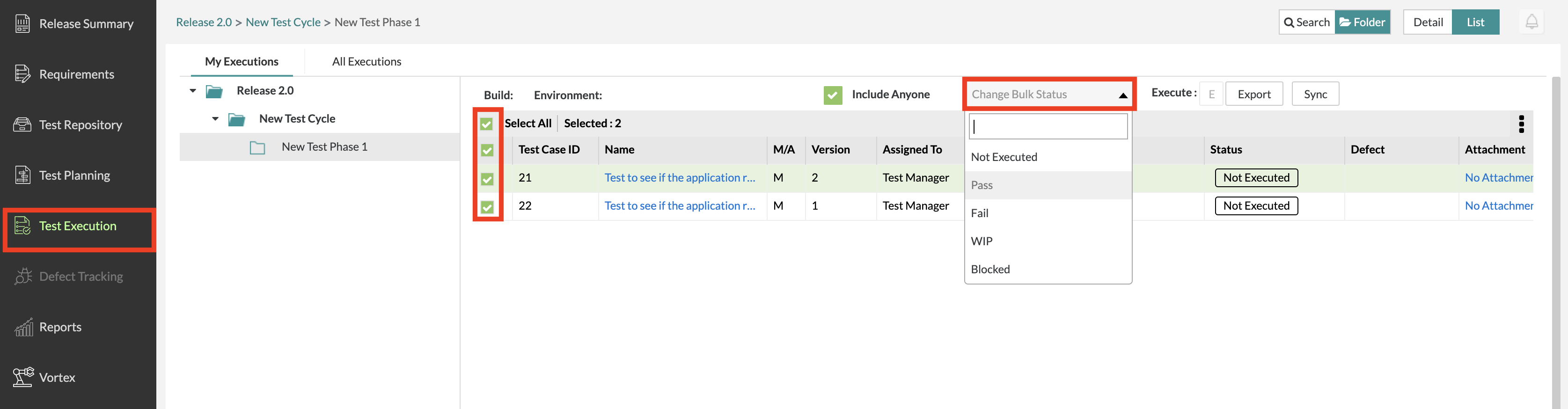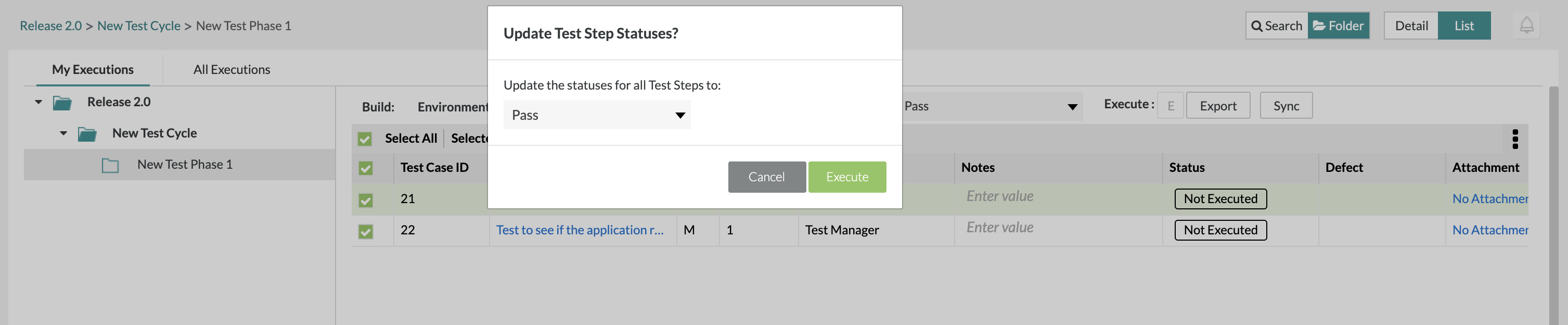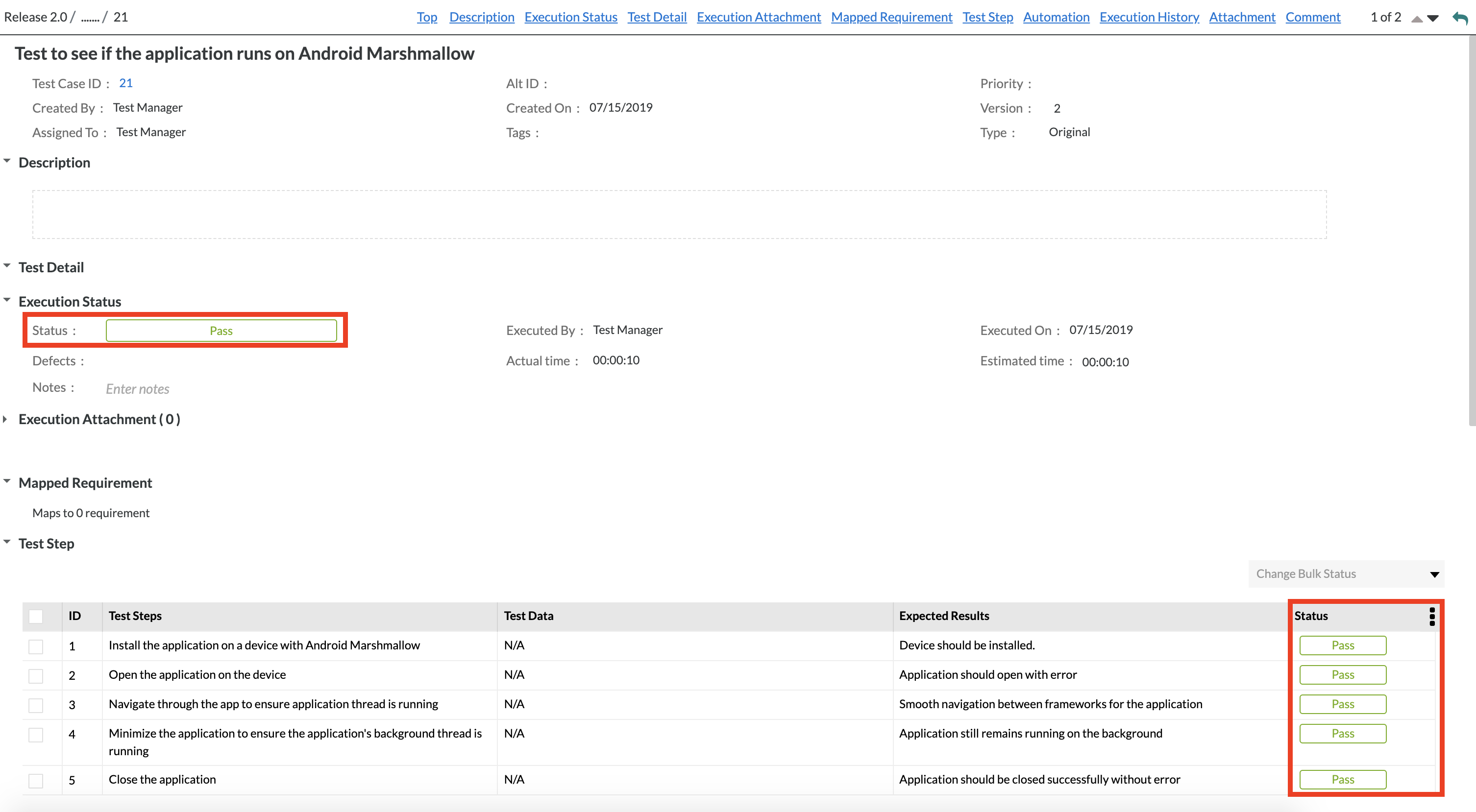Customize Bulk Status Update
Zephyr provides the option to enable the bulk status update feature for your test steps statuses when executing the test cases under the Test Execution section of Zephyr. The bulk status update feature provides users with the ability to bulk update their test step statuses when executing a test case or when updating the status of a test case or several test cases under the Test Execution section.
The Bulk Status Update feature allows users to quickly update their test step executions when bulk updating the overall status of an individual test case execution or multiple test case executions.
This saves significant time when users are trying update their test case executions in bulk because it will also update the test case execution's test steps rather than going back through each test execution and manually executing their test steps to match the overall test case execution status.
Bulk Status Update is a feature specifically for test steps under the Test Execution section.
How to Enable Bulk Status Update
By default, the Bulk Status Update is disabled and can be enabled with the following steps.
1. As an Administrator, access the Administration section of Zephyr and select the Customizations tab.
2. Now select the ‘Bulk Status Update’ button to receive the following dialog.
3. Ensure that the ‘Update Test Step Status with Testcase Status’ check box is checked.
4. You will prompted to confirm the changes and if you want to continue. You can simply click the 'Yes' button.
Using Bulk Status Update
Under the Test Execution section of Zephyr, say you want to bulk update the statuses of the test case executions and when you update them, the Bulk Status Update (if enabled) will also bulk update change the status of the test steps that correspond to the status selected. Following the example below, we select our test case executions using the check boxes and we perform a 'Change Bulk Status' to execute those test case executions. Here we can choose which status to update the test case executions to and for now, we'll update it to 'Pass'.
A module will be displayed immediately afterwards prompting the user if they want to update the test steps that correspond to the selected and updated test case executions. In this scenario, we'll update our test steps to 'Pass' as well using the drop down provided in the module. Afterwards, we can then just click 'Execute' to bulk update our status for the test steps as well as the overall test case execution.
Now if we navigate to the individual test case execution, we can see that the overall status of the test case execution changed to 'Pass' and the Bulk Status Update feature also changed the status to 'Pass' for all of our test steps for the test case execution.