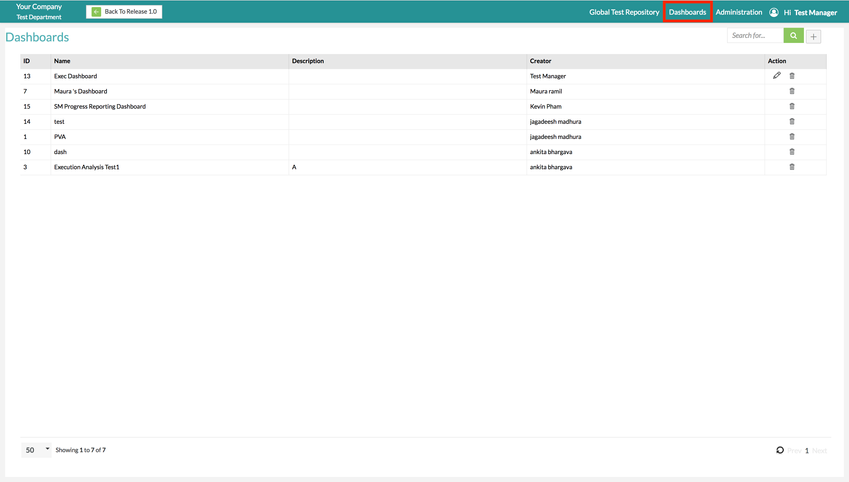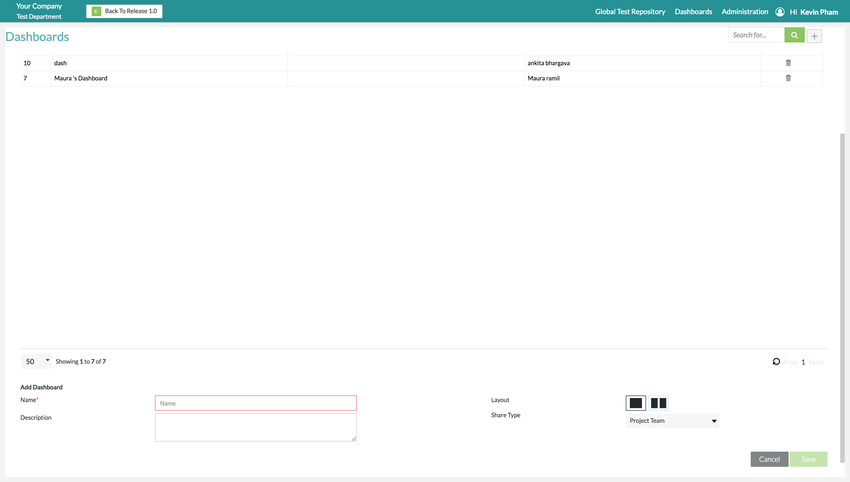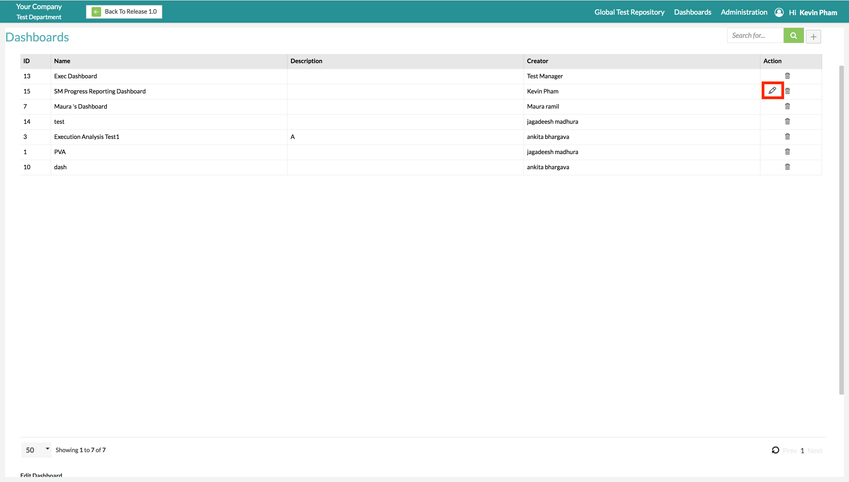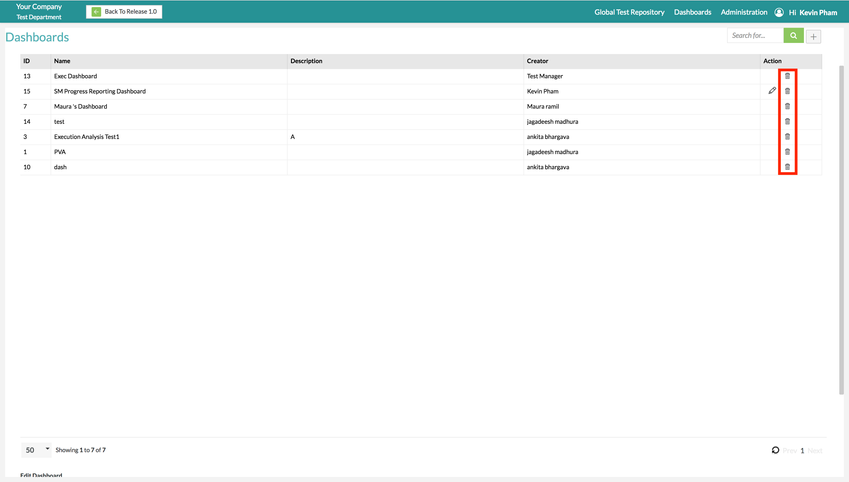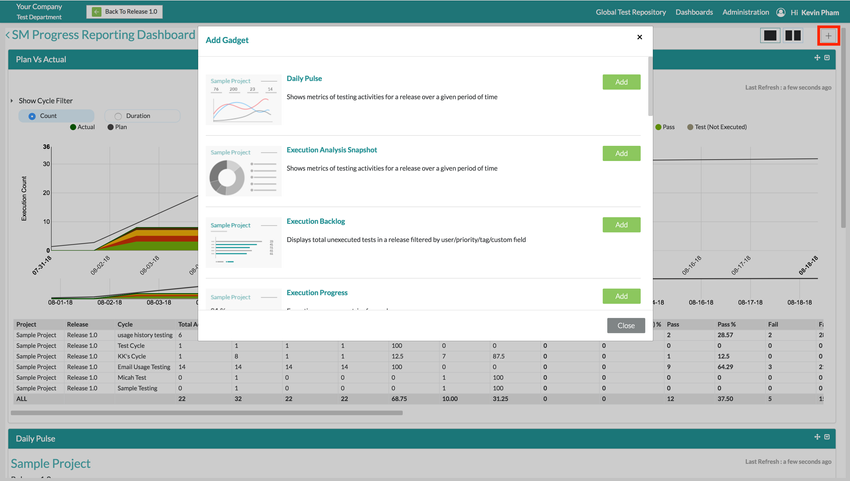Managing Dashboards
Manage Dashboards
1. To manage dashboards, simply click on the "Dashboards" button located at the top-right of the interface and select "Zephyr Dashboard".
Adding a Dashboard
1. Click on button at the top right of the interface.
2. Fill in the required fields for adding a dashboard.
- Name is a mandatory field.
- Name - The name given to describe the dashboard
- Description - A body of text that explains or provides further information on the purpose of the dashboard.
- Layout - Allow gadgets in the dashboard to fill a single column in the page or sort into two adjacent columns
- ShareType - All the dashboard are made to be visible to a selection of users: Private, Project Users, All Users
Additional Notes
You can choose between the layout options to determine how gadgets are displayed.
You are also able to configure the share type of the dashboard allowing you to essentially give certain users the ability to view the dashboards.
- You can make the dashboard available to you, your project team, or anyone that logs into the system.
- This is extremely useful as you could share a dashboard with people outside your project team (IE. Project managers).
3. Simply click "Save" to create the new dashboard.
Editing a Dashboard
1. Click on button at the right side of the dashboard table.
2. Change/Edit in the required fields for a dashboard.
- Name is a mandatory field.
- Name - The name given to describe the dashboard
- Description - A body of text that explains or provides further information on the purpose of the dashboard.
- Layout - Allow gadgets in the dashboard to fill a single column in the page or sort into two adjacent columns
- ShareType - All the dashboard are made to be visible to a selection of users: Private, Project Users, All Users
Additional Notes
You can choose between the layout options to determine how gadgets are displayed.
You are also able to configure the share type of the dashboard allowing you to essentially give certain users the ability to view the dashboards.
- You can make the dashboard available to you, your project team, or anyone that logs into the system.
- This is extremely useful as you could share a dashboard with people outside your project team (IE. Project managers).
3. Simply click "Save" to finalize the changes to the dashboard.
Deleting a Dashboard
1. Click on button at the right side of the dashboard table.
- A pop-up/modal will appear asking, "Are you sure you want to delete?"
2. Simply click "Delete" to remove the dashboard.
Adding a Gadget to the Dashboard
1. Click on dashboard that you want to add a gadget to in the table.
2. Click on the "Add a New Gadget" section of the page.
- Here you can view the different types of gadgets that are available.
3. Simply click on the "Add" button to the right of the gadget that you want to add.
4. You can then configure the gadget using the options available when configuring the specific gadget.