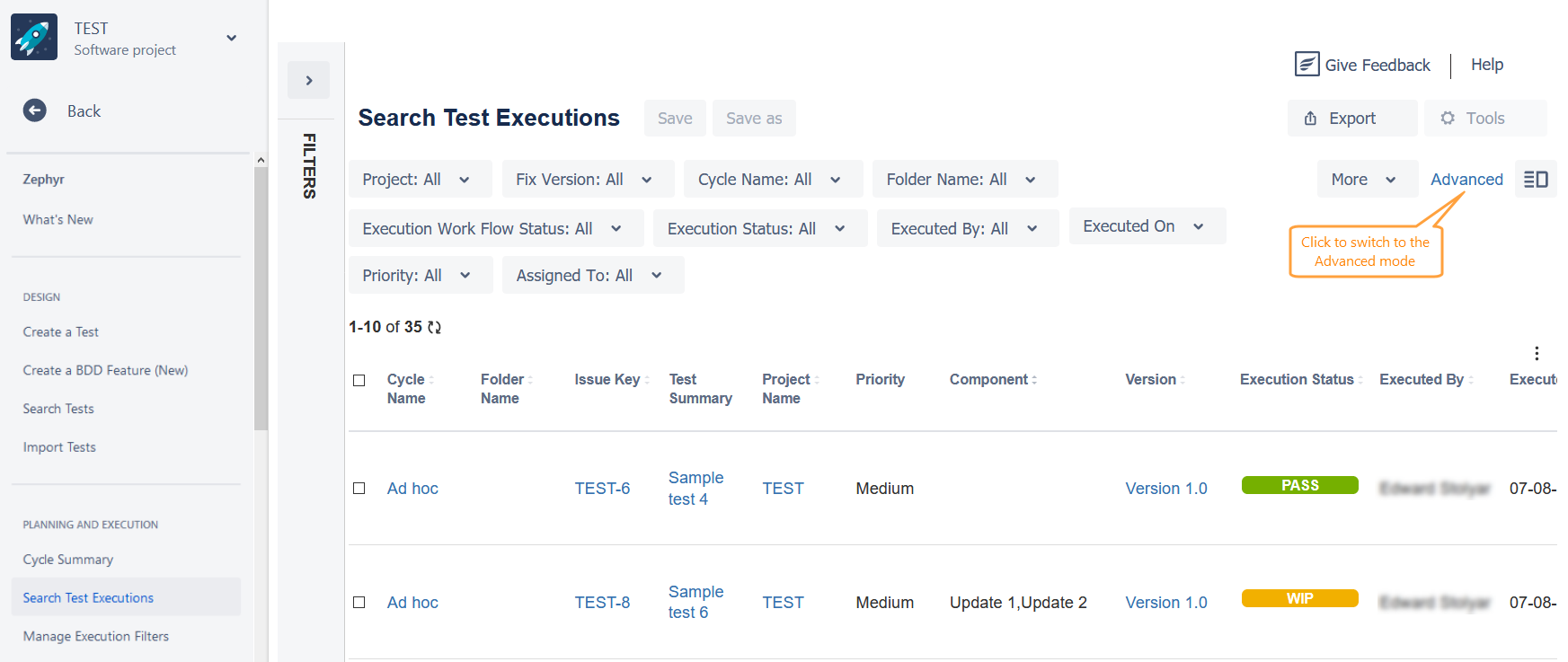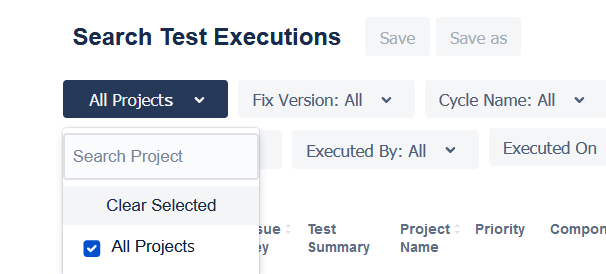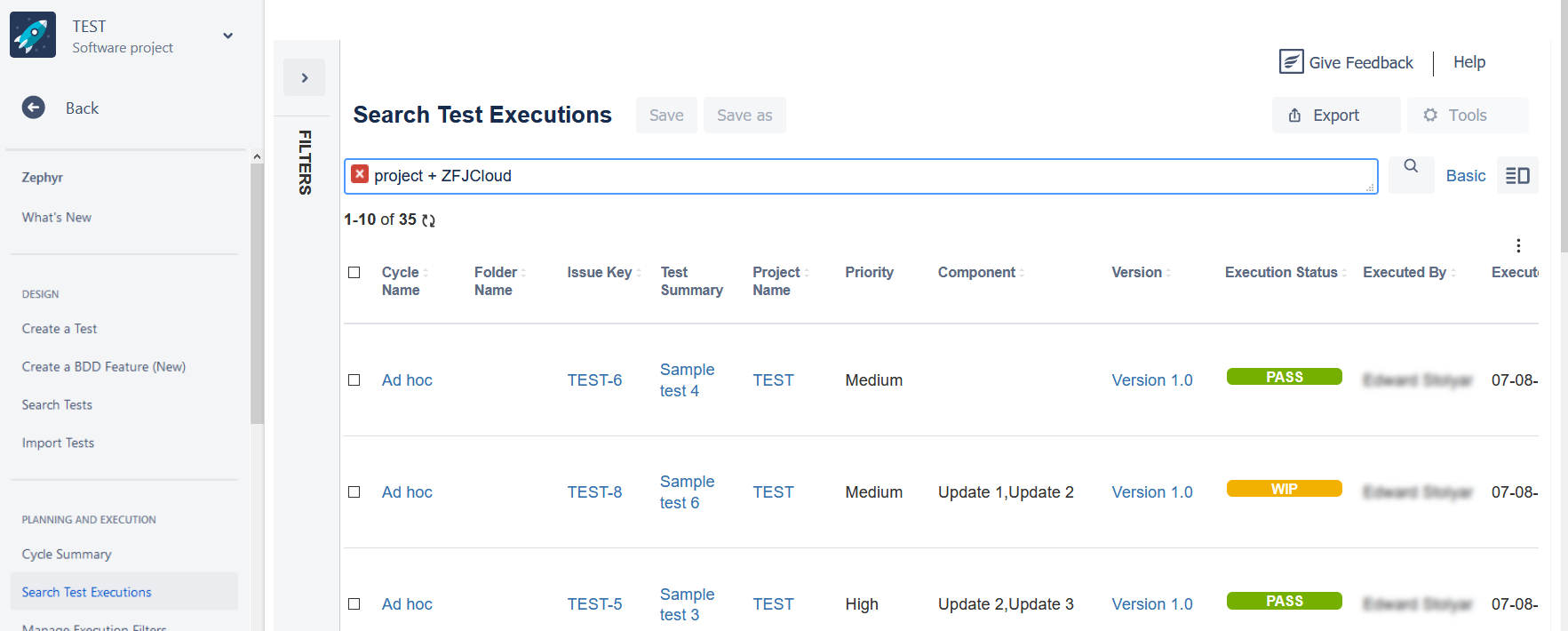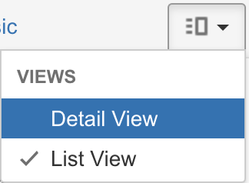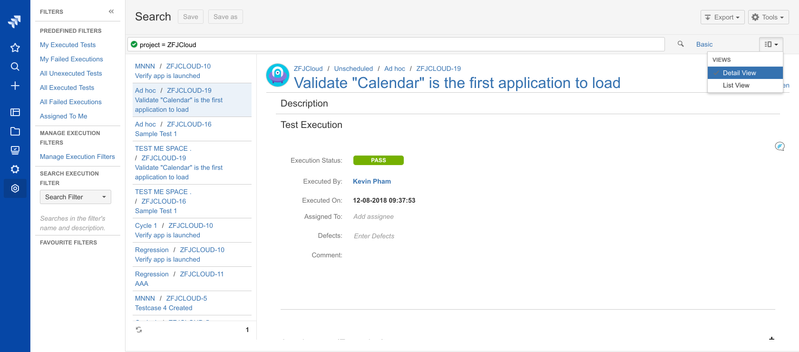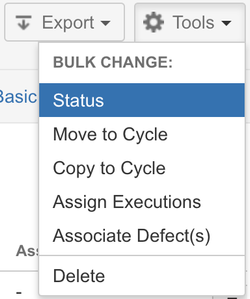Search Test Executions
Zephyr for Jira is now Zephyr Squad! Read more about this. |
The new Execution Navigator allows for test executions to be searched on. Various actions can then be taken on the results.
Note that if you are just looking to search for a test, you can do that easily from JIRA's Issue Navigator. Tests are standard issue-types and can be searched on in the same way as you search any other issue-type.
The Execution Navigator can be accessed from the "Tests" menu by selecting "Search Test Executions". A screen similar to the Basic view of the Issue Navigator is displayed.
When you open the Search Test Executions screen, Zephyr for Jira Cloud loads executions of the current project only. If you want to view executions of all the projects, select the All Projects check box on the Search Test Executions screen:
Here, using the drop-downs, you can search for the appropriate set of test executions you are looking for.
You can switch to the Advanced mode by clicking on that button.
The Search box allows you to enter your search queries that are in the new Zephyr Query Language (ZQL). ZQL is a simple structured query language that allows you to string together the right fields to search on with values, using the appropriate operators and keywords. The search box allows auto-completion making it really easy to construct a query. With the cursor in the search box, select the spacebar on your keyboard to be shown a list of fields, operators, keywords and values.
For example, if you are looking for all the failed tests in the ZFJCloud project, you would enter a query that looked like this:
project = ZFJCloud AND executedStatus = FAIL
Here, project and executedStatus are fields, and ZFJCloud and FAIL are the values, joined together by the keyword AND
Please refer to the ZQL Reference page for a list of all possible fields, operators and keywords.
List and Detail Views
The results of a ZQL search are shown in a List View (see above) but can also be seen in a detailed view.
Selecting the Detail View displays the search results in two sections - the left shows the list of executions and on selecting it, the right section shows the details of that test execution. A test can be executed from this detailed view.
Saving Searches
The results of a ZQL search can be saved as a filter (just like you would in JIRA's Issue Navigator). These filters show up on the left in a list of Favorite Filters. Clicking on them runs the query again.
Manage Execution Filters
Once searches have been saved to a filter, these filters can be managed (modified, shared, deleted etc.) from the Manage Execution Filters page.
Predefined Filters
Zephyr for JIRA comes with a few predefined filters that allow you to quickly access certain often accessed data.
Working with Search Results
Once you have completed a search, the search results section displays a list of test executions. A test can be quick-executed right from this list.
A number of tasks can be performed on these test executions. Selecting one or more tests (or all in the view shown), the following actions are possible:
Status: The execution status can be changed
Move to Cycle: The selected test(s) can be moved to another test cycle
Clone to Cycle: The selected test(s) can be cloned into another test cycle
Assign Executions: Bulk assign selected executions to a tester
Associate Defect(s): Bulk associate defects to all selected executions. These defects will associate themselves to the execution - not steps executions.
Delete: Test executions can be deleted