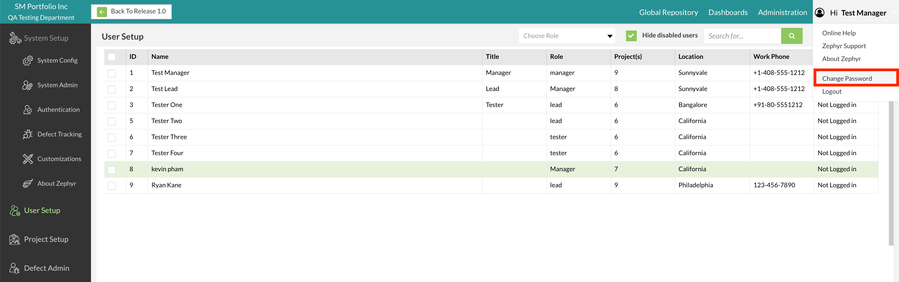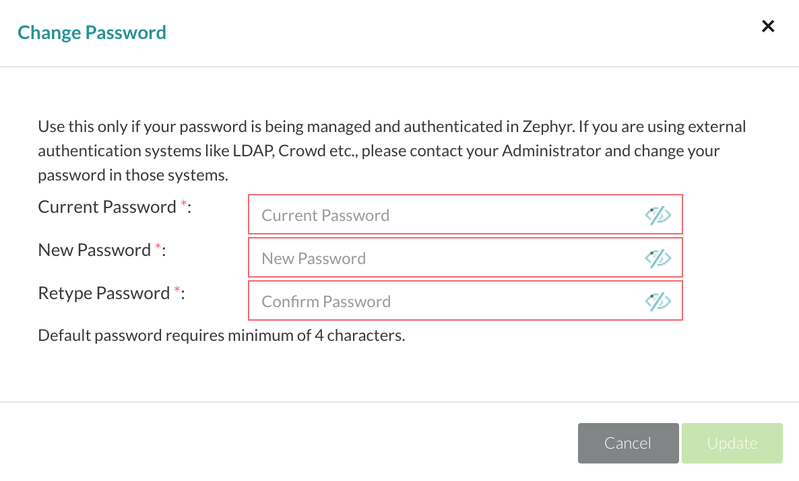/
Change an Account Password
Change an Account Password
Changing Account Password
Prior to Changing your Password
Prior to changing your password, you must be logged into the system as any user.
1. Click on the user name located at the top right on the interface and the click on the 'Change Password' option.
2. A pop-up/modal will appear prompting the user to enter the following details regarding changing your password:
- Current Password - Your current password that you are using to log into that account.
- New Password - Your new password that you are changing it to.
- Retype Password - Enter your new password again for verification to ensure that your new password is correct.
3. After choosing a new password, click on the 'Update' button to finalize changing your password.
, multiple selections available,
Related content
Change an Account Password
Change an Account Password
More like this
Change an Account Password
Change an Account Password
More like this
Change an Account Password
Change an Account Password
More like this
Change an Account Password
Change an Account Password
More like this
Change an Account Password
Change an Account Password
More like this
Change an Account Password
Change an Account Password
More like this