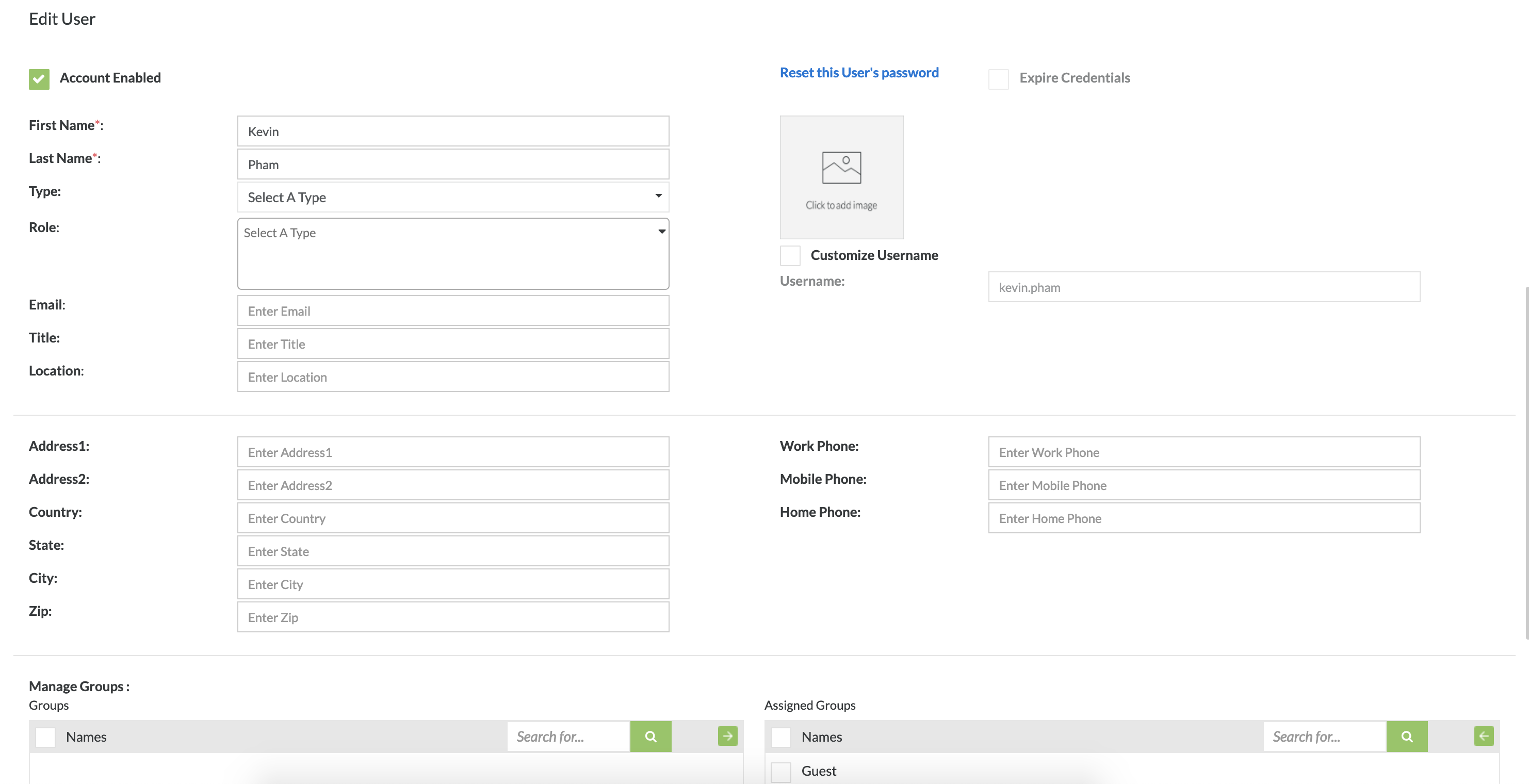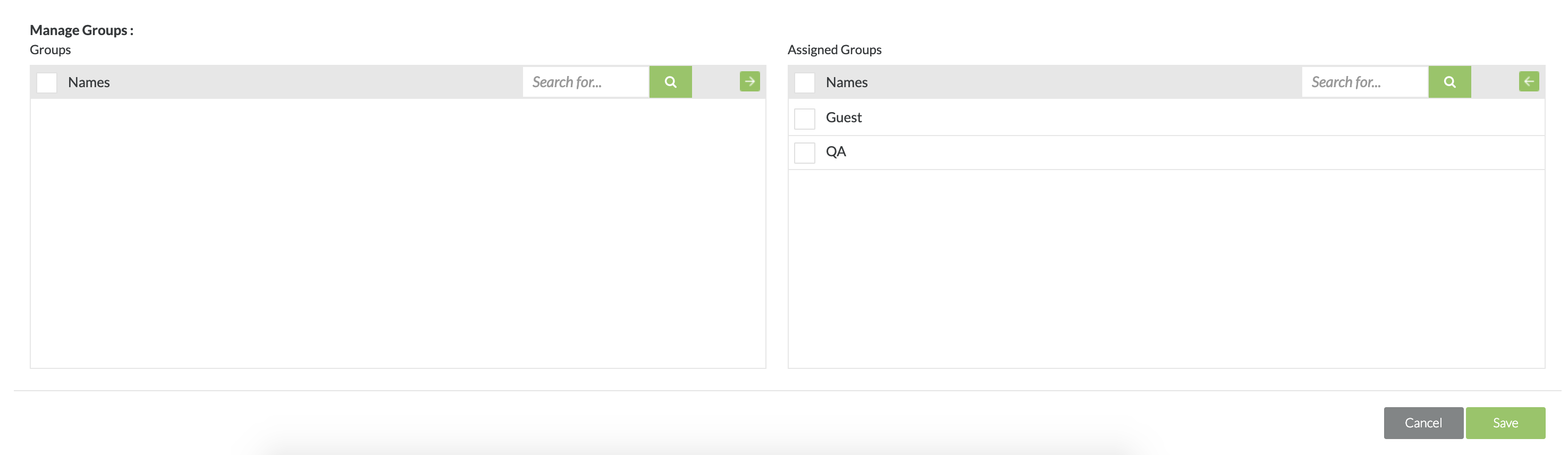Editing a User
Editing Users
1. Click on the individual user that you want to edit.
2. Change/Edit any of the existing fields for the user account. The user account must have the mandatory fields filled out. The mandatory fields are shown with a red bordered text box.
- First Name - The first name of the user.
- Last Name - The last name of the user.
- User - An individual/person who users or operates functions within Zephyr.
- Role - A category used to give specific permissions to users in the system. These permissions give users the access to applications in Zephyr and the ability to perform certain tasks throughout the system. One or multiple roles can be selected for an individual user. There will be default roles in the system that can be selected, or you can utilize customized roles. Customized roles can be setup in the Customizations page under System Setup. Some of the default roles are:
- Manager - Only 1 per department, essentially a manager/administrator
- Lead - Can have multiple leads per department, responsible for entire projects/releases
- Tester - Can have multiple testers per department, assigned to projects
- Defect User - Can have multiple defect users per department, users are able to view and utilize the defect tracking app
- Dashboard - Can have multiple dashboard users. Users only have access to the dashboards and these users do not count towards the total license count. These users can create and view dashboards within Zephyr
- Email - The email address of the user.
- Location - The location of the workplace for the user in the system.
Users can have multiple roles assigned to them (Administration Apps, Project Apps, Global Repository Apps). Non project specific users can log into Zephyr even if they are not assigned to any projects. If you want to assign multiple roles to bulk users, you can add new roles or you can override any existing roles and replace the new role.
When editing a user, you are able to allocate the user to specific groups. Assigning a user to a group allows them to be a part of the group and will be given permissions to access any of the applications or projects in Zephyr that the group has permission to.
- A user can be assigned to multiple groups.
- A user can be assigned to 0 groups.
After importing groups groups from Crowd or LDAP, the users will be created in the User Setup section and the users created by Crowd or LDAP are read-only. You cannot modify them but you can assign roles to the users created from the imported group.
While editing a new user, selecting a user role is optional and Zephyr allows you to create a user without a role, email, and location.
There are plenty of optional fields such fields for the user's address, their work, mobile and home phone numbers, and fields to distinguish their business title and employee type. These fields are not necessary and are there for convenience.
- Images can be added as a resource. (JPG, GIF, and PNG that do not exceed the 2MB size limit)
In the user setup, you can create users and then assign/un-assign these users to groups. You can no longer assign users to projects in the user setup. The same user can exist in multiple groups and a user can exist without being assigned/associated a group.
3. After filling in all the mandatory fields, click on the "Save" button to finish making any changes to the user in the system.