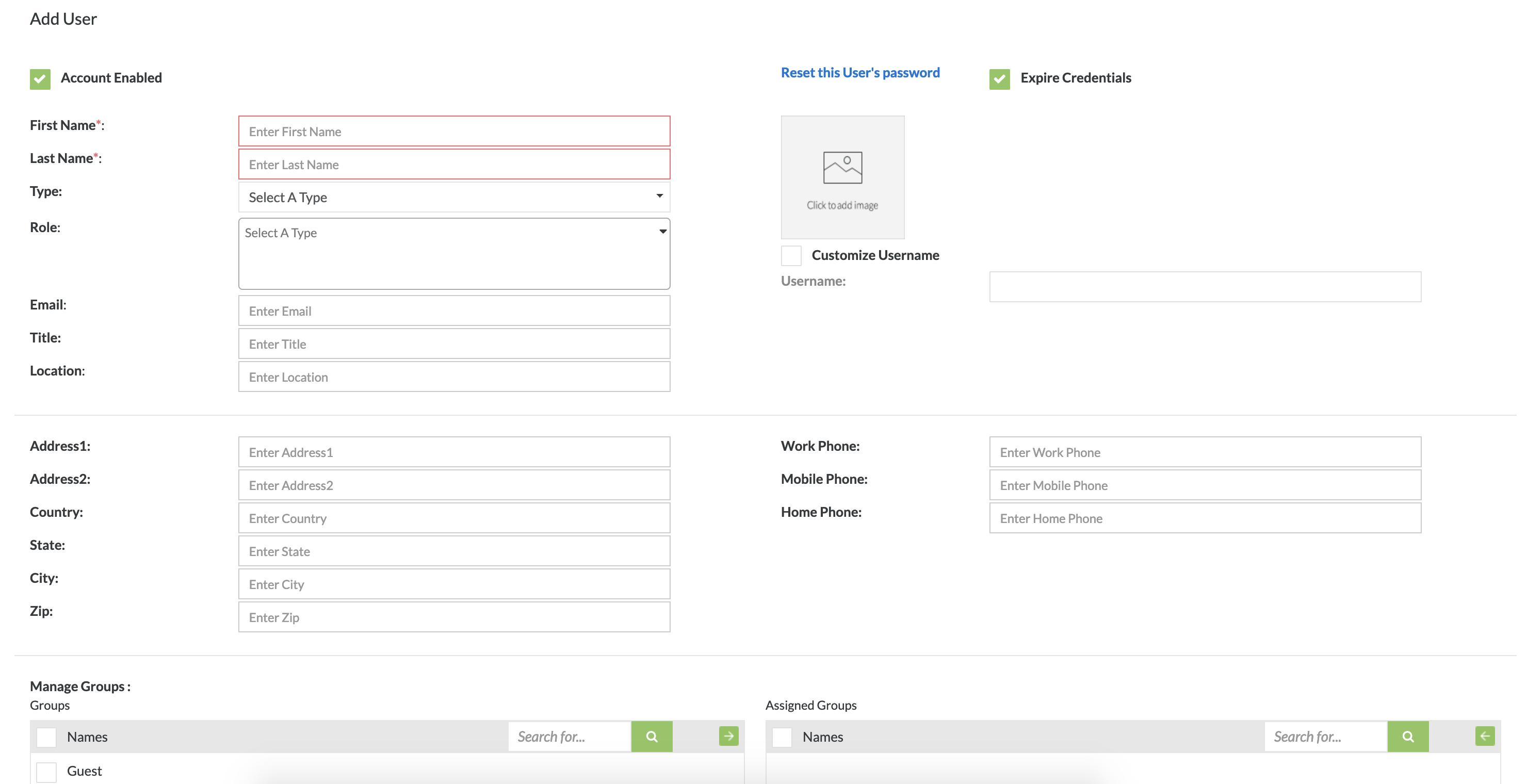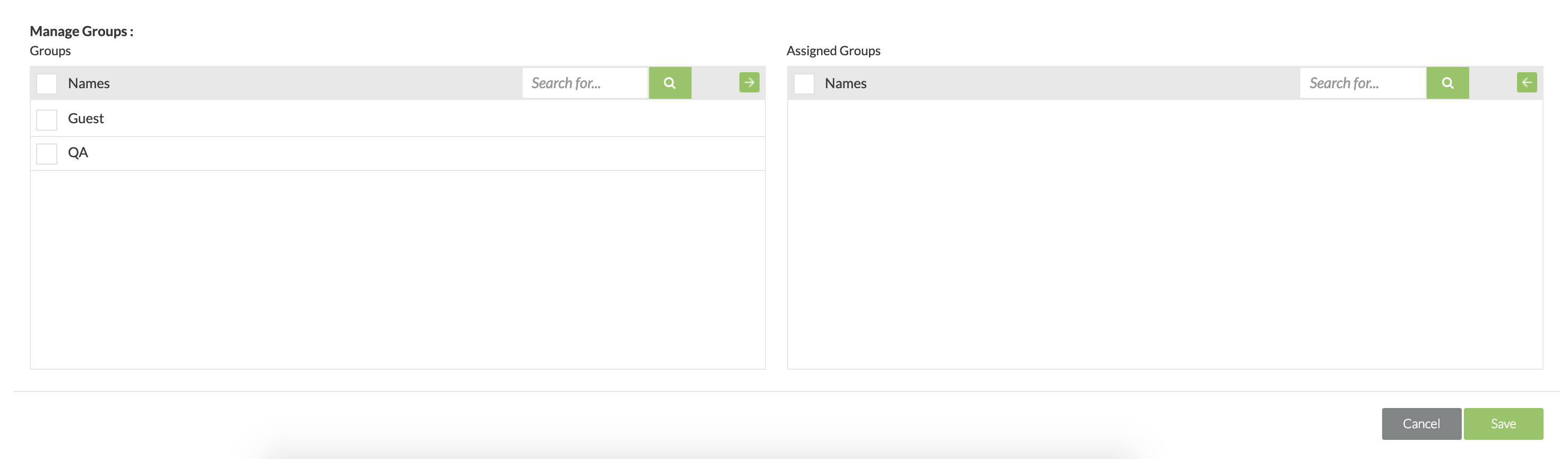Adding a User
Adding Users
1. Click on the button at the top right of the interface.
2. Fill in the following mandatory fields. The mandatory fields are shown with a red bordered text box.
- First Name - The first name of the user.
- Last Name - The last name of the user.
- User - An individual/person who users or operates functions within Zephyr.
- Role - A category used to give specific permissions to users in the system. These permissions give users the access to applications in Zephyr and the ability to perform certain tasks throughout the system. One or multiple roles can be selected for an individual user. There will be default roles in the system that can be selected, or you can utilize customized roles. Customized roles can be setup in the Customizations page under System Setup. Some of the default roles are:
- Manager - Only 1 per department, essentially a manager/administrator
- Lead - Can have multiple leads per department, responsible for entire projects/releases
- Tester - Can have multiple testers per department, assigned to projects
- Defect User - Can have multiple defect users per department, users are able to view and utilize the defect tracking app
- Dashboard - Can have multiple dashboard users. Users only have access to the dashboards and these users do not count towards the total license count. These users can create and view dashboards within Zephyr
- Email - The email address of the user.
- Location - The location of the workplace for the user in the system.
Expired Credentials is automatically checked off, but it is an option that essentially prompts the user to create a new password when the user initially logs into Zephyr because their initial password will be expired. If Expired Credentials isn't selected, when the user initially logs into Zephyr, their password will remain the same and they will not be prompted to change their password.
Users can have multiple roles assigned to them (Administration Apps, Project Apps, Global Repository Apps). Non project specific users can log into Zephyr even if they are not assigned to any projects. If you want to assign multiple roles to bulk users, you can add new roles or you can override any existing roles and replace the new role.
After importing groups groups from Crowd or LDAP, the users will be created in the User Setup section and the users created by Crowd or LDAP are read-only. You cannot modify them but you can assign roles to the users created from the imported group.
While adding a new user, selecting a user role is optional and Zephyr allows you to create a user without a role, email, and location.
There are plenty of optional fields such fields for the user's address, their work, mobile and home phone numbers, and fields to distinguish their business title and employee type. These fields are not necessary and are there for convenience.
- Images can be added as a resource. (JPG, GIF, and PNG that do not exceed the 2MB size limit)
Important Note about Logging in with a New User
The default username for a new user will always be their First Name and Last Name. You have the option to select the checkbox to customize their username if you wish to do so as well.
The default temporary password after adding a new user will always be their First Name and Last Name. User's have the option to change their password when first logging into their account or using the top right menu in Zephyr to change their password. If you are resetting a users password, it will set the temporary password back to the same as the username.
- To learn about changing a password, please click here.
- To learn about resetting a password, please click here.
To log into Zephyr with a newly created user, the user will need to log into Zephyr using their username and their username as their password.
For example, if we create a new user with the first name "Kevin" and the last name "Pham", the default username will be "kevin.pham" and the default temporary password for initially logging into Zephyr will be "kevin.pham". To log into the application, we would login with the username "kevin.pham" and the password "kevin.pham". Once the user logs into Zephyr for the first time, the use will be prompted to change this password if the Expired Credentials was checked.
In the user setup, you can create users and then assign/un-assign these users to groups. You can no longer assign users to projects in the user setup. The same user can exist in multiple groups and a user can exist without being assigned/associated a group.
3. After filling in all the mandatory fields, click on the "Save" Button to create the user in the system.