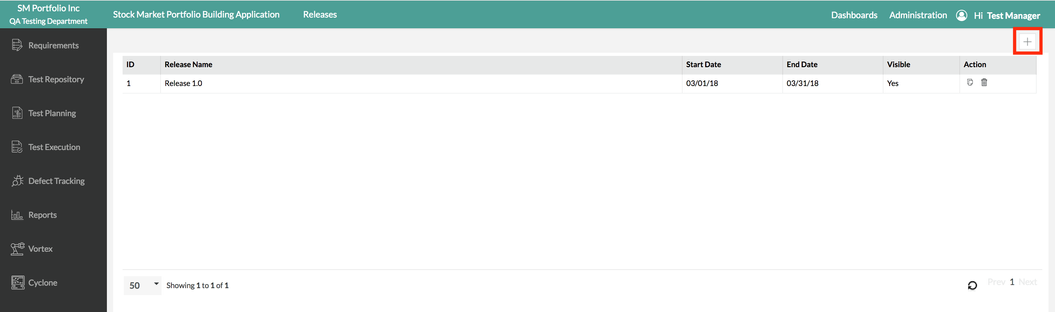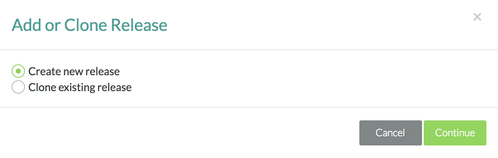Adding a Release
Prior to Adding a Release
Prior to adding a release, there must be an existing project that has been created in Zephyr. The project must be selected and the user must have selected the manage release button explained in the Release Setup section.
Scenario: You are a testing manager that just created a project and you are managing your releases within the project. You currently have 1 release in the system. As a testing manager, you want to add a brand new release to the project.
If this is your first time managing a release, you might want to create and work in a test project that doesn't affect another project, and work out any issues you might have with managing a release before you work in a live project.
1. In 'Manage Release', simply click the "+" button that looks like icon to the right.
2. A module will pop up asking you to either "Create new release" or "Clone existing release" and after selecting, you will click on the "Continue" button. (In our scenario, we'll be selecting "Create new release")
3. After clicking "Create new release", fill in the Name of the release, Start Date, and End Date for the release.
The other fields are optional that can be filled out. Optional fields are displayed below for further explanation:
- Description - A written representation to help provide an explanation for the release.
- Hide - A way to hide or suppress a specific release.
- Hiding a release will not delete any data.
- Hiding a release will cause the release to not appear in the project's release drop-down list.
- Users are able to access test cases via the Global Tree in the Test Repository.
- Users are able to access read-only execution statuses in the Test Execution section of Zephyr.
- Map External Defect Project - A way to map an external defect project from Jira to the release.
4. Simply click the "Save" button to finalize all the details of the release and the new release will be created.
5. You can immediately switch to the new Release and start using it right away.