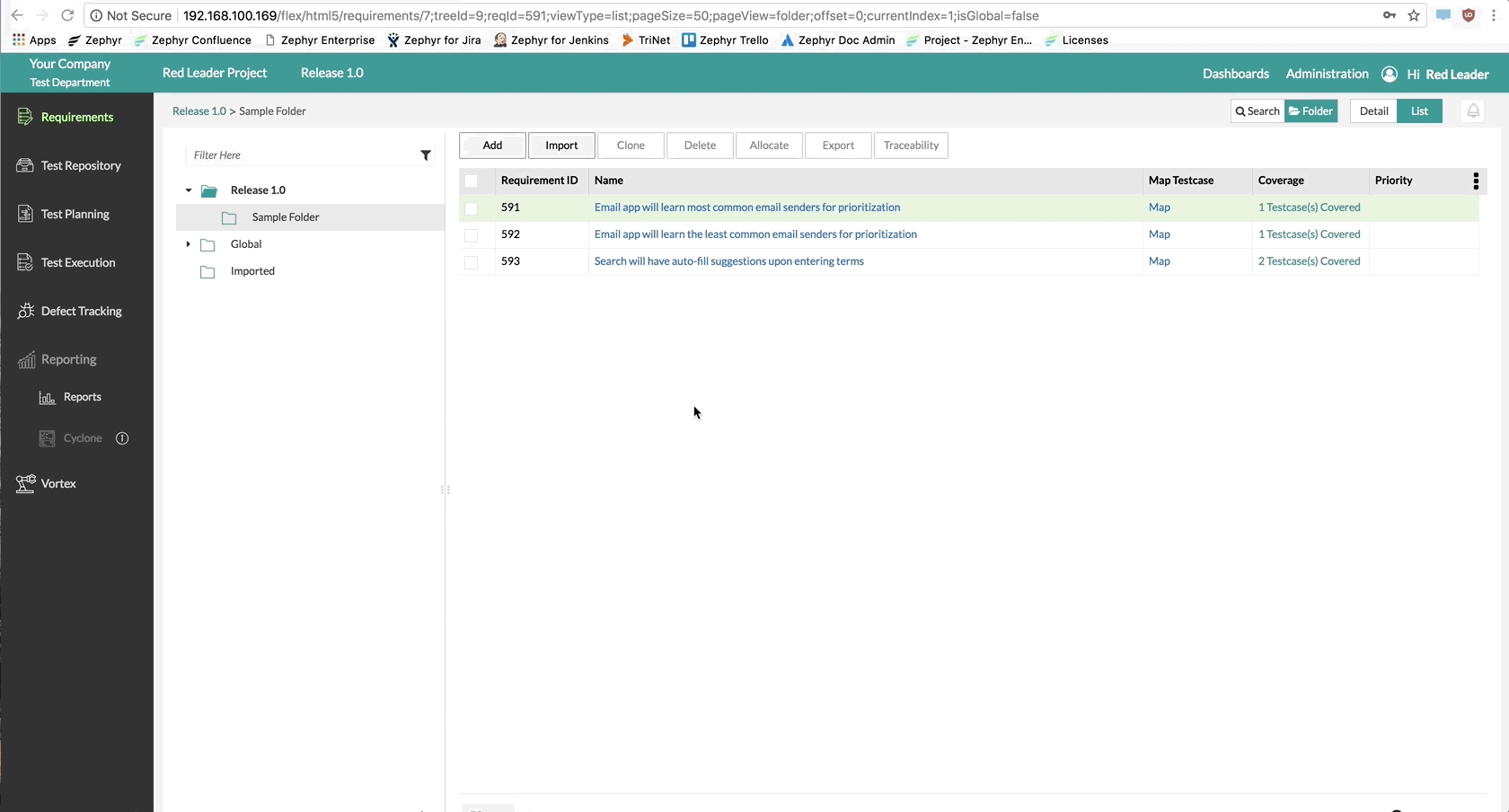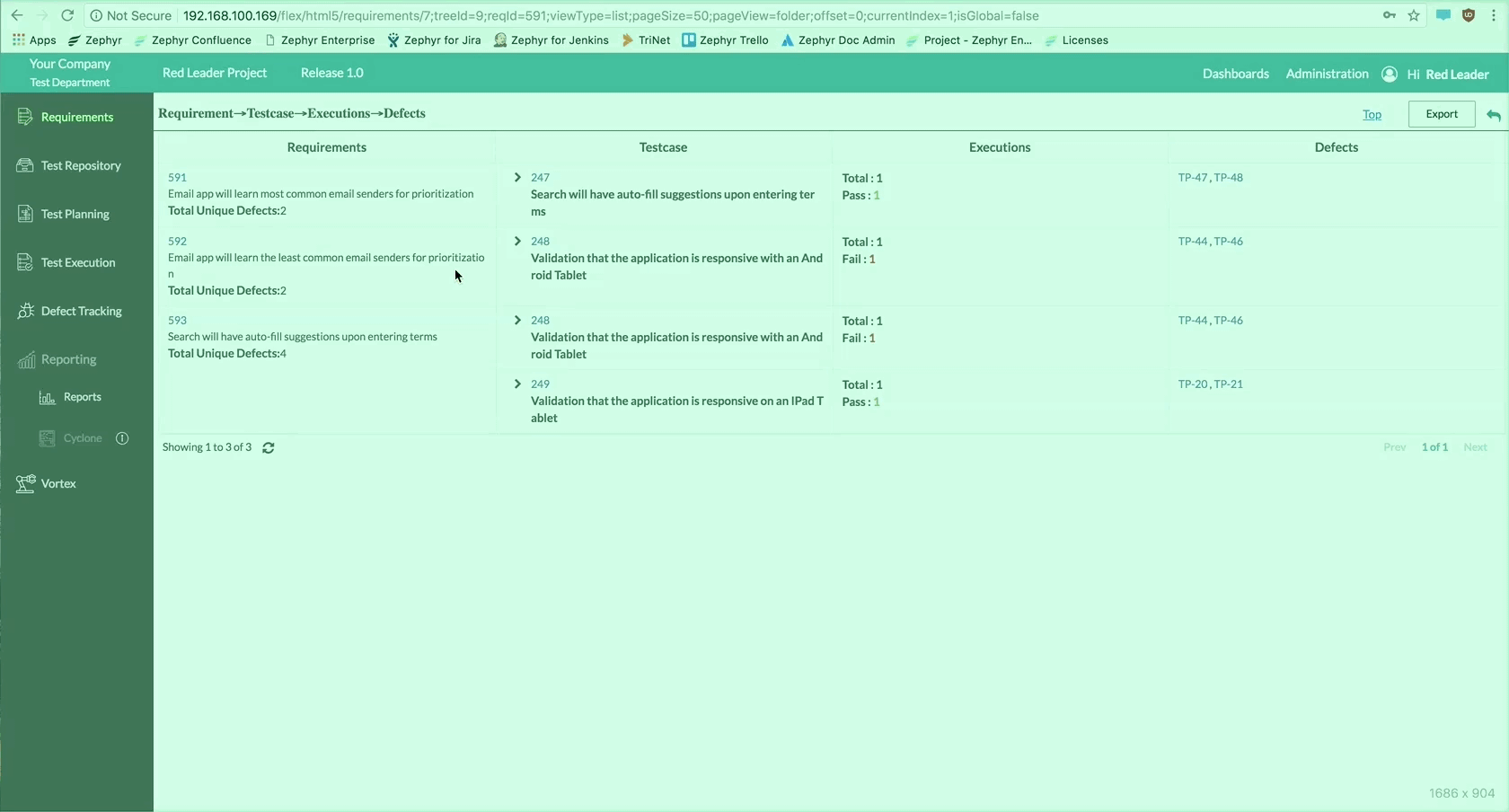Requirements Traceability
Description
For Zephyr, To learn how to view the requirements traceability for a release within Zephyr system, please view the steps below.
Terminology
Viewing Requirements Traceability
Prior to viewing the Requirements Traceability
Prior to viewing your requirements traceability, there must be a project/release that exists in the system. There should be requirements that are mapped to test cases and those test case executions should be mapped to some defects. This is not necessarily required but is useful to be able to demonstrate the full feature of Requirements Traceability.
Scenario: You are a current user in Zephyr. As a user in the system, you want to be able to view the Requirements Traceability for the requirements selected in a specific project/release.
1. In the Requirements page, select all the requirements that you want to be able to view the traceability for.
- You can select the requirements by using the check boxes on the left side of the table.
2. After selecting your requirements, simply click the "Traceability" button located at the top of the requirements table.
- A pop-up will appear that shows the list of requirements selected along with the traceability of the requirement when selected.
3. Click on any individual requirement on the left-hand list to view the full traceability from requirement to test case, test case to test execution, test execution to defects.
4. Users can view individual defects when tracing their requirements by simply clicking on the defects on the right side of the requirements traceability table.
Exporting Requirements Traceability
Prior to exporting the Requirements Traceability
Prior to exporting your Requirements Traceability, there must be a project/release that exists in the system. There should be requirements that are mapped to test cases and those test case executions should be mapped to some defects. This is not necessarily required but is useful to be able to demonstrate the full feature of Requirements Traceability. The user must be viewing the requirements traceability before exporting.
Scenario: You are a current user in Zephyr. As a user in the system, you want to be able to export the Requirements Traceability to an excel sheet for the recently viewed Requirements Traceability in a specific project/release.
1. Click on the "Export" button at the top right of the interface.
2. A pop-up/modal will appear that shows the progress of the export feature. Simply click "Ok" to download the exported Requirements Traceability report if the report hasn't automatically downloaded.