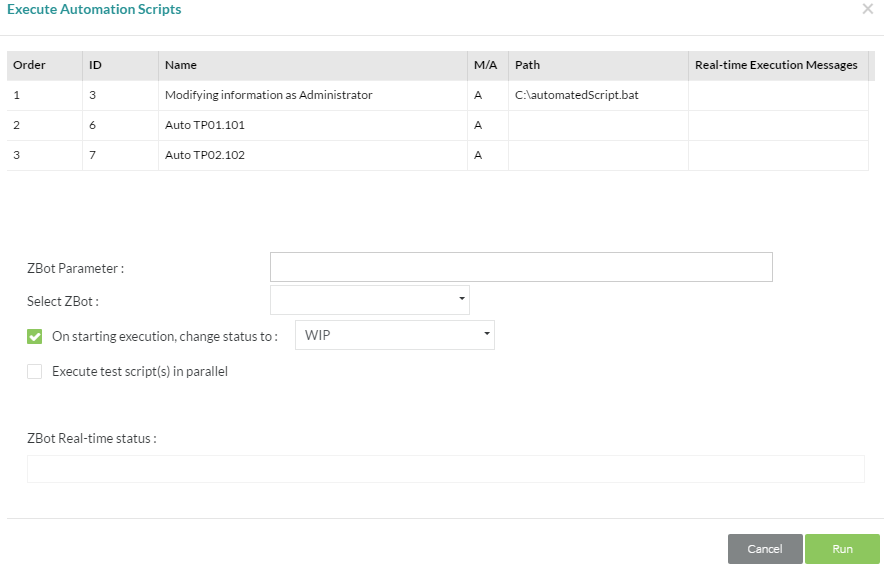Executing Multiple Automation Scripts
Multiple testcases can be selected in the Test Execution tool and then clicking on the Execute Multiple button. Upon doing that, the following window is displayed with the batch of test scripts added to it. They can be re-ordered by selecting them and using the Move up and down arrows.
System level variables can be sent to the ZBot/ZIP for this particular execution run. These are replaced by the actual values before being handed off to the ZBot/ZIP. These are entered in the ZBot Parameter field but are not mandatory. The available system variables to send are:
@@uid@@ = User ID who has been assigned to execute the testcase
@@rid@@ = Release ID of this particular release
@@cid@@ = Cycle ID of this particular execution cycle
@@cname@@ = Name of this particular execution cycle
@@cpid@@ = Cycle-Phase ID of this particular execution cycle
@@build@@ = Build information of this particular execution cycle
@@env@@ = Environment information of this particular execution cycle
@@nid@@ = ID of the tree node to which this testcase(s) belongs to
@@nname@@ = Name of the tree node to which this testcase(s) belongs to
Multiple system level parameters can be added to this field separated by a space. This is not a mandatory field.
The ZBot can then be selected, initial execution status can be set and potentially, the option to execute multiple scripts in parallel can be chosen. This last option kicks of multiple scripts without waiting for the previous one to complete.
The rest of the process is very similar to executing single test scripts as described above, including updating results manually or automatically.