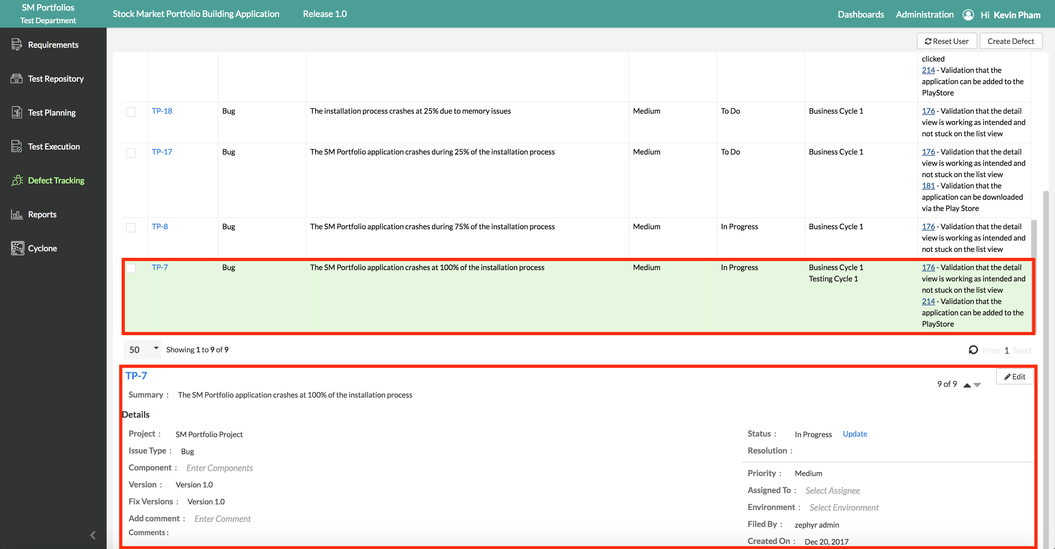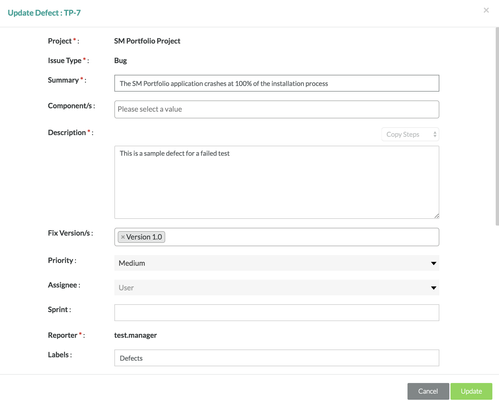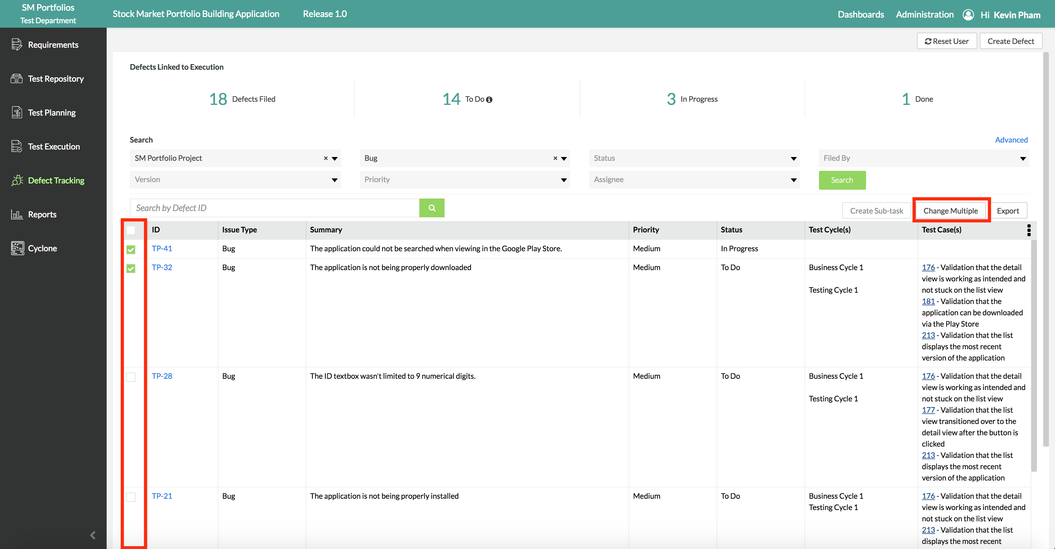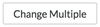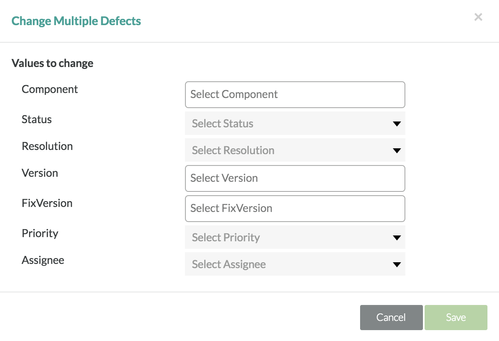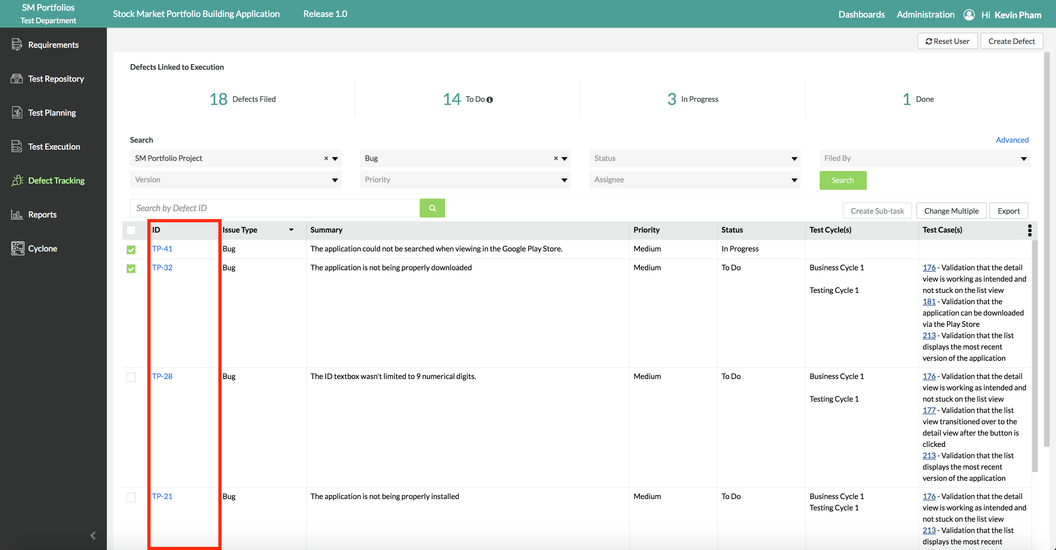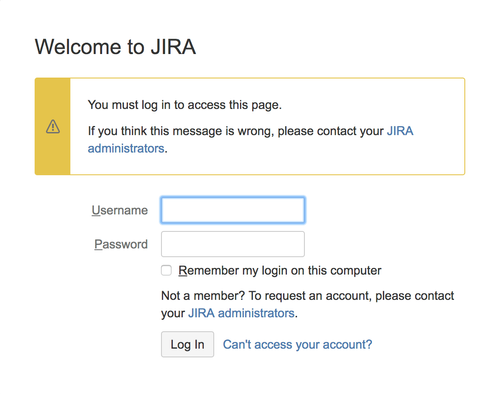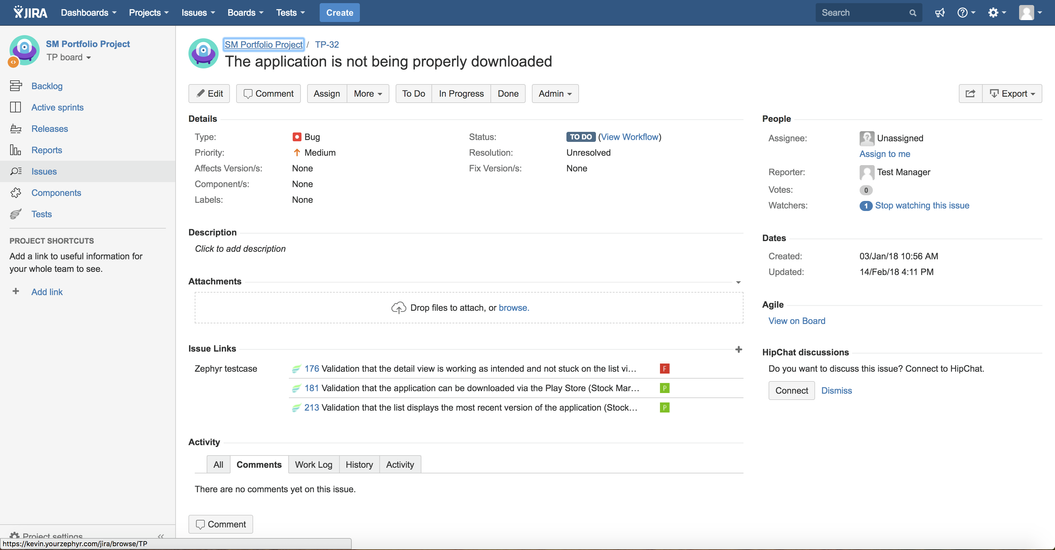Steps to Editing and Updating Defects
The following sections will need to be followed to be able to edit existing defects in Zephyr:
Prior to Editing
Prior to editing defects, there must be existing defects for projects in Zephyr. The project must be selected and the user must be under the Defect Tracking section of Zephyr.
Editing Defects Individually
Scenario: You are a testing manager in Zephyr Enterprise. As a testing manager, you want to edit defects individually in Zephyr within the defect tracking section.
1. After searching defects, click on the individual defect that you want to edit by using the defect table.
2. Scroll down to the bottom of the page.
- The fields for the selected defect are located below the defect table.
3. From here, you can change and edit any of the fields for the defect.
- You can either perform quick edits of the fields provided below or
- You can click on the button on the right-hand side of the interface to make changes in a pop-up/modal. The mandatory fields that you need are:
- Summary and Description
- Priority - If the priority is not selected for the new defect, the priority will be set to "Medium" by default.
4. After the changes are made, the defect will be updated.
Bulk Editing Defects
Scenario: You are a testing manager in Zephyr Enterprise. As a testing manager, you want to bulk edit defects in Zephyr by utilizing the Changing Multiple feature in the defect tracking section.
1. Select the defects that you want to edit by using the check boxes on the left-hand side of the defect able in defect tracking.
2. Click on the button.
- A pop-up/modal will appear with the fields for a defect. A user can use this to change the fields for the selected defects.
3. Change the values of the following fields using the provided text boxes and drop-down lists:
- Component, Status, Resolution, Version, FixVersion, Priority, and Assignee
4. Click on the "Save" button to finalize updating and editing the selected defects.
Editing Defects in JIRA
Scenario: You are a testing manager in Zephyr Enterprise. As a testing manager, you want to edit defects in JIRA by navigating to the JIRA issue (bug) directly from the defect tracking section in Zephyr.
1. Click on the ID link in the "ID" column for the defect that you want to view/edit in JIRA.
- This will open a tab and redirect the user to the JIRA instance that the defect is connected to.
- If you aren't already logged into the JIRA instance when you click the link, you'll be prompted to log into the instance with your JIRA credentials.
2. From here, you can view and edit the defect directly in JIRA.
- Make any changes that are necessarily.
Additional Note
Updates and changes made in either Zephyr or JIRA will update and appear in both.
- Users may need to refresh their search if updates/changes are made.