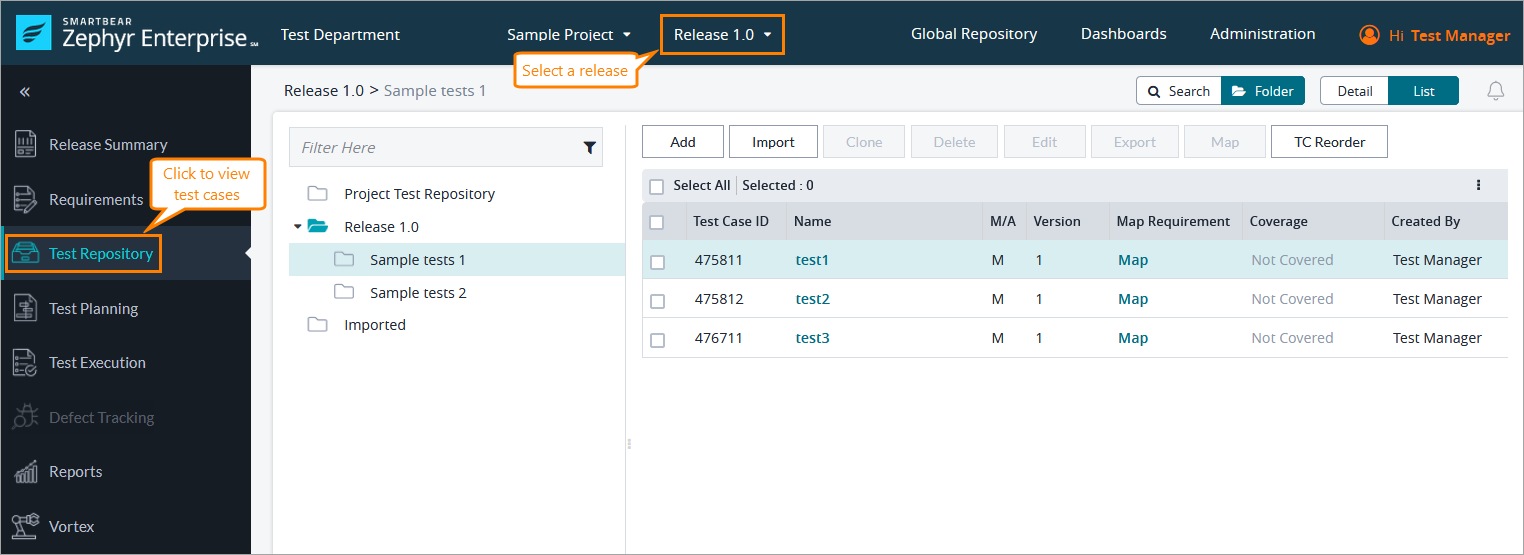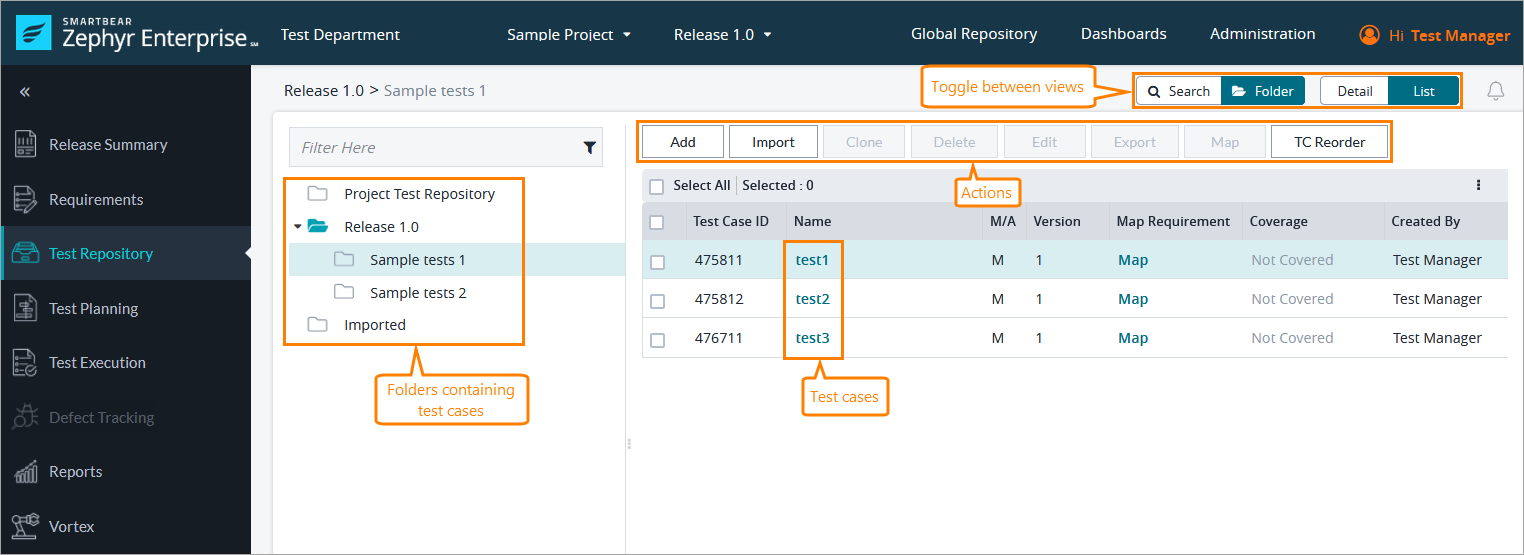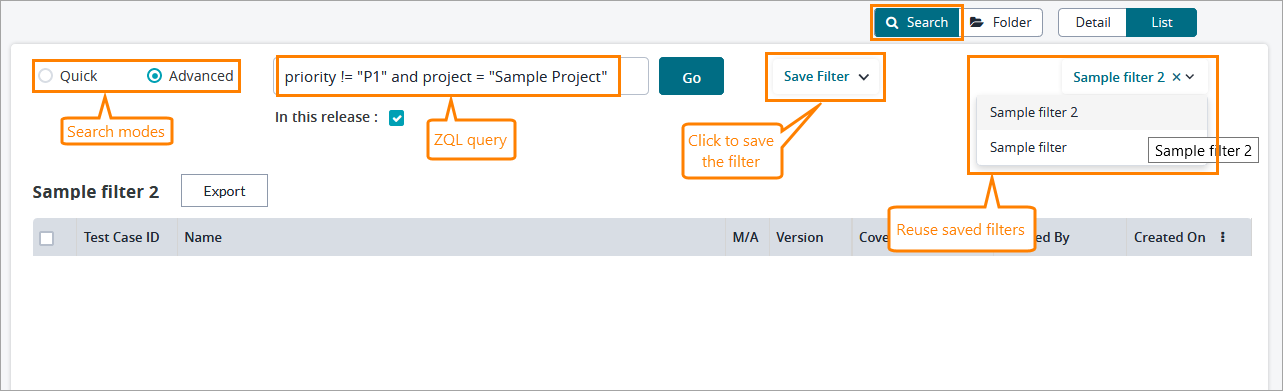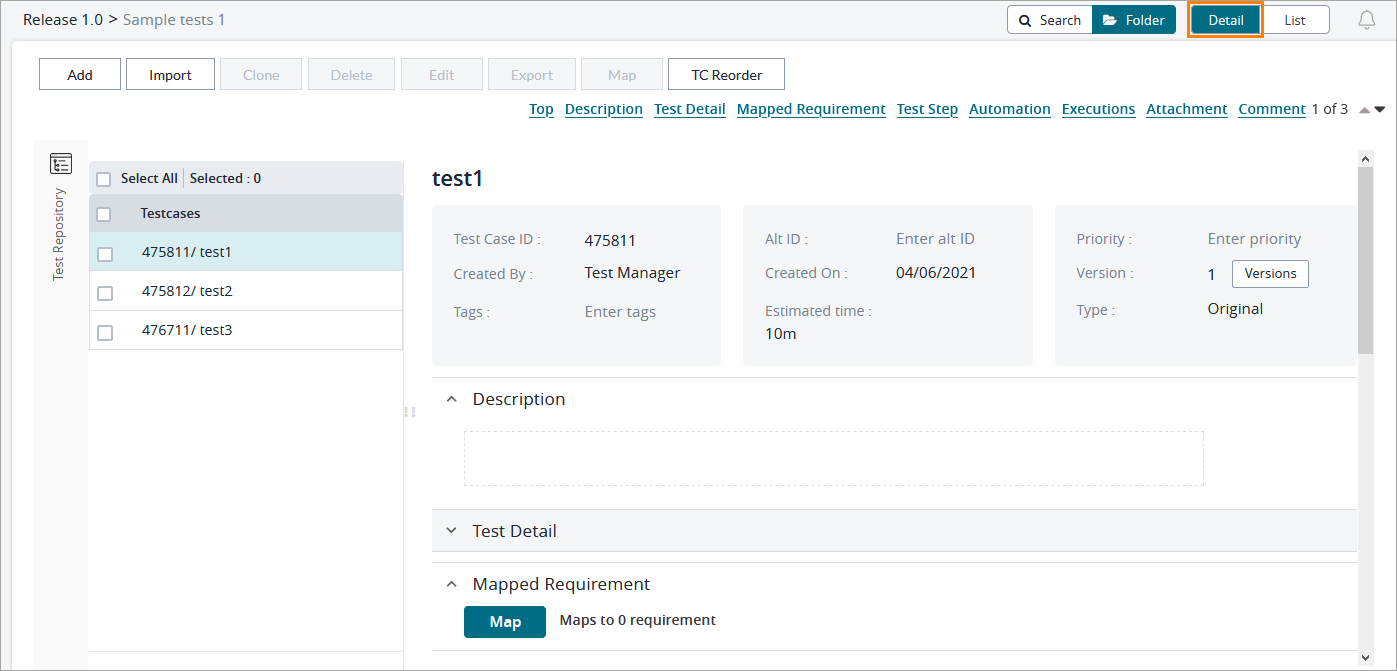...
Description
...
In Zephyr, releases consists of test cases that exist within the system for testing. Users can add nodes/folders in the test repository section to the system which helps to provide a structure for the requirements.
Terminology
...
| title | Click to view more information on terminology regarding this page |
|---|
...
| Child pages (Children Display) | ||
|---|---|---|
|
Search and Folder View Toggle
By default, you will enter the Test Repository tool in the Folder view. This view includes the local tree and contents, filter, add and bulk options, and detail and list view toggle.
Switching to Search will change the view to the search window for the Test Repository tool. From this view you will be able to search all your test cases across the currently selected release or in the global tree.
Detail and List View Toggle
...
About
On the Test Repository screen, you can create, edit, and organize test cases. In Zephyr, a test case is a set of actions (test steps) a tester needs to perform to ensure a feature of an application or service works correctly. A test case can include various test data, expected results, attachments, information about test executions, and so on.
To open the screen, select a release at the top of the Zephyr window and click Test Repository on the sidebar:
Folder & List views
Clicking Test Repository opens a screen with a test case tree on the left and a list of test cases on the right. When you open Test Repository, Zephyr enables the Folder and List views where you can create folders in the test case tree, view a list of test cases, and perform various actions, such as adding new test cases, deleting the selected ones, and so on:
| Info |
|---|
|
Search view
Clicking Search at the top of the Test Repository screen opens the Search view. Here you can search for test cases in Quick or Advanced mode, save and reuse your filters:
For more information on how to search for data in Zephyr, see Search.
Detail view
Switching to the Detail view allows you to quickly view or edit test case data while going down the list of test cases on the left. In this view, Zephyr does not show the tree of test case folders:
For complete information on how to create and work with test cases on the Test Repository screen, see the following topics: