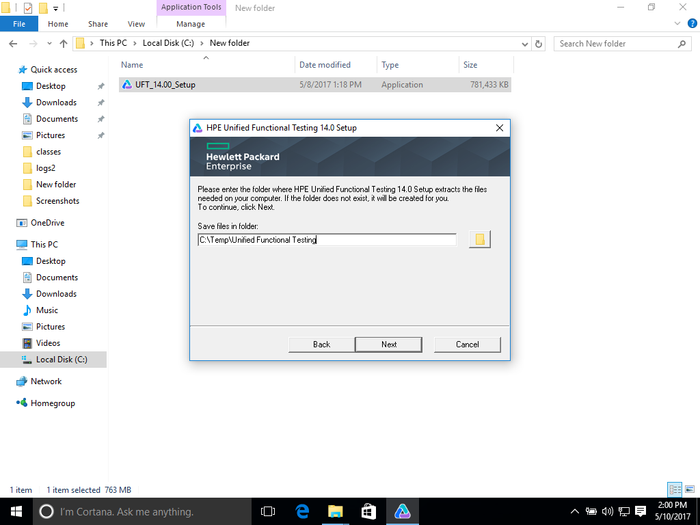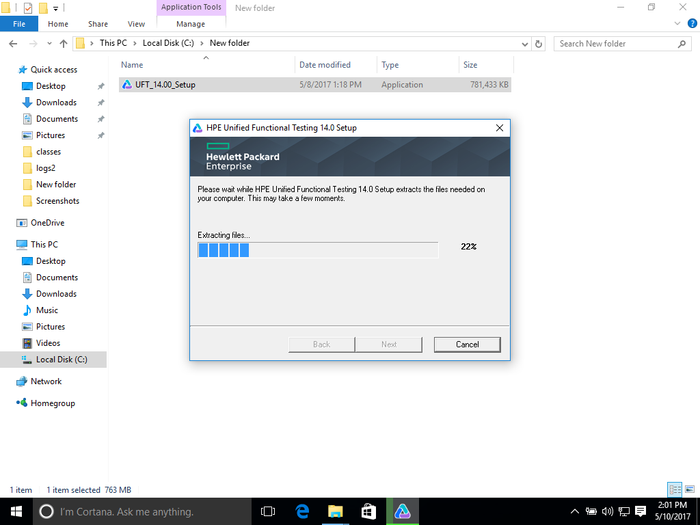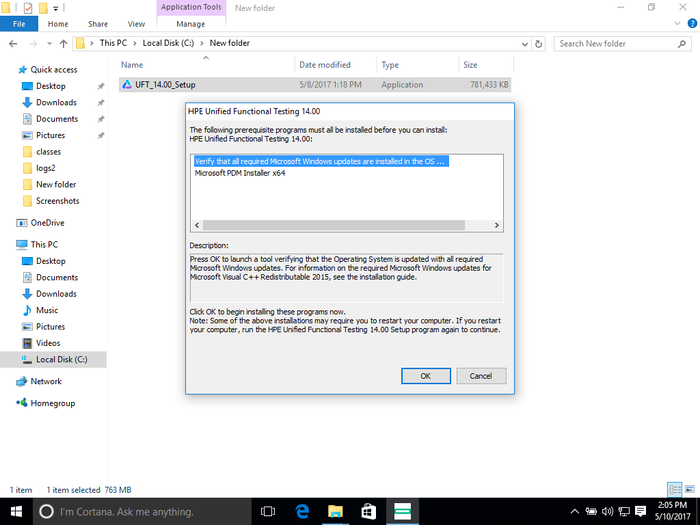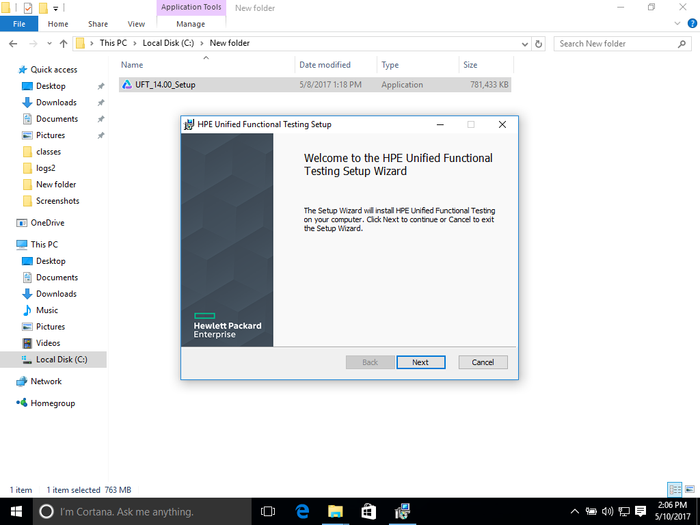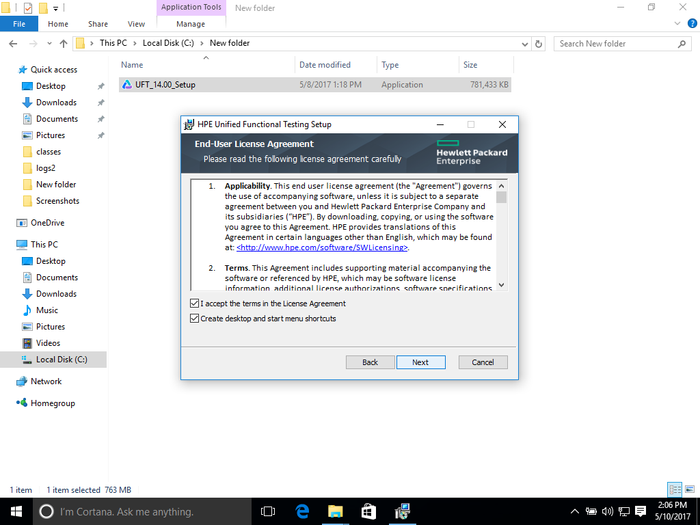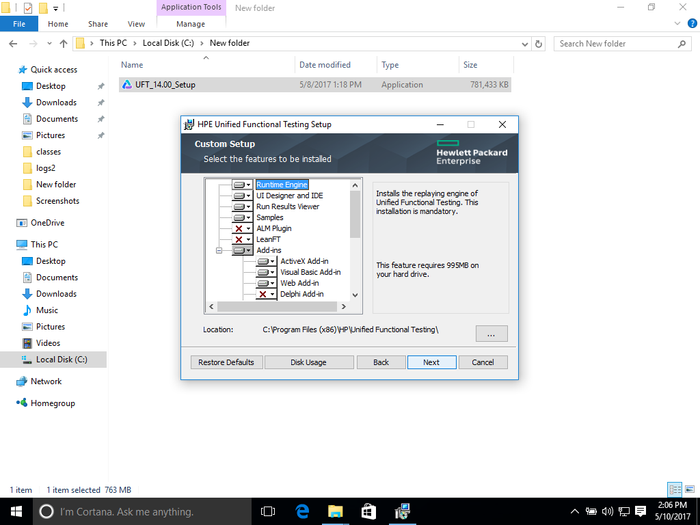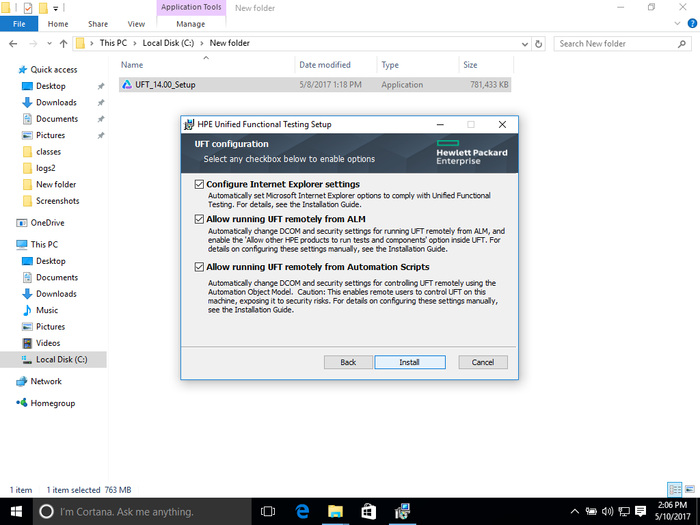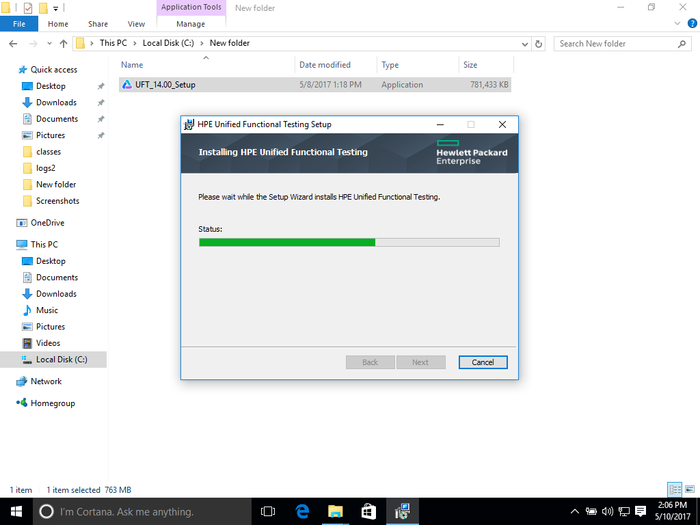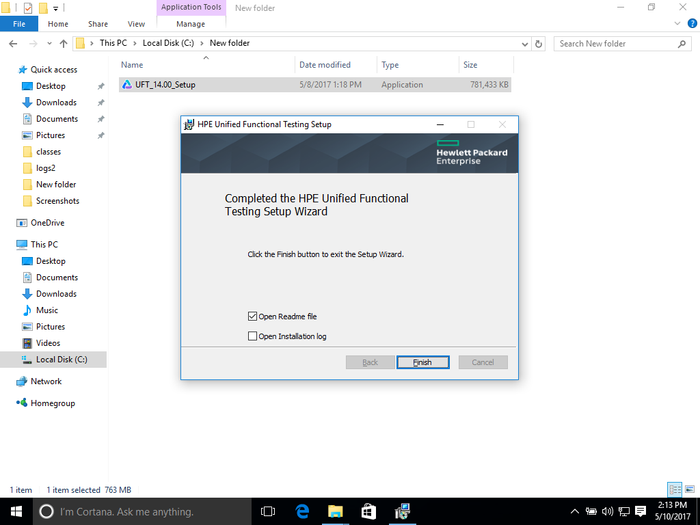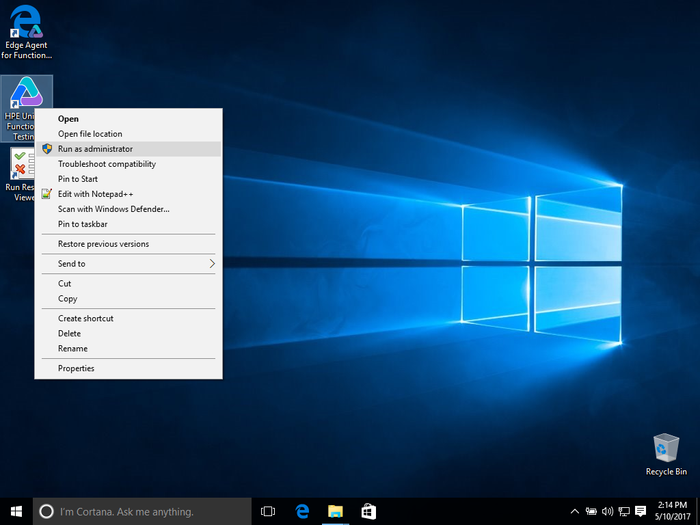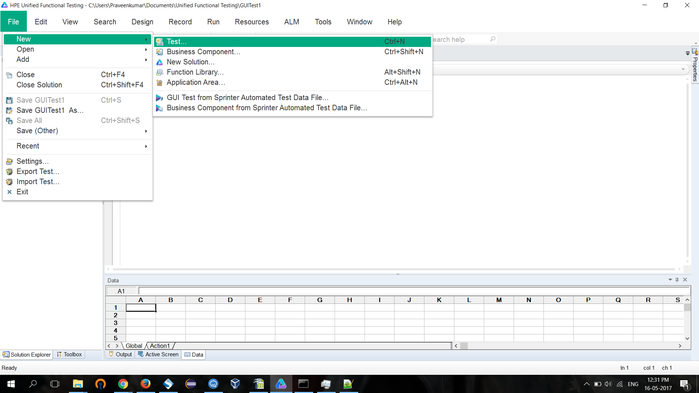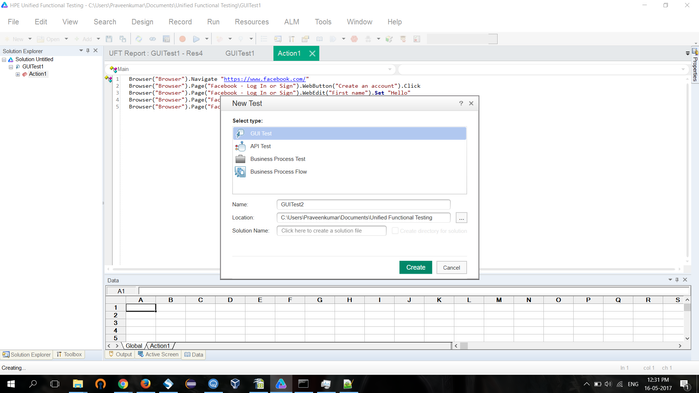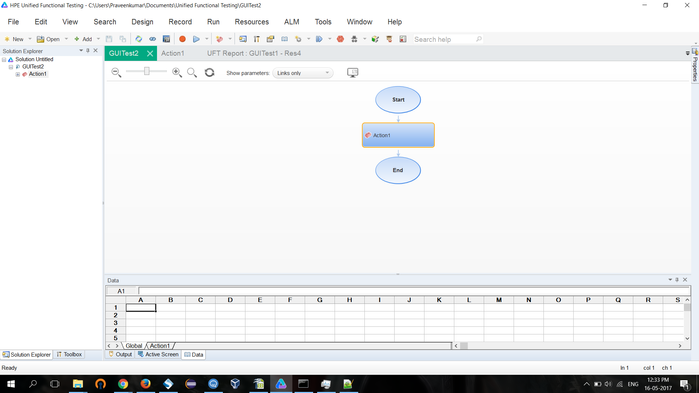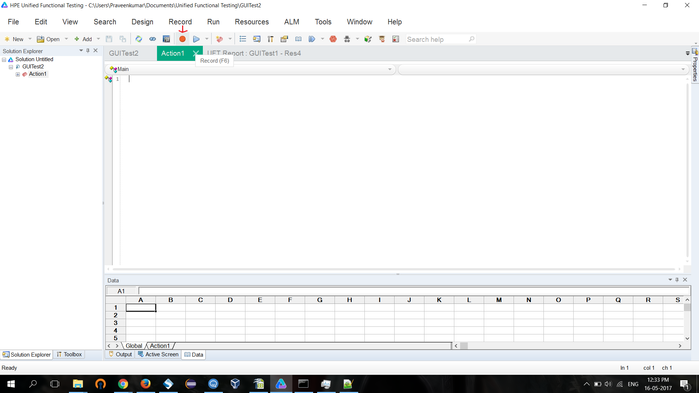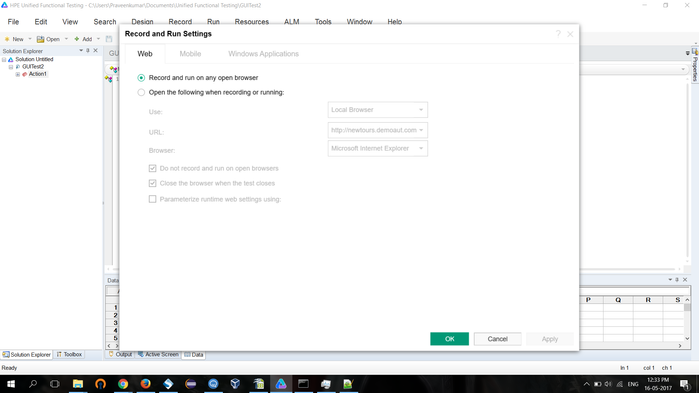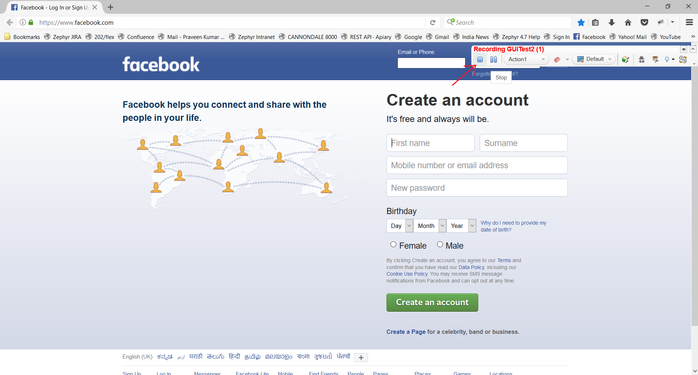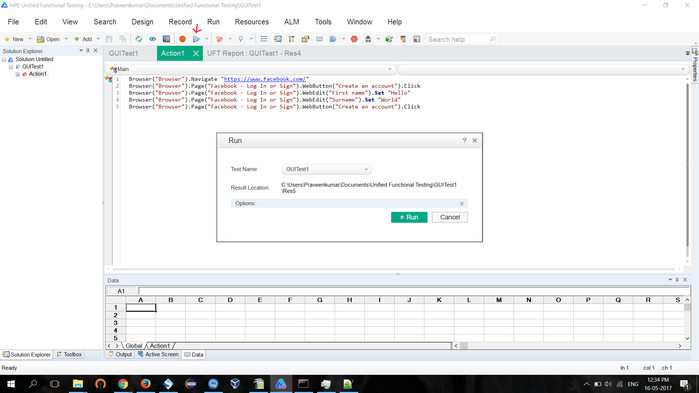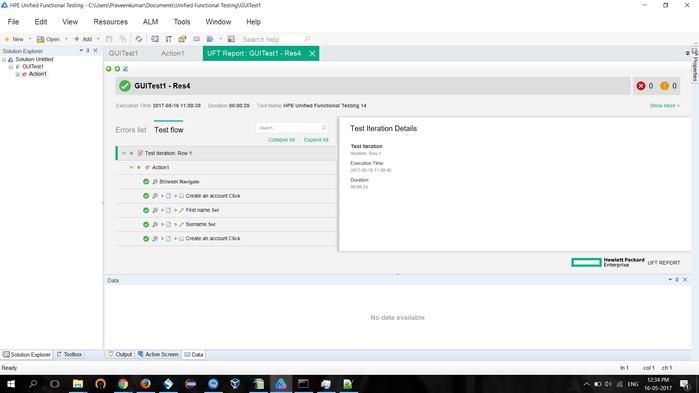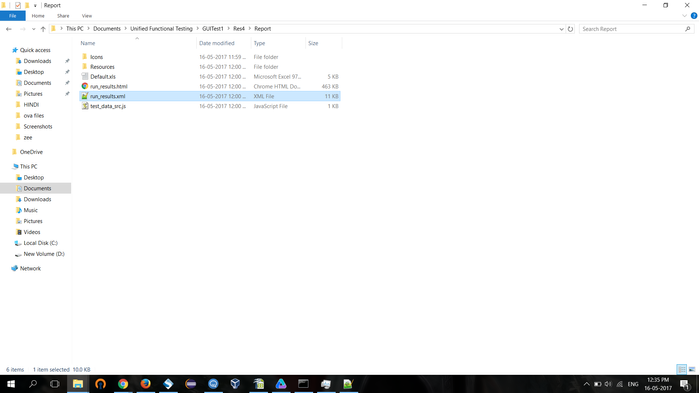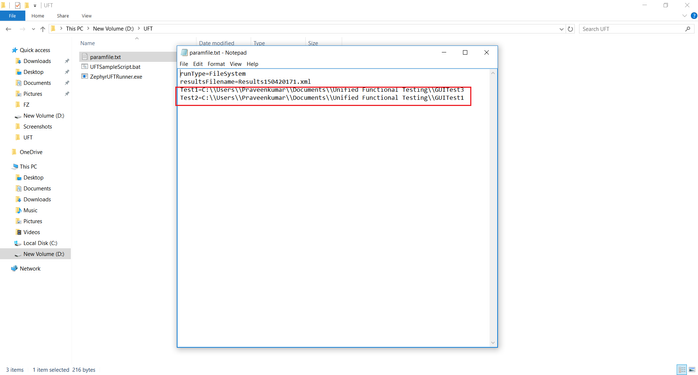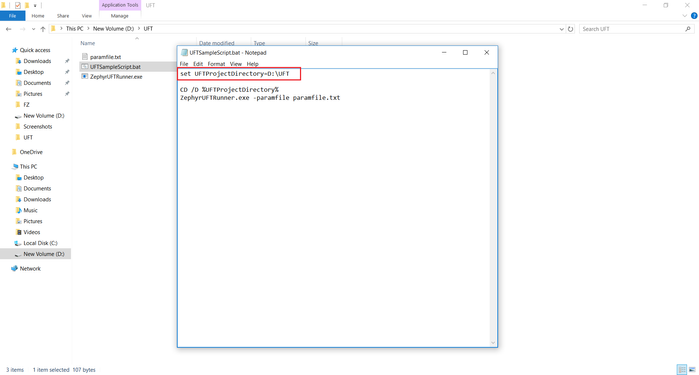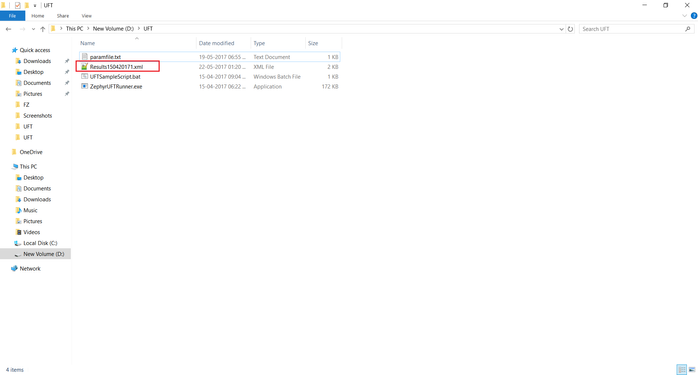UFT (Unified Functional Testing)
Prerequisites :
Setup download → https://saas.hpe.com/en-us/signup/try/uft
Download UFT.zip, extract and keep it in local drive.
Follow the below screenshots to install UFT:
Creating tests in UFT:
1) Open UFT
2) Click File → New → Test
3) Enter test name and click create.
4) Double click on the action button.
5) Click the record button. 'Record and Run Settings' tab will be opened.
6) Click OK. And do operations in the browser which will be recorded.
7) After doing actions, click on the Stop button to stop recording
8) Now Run the test. A pop-up will open. Note down the result path.
9) Results will be generated.
10) Navigate to the result path where you can find the results in various formats (.xls, .html)
11) Create many tests, follow step 1.
12) Now open UFT folder (Extracted UFT.zip).
13) Open 'paramfile.txt' and give the path of the created tests.
14) Right click on 'UFTSampleScript.bat' → Edit and set UFT Project directory and save.
15) Now run 'UFTSampleScript.bat' file. A report will be created in the same folder.
16) In ZE application open ZAutomation tab. When creating job,
give script path as → D:\UFT\UFTSampleScript.bat (Path of bat file) (optional)
and result path as → D:\UFT (up to folder level).
17) Create job and Execute in the Job list.