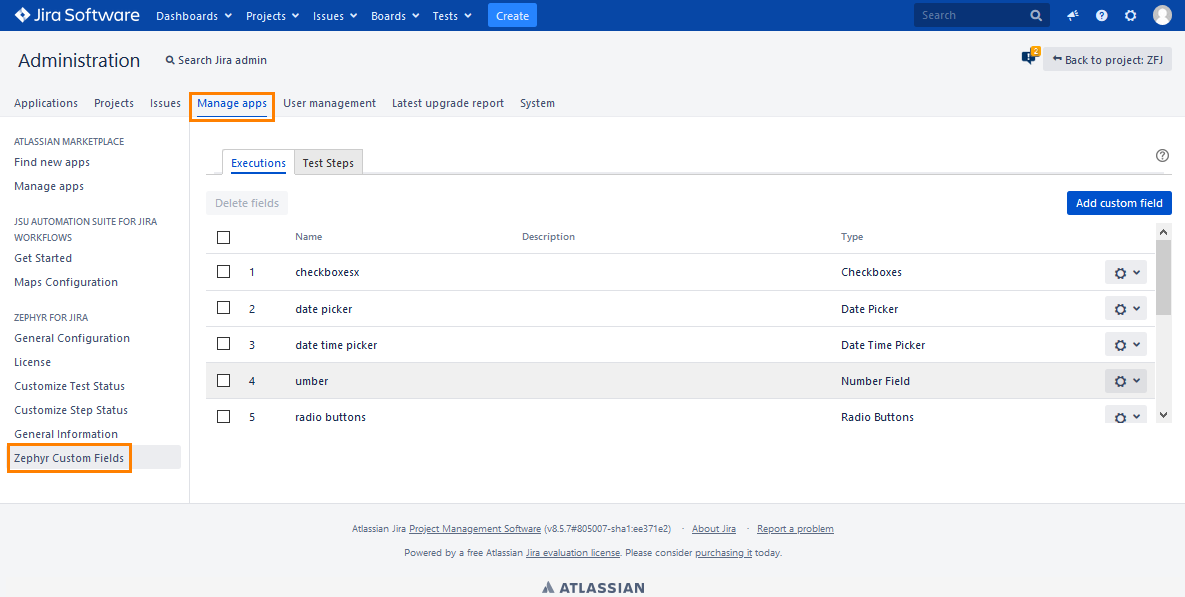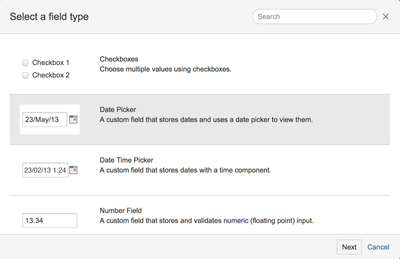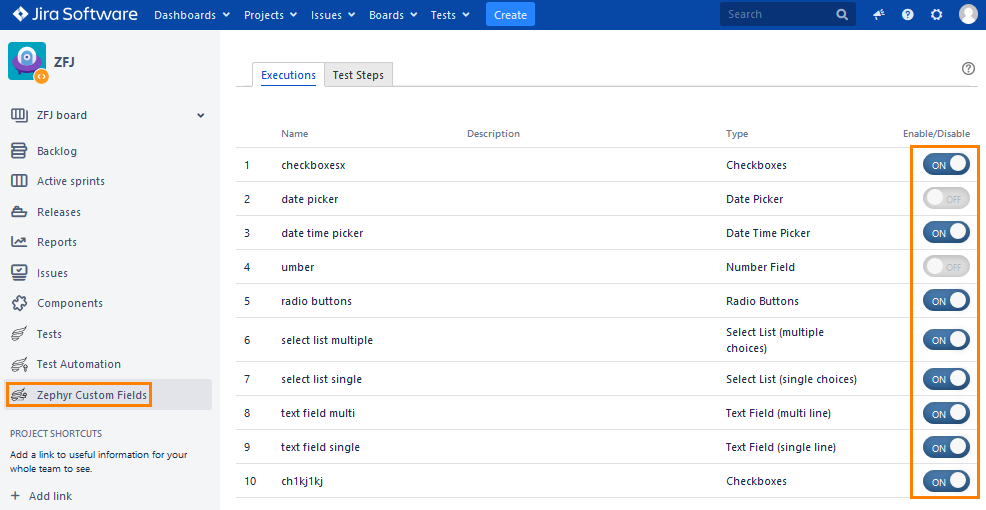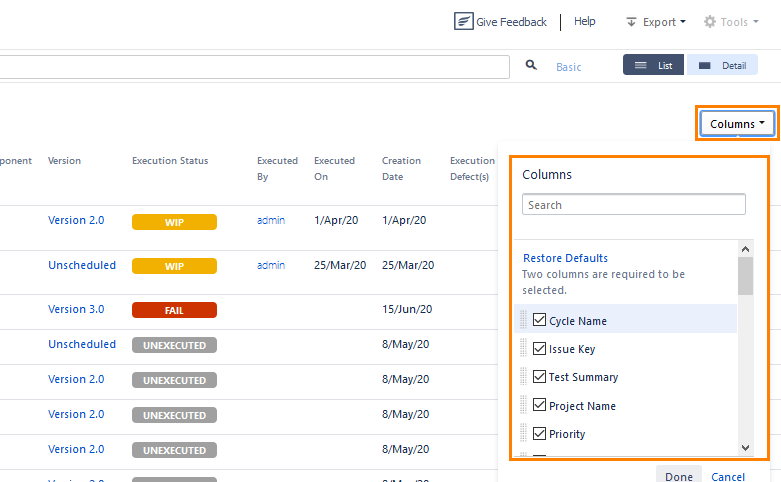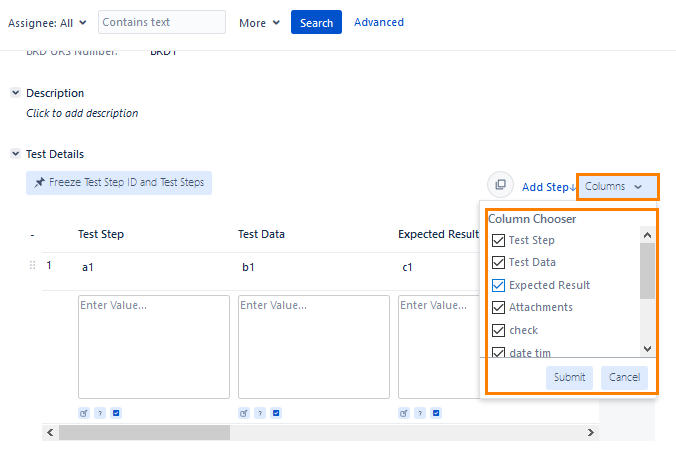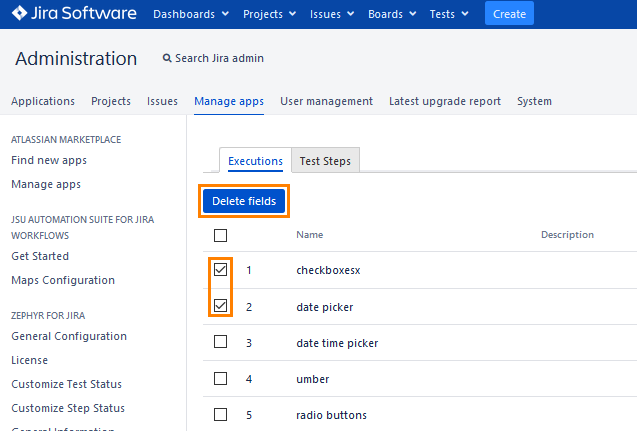Customize Global Level Custom Fields
Zephyr for Jira is now Zephyr Squad! Read more about this. |
Create global level custom fields
Global level custom fields are customizable fields that can be used across all projects in Zephyr for Jira. To view a list of available custom fields or create new ones, open the Administration settings and navigate to Manage apps > Zephyr custom fields:
On this page, you can create custom fields for test executions (up to 20 fields) and for test steps (up to 5 fields).
To create a custom field -
1. Click Add custom field in the right part of the window (see the image above). The following dialog will appear:
2. In the dialog, choose a type for your custom field and click Next. The available field types include:
- Check boxes: a field that allows users to choose multiple values using check boxes.
- Date Picker: a field that stores dates and allows the user to use a date picker to view them.
- Date Time Picker: a field that stores dates with a time component attached to the date.
- Number Field: a field that stores and validates numerical inputs (floating points).
- Radio Buttons: a field that displays a list of radio buttons and only allows the user to select one of the options.
- Select List (multiple choices): a field that stores multiple values in a select list view and the user is able to select one or multiple choices from the list.
- Select List (single choices): a field that stores multiple values in a select list view and the user is able to select one choice from the list. This is a drop-drop list.
- Text Field (multi-line): a field that allows inputs for longer text strings in a multi-line text box.
- Text Field (single line): a field that allows simple text input in a single line text box.
3. In the subsequent dialog, populate all the required fields (marked with a red asterisk) and click Create:
The name of your custom field will be the column header of the field. You can then search for your custom field by using ZQL. The keyword you can use when searching for custom fields is ZCF.
For example, if you have a custom check box with the header “Custom Status” and one of the options is “Finished”, and you want to search for test executions that are “Finished”, you can specify the following:
Custom Status = “Finished”
Enable custom fields at the project level
After creating custom fields, you need to enable them at the project level (they are disabled by default). To do that, click Zephyr Custom Fields in the panel on the left and set the toggles of the needed fields to On:
To view data of your custom fields, you need to add the corresponding columns to the list view of test executions or test steps. To do that, click Columns, tick the check boxes next to the columns you want to add, and click Done (Submit):
Delete global level custom fields
You can delete one or several global level custom fields. To do that, navigate to Manage apps > Zephyr custom fields, select the check boxes next to the fields you want to delete, and click Delete fields:
See Also
Customize Project Level Custom Fields
Custom Fields API