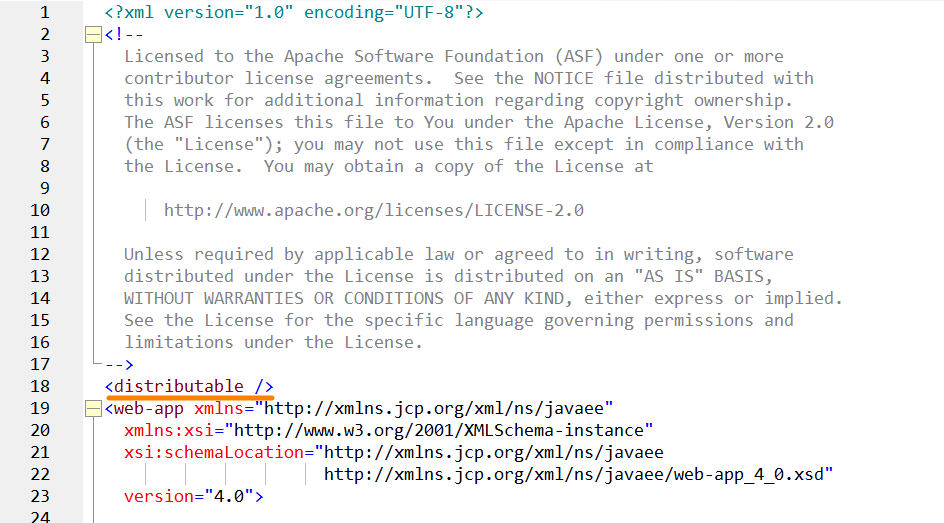On Linux
When installing Zephyr on your nodes, keep in mind the following:
Install Zephyr on any drive other than drive C: to avoid permission issues, as administrator permissions may be required to work with this drive.
Use the same Zephyr version and build on all the nodes.
Zephyr installed on all the nodes must have the same license.
Prerequisites (apply to each node)
Make sure the computer meets the system requirements.
Ensure you have the license file (license.lic) and any plugin license files that were provided.
Download the installation file of Zephyr Enterprise for Linux.
Download MySQL Connector.
Upload Zephyr License: The Zephyr installer requires access to the license file provided. It will need to be first uploaded to the file system of the server.
Upload the MySQL Connector: The Zephyr installer requires access to the MySQL connector jar file downloaded. It will need to be first uploaded to the file system of the server.
Set ulimit in Linux: increase ulimit on the server to 65535.
Base node creation
If you have a new node that is not yet configured, do the following:
1. Create a Linux EC2 instance, Name-BASE-01, and configure basic parameters:
Assign an elastic IP.
Login to the instance using your .pem key.
Create the user zephyr and the zephyr password:
sudo adduser zephyrsudo passwd zephyr
Add the user to the root group and log in as the zephyr user:
sudo usermod -a -G wheel zephyrsu - zephyr
Add your ssh keys to user zephyr:
sudo yum install openssh-serverssh-keygenvi /.ssh/authorized_keys #add necessary public keys to the server
2. Install the following packages:
sudo yum install wget - WGETsudo yum install -y perl-Digest-SHA - SHASUMsudo yum -y install epel-release - EPEL repo installsudo yum repolist - update the repo listsudo yum install dpkg-devel dpkg-dev - DPKG
3. Create an Amazon Machine Image from this instance: Name-BaseCluster-AMI.
Zephyr installation steps:
1. Install Zephyr Enterprise on the first node (the installation steps on the first node differ from the steps you perform on the other nodes):
2. After you install Zephyr, make sure it is up and running, and then stop the node.
3. Install Zephyr Enterprise on another node:
Perform the steps described in Prerequisites and in Base node creation, if needed.
Open the terminal and run the following command:
sh zephyr_6.6_xxx_setup_iRev_xxx.sh -VzSkipStartupData=true
The command is case-sensitive.
4. Once the installation is complete, stop the node.
You can use any number of nodes. If you want to add more nodes, repeat steps 3-4, at that, keep in mind that:
The nodes can be in different regions, but all of them must be in the same time zone.
The node IPs must be on the same subnet.
Write down the IP address of each node – you will need them at step 7.
After installing Zephyr on Java virtual machines, you need to allocate memory for the Tomcat server and set the amount of native memory that can be used for class metadata. To do that, open the file zephyr-directory/tomcat/bin/setenv.sh on each node and configure the line below in the following way:export JAVA_OPTS="-server -Xms2048m -Xmx4096m -XX:MaxMetaspaceSize=512m
Note: The -Xms value must be 50% of RAM, the -Xmx value must be 75% of RAM. For example, if you have 16 GB of RAM on your machine, we recommend that you specify the following values:export JAVA_OPTS="-server -Xms8192m -Xmx12288m -XX:MaxMetaspaceSize=512m
Important: Do not run any services or applications on the nodes where Zephyr is running, as they consume VM resources as well.
5. After you install Zephyr Enterprise on all the nodes, you need to modify the following files on each node:
6. On all the nodes, open the folder zephyr/tomcat/webapps/flex/WEB-INF/template, run the command
cp cluster.properties.tmpl ../classes/
to copy the file cluster.properties.tmpl to the folder zephyr/tomcat/webapps/flex/WEB-INF/classes, and change the file name to cluster.properties:
mv cluster.properties.tmpl cluster.properties
7. Make the following changes in the cluster.properties file on all the nodes:
Remove the following lines:
#unique identifier for the cluster node cluster.aws.enable=false HAZELCAST_PASSWORD=huser HAZELCAST_USERNAME=hpass
Update the following information:
cluster.key=node1 (this should be a unique name of the node) cluster.node.1.key=node1 cluster.node.1.url=172.17.18.141 (the IP address of node 1) cluster.node.count=4 cluster.node.2.key=node2 cluster.node.2.url= 172.17.18.157(the IP address of node 2) cluster.node.3.key=node3 cluster.node.3.url=172.17.18.223 (the IP address of node 3) cluster.node.4.key=node4 cluster.node.4.url=172.17.18.201 (the IP address of node 4)
The cluster.key name must be unique in each file.
8. Start Zephyr on the first node by using the following commands:
cd /usr/local/zephyr/tomcat/binsudo ./startup.sh
To stop Zephyr, use the commands below:
cd /usr/local/zephyr/tomcat/binsudo ./shutdown.sh
When Zephyr starts, you will see the following line in the log file zephyrlocation/tomcat/logs/thedinc.log:
***************** Zephyr Started *****************
After Zephyr is launched, the HAZELCAST_USERNAME and HAZELCAST_PASSWORD values will be generated in the zephyr/tomcat/webapps/flex/WEB-INF/classes/cluster.properties file.
9. Copy the HAZELCAST_USERNAME and HAZELCAST_PASSWORD values and paste them to the zephyr/tomcat/webapps/flex/WEB-INF/classes/cluster.properties file on the other Zephyr nodes.
10. Stop the first node.
Now you can set up a shared folder. To learn how to do that, click Next Step below.