Steps to Install Elasticsearch
Helen Kosova (Deactivated)
This topic describes how to install Elasticsearch 6.8.1 on a single node and how to configure an Elasticsearch cluster (three nodes).
Install and configure Elasticsearch on a single node
- Download Elasticsearch version 6.8.1.
- Unzip the downloaded file.
Open the file elasticsearch-6.8.1\config\elasticsearch.yml and make the following changes.
If you a going to connect to Elasticsearch using the IP address:cluster.name: zephyr transport.tcp.port: 9300 node.name: "ESNode1" network.host: 192.168.0.1 network.bind_host: 192.168.0.1 network.publish_host: 192.168.0.1 http.port: 9200 bootstrap.memory_lock: true xpack.security.enabled: false discovery.zen.ping.unicast.hosts: ["192.168.0.1"] indices.query.bool.max_clause_count: 4096
If you are going to connect to Elasticsearch using the hostname:
cluster.name: zephyr transport.tcp.port: 9300 node.name: "ESNode1" network.host: 127.0.0.1 network.bind_host: 127.0.0.1 network.publish_host: 127.0.0.1 http.port: 9200 bootstrap.memory_lock: true xpack.security.enabled: false discovery.zen.ping.unicast.hosts: ["127.0.0.1"] indices.query.bool.max_clause_count: 4096
Start Elasticsearch by running the elasticsearch-6.8.1\bin\elasticsearch.bat file.
For more information on system configuration, see Configuring System Settings.
Elasticsearch must be running before you start installing Zephyr Enterprise. You connect Zephyr to Elasticsearch during product installation. To do that, specify either 192.168.0.1:9300, or localhost:9300 on the Configure Elasticsearch page, depending on which configurations you have made in the elasticsearch.yml file:
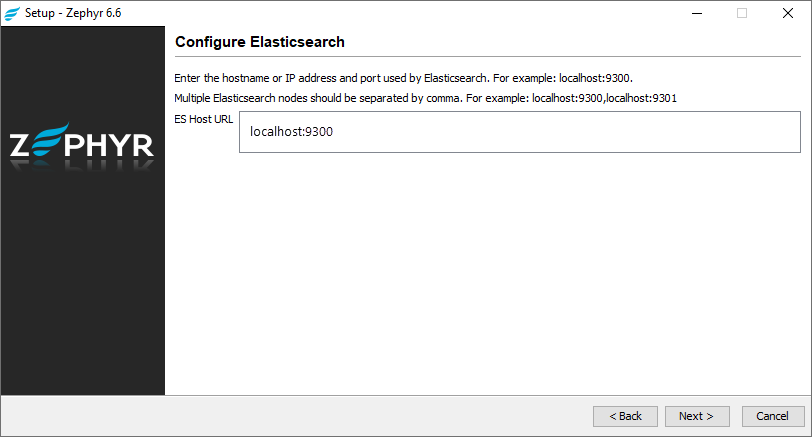
Install Elasticsearch using the .tar.gz file:
- Download Elasticsearch 6.8.1.
Use the following command to unpack the archive:
tar -xvf elasticsearch-6.8.1.tar.gz
Open the file elasticsearch-6.8.1\config\elasticsearch.yml and make the following changes.
If you a going to connect to Elasticsearch using the IP address:cluster.name: zephyr transport.tcp.port: 9300 node.name: "ESNode1" network.host: 192.168.0.1 network.bind_host: 192.168.0.1 network.publish_host: 192.168.0.1 http.port: 9200 bootstrap.memory_lock: true xpack.security.enabled: false discovery.zen.ping.unicast.hosts: ["192.168.0.1"] discovery.type: single-node indices.query.bool.max_clause_count: 4096
If you are going to connect to Elasticsearch using the hostname:cluster.name: zephyr transport.tcp.port: 9300 node.name: "ESNode1" network.host: 127.0.0.1 network.bind_host: 127.0.0.1 network.publish_host: 127.0.0.1 http.port: 9200 bootstrap.memory_lock: true xpack.security.enabled: false discovery.zen.ping.unicast.hosts: ["127.0.0.1"] indices.query.bool.max_clause_count: 4096
Start Elasticsearch by running the following command:
sudo systemctl start elasticsearch.service
For more information on system configuration, see Configuring System Settings.
Install Elasticsearch using the .rmp file:
- Download Elasticsearch 6.8.1.
Install Elasticsearch by running the command below:
yum install elasticsearch-6.8.1.rpm
Open the /etc/elasticsearch/elasticsearch.yml file for editing and configure it in the following way.
If you a going to connect to Elasticsearch using the IP address:cluster.name: zephyr node.name: node-1 path.data: /var/lib/elasticsearch path.logs: /var/log/elasticsearch bootstrap.memory_lock: true network.host: 192.168.0.1 xpack.security.enabled: false discovery.zen.ping.unicast.hosts: ["192.168.0.1"] indices.query.bool.max_clause_count: 4096
If you are going to connect to Elasticsearch using the hostname:
cluster.name: zephyr node.name: node-1 path.data: /var/lib/elasticsearch path.logs: /var/log/elasticsearch bootstrap.memory_lock: true network.host: 127.0.0.1 xpack.security.enabled: false indices.query.bool.max_clause_count: 4096
Run the command below to open the system configuration file:
vi /etc/sysconfig/elasticsearch
Uncomment this line:
MAX_LOCKED_MEMORY=unlimited
Start Elasticsearch by running the following command:
sudo systemctl start elasticsearch.service
For more information on system configuration, see Configuring System Settings.
Elasticsearch must be running before you start installing Zephyr Enterprise. You connect Zephyr to Elasticsearch during product installation. To do that, specify either 192.168.0.1:9300, or localhost:9300 when prompted to configure Elasticsearch, depending on which configurations you have made in the elasticsearch.yml file:
Configure Elasticsearch Enter the hostname or IP address and port used by Elasticsearch. For example: localhost:9300. Multiple Elasticsearch nodes should be separated by comma. For example: localhost:9300,localhost:9301 ES Host URL []
Configure an Elasticsearch cluster (3 nodes)
The number of Elasticsearch nodes you use in a cluster should be odd. That is, the minimum number of nodes you can use in a cluster is 3.
To avoid split-brain, you need to specify an appropriate value for the discovery.zen.minimum_master_nodes parameter. To determine it, follow the rule N/2+1, where N is the number of nodes in the cluster. In a three-node cluster, the parameter should be set to 2 (3/2+1=2 - rounded down to the nearest integer).
- Download Elasticsearch version 6.8.1.
- Unzip the downloaded file on all three machines.
On each node, open the file elasticsearch-6.8.1\config\elasticsearch.yml and make the following changes:
#ESNode 1 (192.168.0.1) cluster.name: zephyr transport.tcp.port: 9300 node.name: "ESNode1" network.host: 192.168.0.1 network.bind_host: 192.168.0.1 network.publish_host: 192.168.0.1 http.port: 9200 bootstrap.memory_lock: true xpack.security.enabled: false discovery.zen.ping.unicast.hosts: ["192.168.0.1"] indices.query.bool.max_clause_count: 4096
Start Elasticsearch on each node by running the elasticsearch-6.8.1\bin\elasticsearch.bat file.
Elasticsearch must be running before you start installing Zephyr Enterprise. You connect Zephyr to Elasticsearch during product installation. To do that, specify the following IP addresses and port numbers on the Configure Elasticsearch page:
192.168.0.1:9300,192.168.0.2:9300,192.168.0.3:9300
Download Elasticsearch 6.8.1 (the RPM file).
Install Elasticsearch in all three machines by using the following command:
yum install elasticsearch-6.8.1.rpm
On each node, open the /etc/elasticsearch/elasticsearch.yml file for editing and configure it in the following way:
#ESNode 1 (192.168.0.1) cluster.name: zephyr node.name: node-1 node.master: true node.data: true path.data: /var/lib/elasticsearch path.logs: /var/log/elasticsearch bootstrap.memory_lock: true network.host: 192.168.0.1 xpack.security.enabled: false discovery.zen.ping.unicast.hosts: ["192.168.0.1", "192.168.0.2", "192.168.0.3"] discovery.zen.minimum_master_nodes: 2 indices.query.bool.max_clause_count: 4096 #ESNode 2 (192.168.0.2) cluster.name: zephyr node.name: node-2 node.master: true node.data: true path.data: /var/lib/elasticsearch path.logs: /var/log/elasticsearch bootstrap.memory_lock: true network.host: 192.168.0.2 xpack.security.enabled: false discovery.zen.ping.unicast.hosts: ["192.168.0.1", "192.168.0.2", "192.168.0.3"] discovery.zen.minimum_master_nodes: 2 indices.query.bool.max_clause_count: 4096 #ESNode 3 (192.168.0.3) cluster.name: zephyr node.name: node-3 path.data: /var/lib/elasticsearch path.logs: /var/log/elasticsearch node.master: true node.data: true bootstrap.memory_lock: true network.host: 192.168.0.3 xpack.security.enabled: false discovery.zen.ping.unicast.hosts: ["192.168.0.1", "192.168.0.2", "192.168.0.3"] discovery.zen.minimum_master_nodes: 2 indices.query.bool.max_clause_count: 4096
Note: The discovery.zen.ping.unicast.hosts parameter should contain all the IP addresses used in the cluster.
On all three nodes, run the command below to open the system configuration file:
vi /etc/sysconfig/elasticsearch
Uncomment this line:
MAX_LOCKED_MEMORY=unlimited
Start Elasticsearch on all the nodes by running the following command:
sudo systemctl start elasticsearch.service
Elasticsearch must be running on your nodes before you start installing Zephyr Enterprise. You connect Zephyr to Elasticsearch running on your cluster nodes during product installation. To do that, specify the following IP addresses and port numbers when prompted to configure Elasticsearch:
192.168.0.1:9300,192.168.0.2:9300,192.168.0.3:9300
Configure Elasticsearch Enter the hostname or IP address and port used by Elasticsearch. For example: localhost:9300. Multiple Elasticsearch nodes should be separated by comma. For example: localhost:9300,localhost:9301 ES Host URL []
After configuring the cluster, change the number_of_shards and number_of_replicas values in the <Zephyr>\tomcat\webapps\flex\WEB-INF\template\zephyr\_settings.json file:
"number_of_shards" : 2, "number_of_replicas" : 1
For a single node, leave the default values.
For more information on system configuration, see Configuring System Settings.
See Also
Zephyr On-Premise Production Installation
Set Up Zephyr Data Center Cluster
Connecting to an External Database