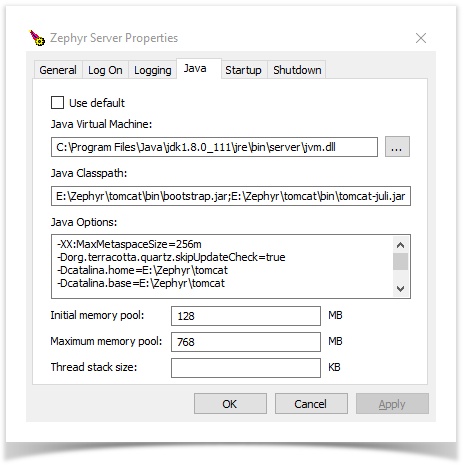Zephyr Usage Requirements
These system usage requirements for Zephyr Server and Data Center for both Linux and Windows based on various statistics regarding a line Zephyr instance. You can find the usage requirements below as well as the steps to change the JVM allocation.
JVM Allocation
Allocate the amount of JVM specified under the "Final JVM Allocation" column based on where your Zephyr instance falls in the usage chart below. Your allocation should be based on whichever column your instance hits the highest of and not the average.
- For example: You have 2 projects which has a 4GB allocation, 150 users which has a 8GB allocation, and 2,000,000 test cases and executions which has a 16GB allocation. Your allocation for Zephyr should be 16GB since the because 2,000,000 test cases/executions hits the highest.
| Active Projects | Concurrent Users | Testcase and Execution Combination | Final JVM Allocation |
|---|---|---|---|
| 1-2 | <25 | <100,000 | 4GB |
| <5 | <50 | <500,000 | 4-8GB |
| <5 | <100 | <1,000,000 | 8GB |
| <10 | <250 | <1,000,000 | 8GB |
| 10-20 | 250-500 | >1,000,000 | 16GB |
| 10-20 | 500-1,000 | >5,000,000 | 16GB [per 2 clusters] |
Steps for Changing the JVM Allocation
Windows
1. Open a CMD window and navigate to:
%Zephyr_Root%\tomcat\bin
2. Run the command:
tomcat7w.exe //ES/ZephyrServer
3. The Zephyr Server Properties window will pop up. Simply select the 'Java' tab.
- This tab provides details on the interactions between Java and the Zephyr tomcat server.
4. Find the field 'Maximum memory pool'. Increase this number based on the chart above.
- This field controls the JVM allocation for the Zephyr server
- The unit is always in MB (Megabytes)
5. Select 'Apply' to save the change and then click the 'OK' button when you are finished to close the window.
, multiple selections available,