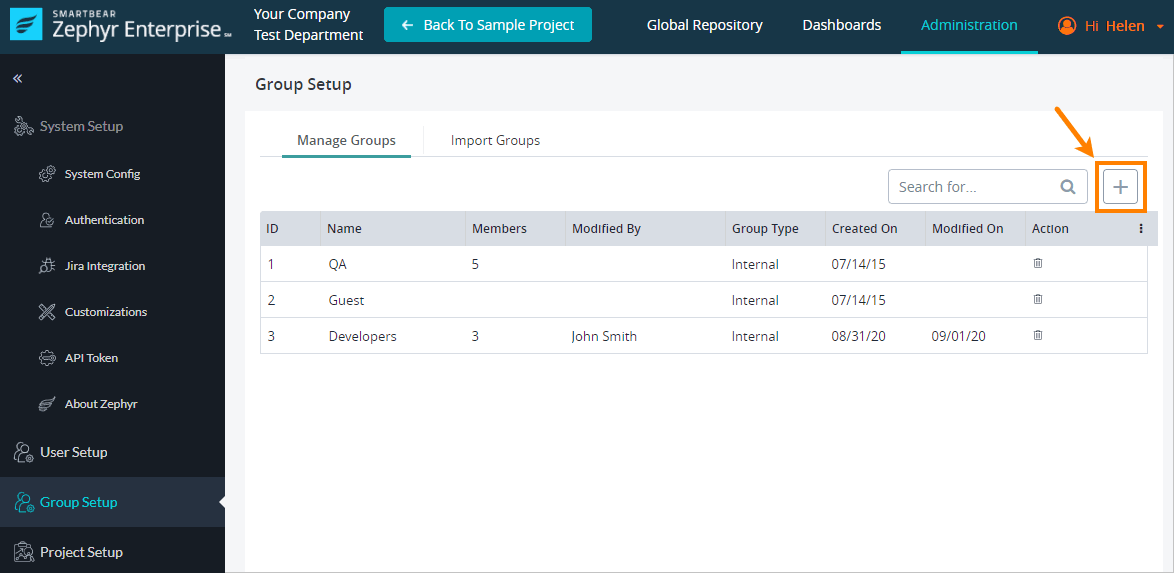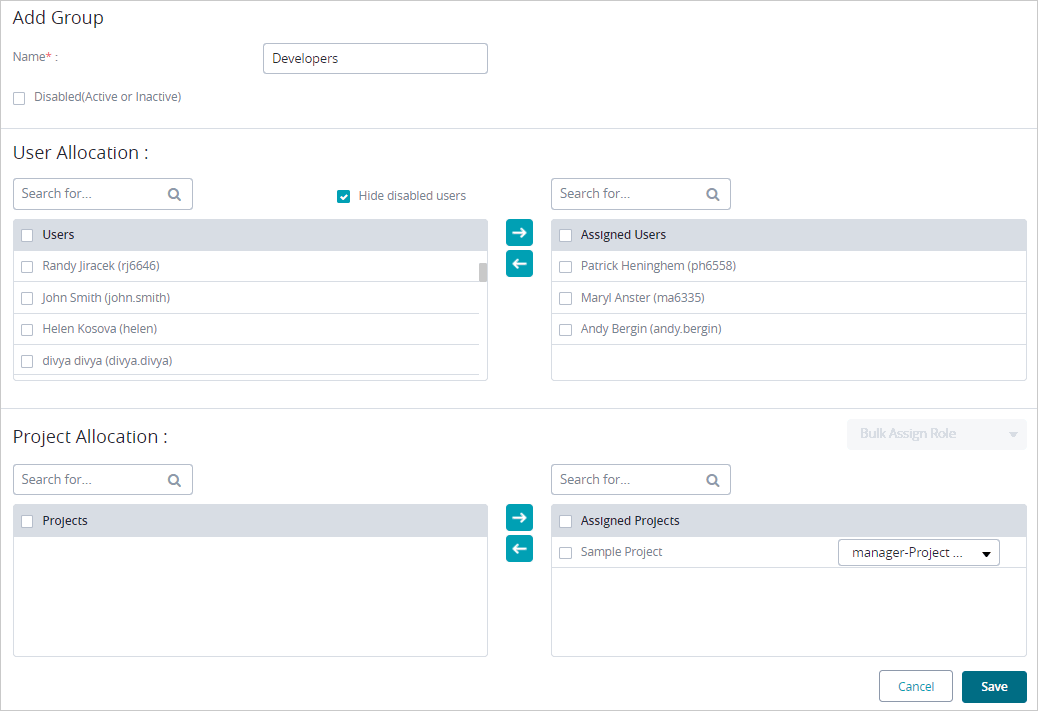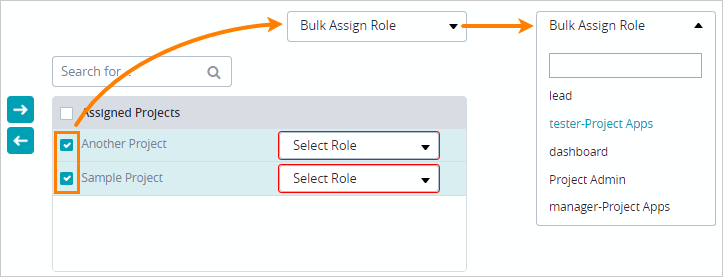Starting Release 8.2, Zephyr Enterprise documentation has moved from its current location on Atlassian to a dedicated, standalone Zephyr Enterprise Documentation page. Please see: https://support.smartbear.com/zephyr-enterprise/docs/en/zephyr-enterprise/zephyr-administration-guides/group-setup/add-a-group.html
You can create user groups manually, or import them from Crowd or LDAP.
To create a new group manually:
- Go to Administration > Group Setup.
- Click the plus button in the top right corner of the page.
- Give this group a Name. The group name can be up to 50 characters and must be unique.
- (Optional) To make the created group disabled, select the Disabled check box. Displayed groups are not displayed in Project Setup section when assigning groups to a project.
- In the User Allocation section, add users to this group.
To add users, move them from the list on the left to the list on the right. - In the Project Allocation section, select the projects that the group members need access to.
- To assign projects, move them from the list on the left to the list on the right.
- For each assigned project, select the role to give to the group members.
- Tip: To bulk assign the same role in multiple projects, select the check boxes next to the project names, then select the role from the Bulk Assign Role list.
- Click Save.