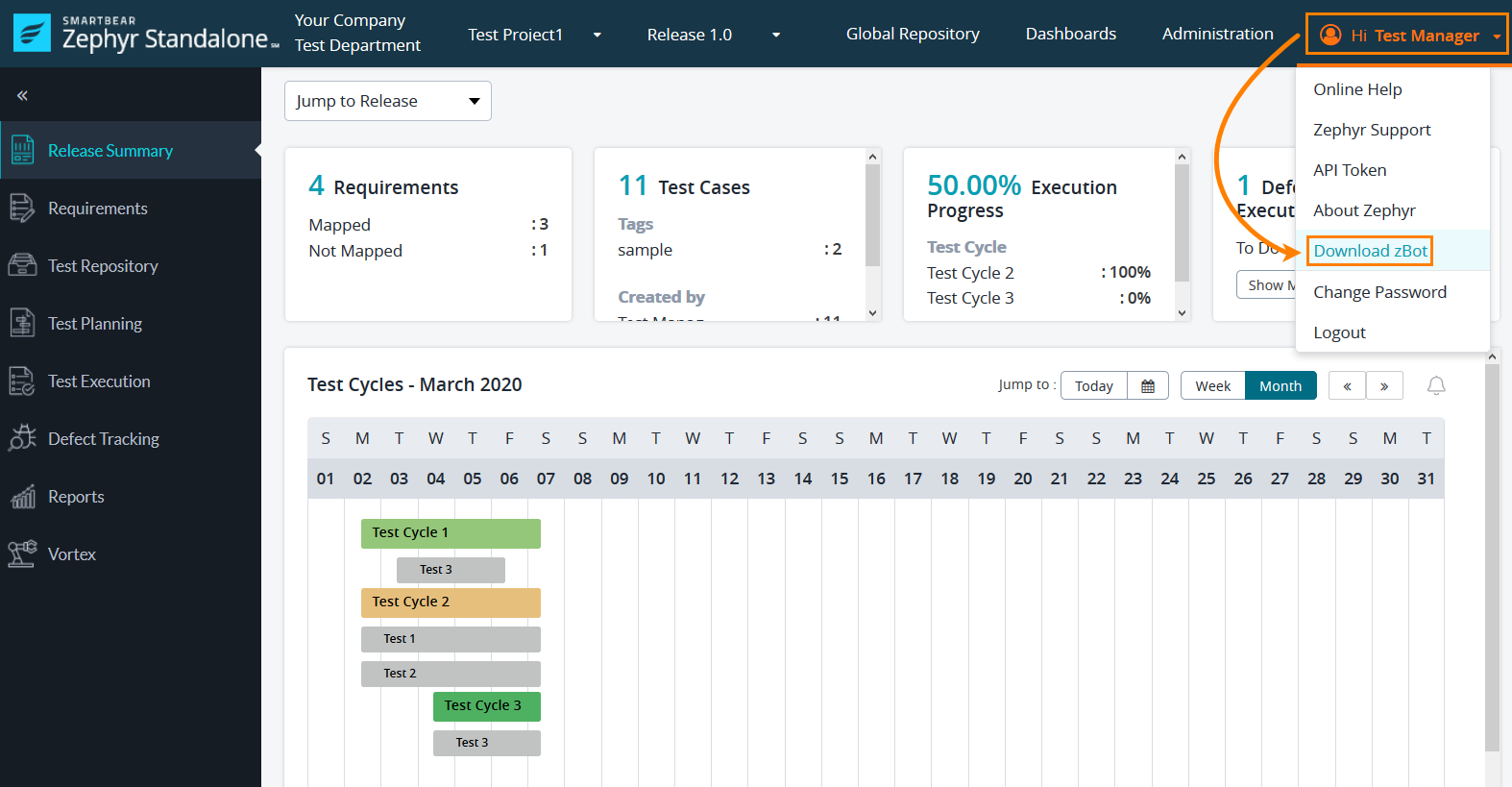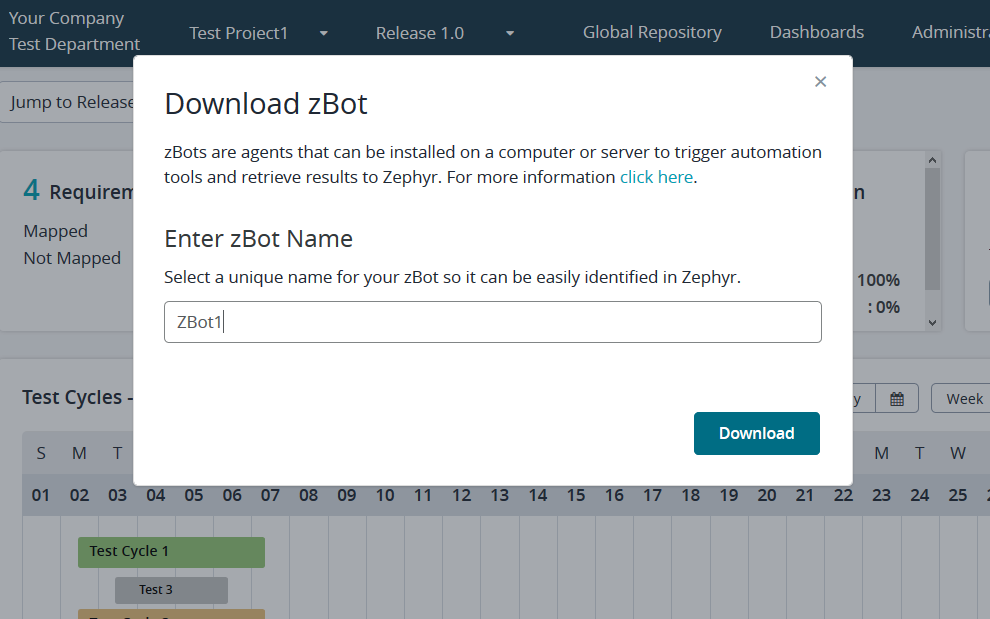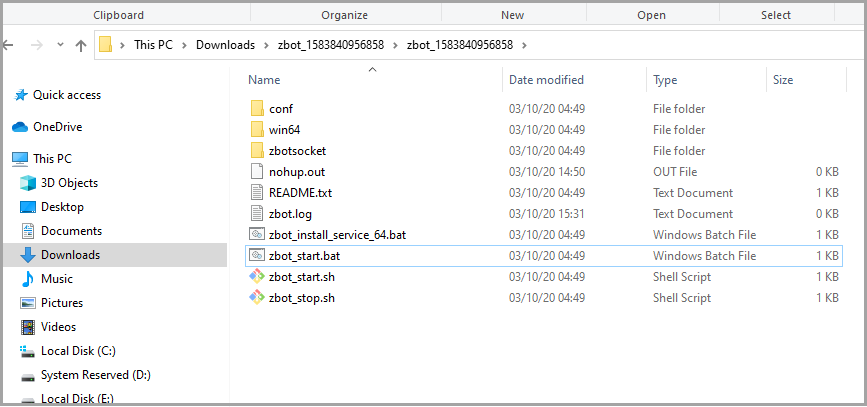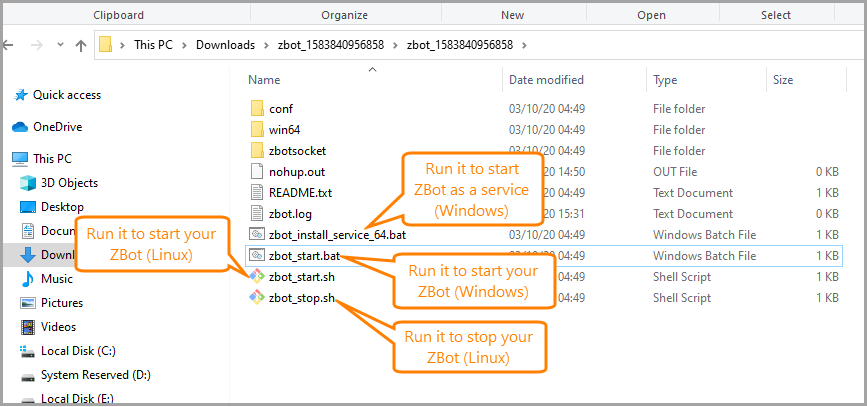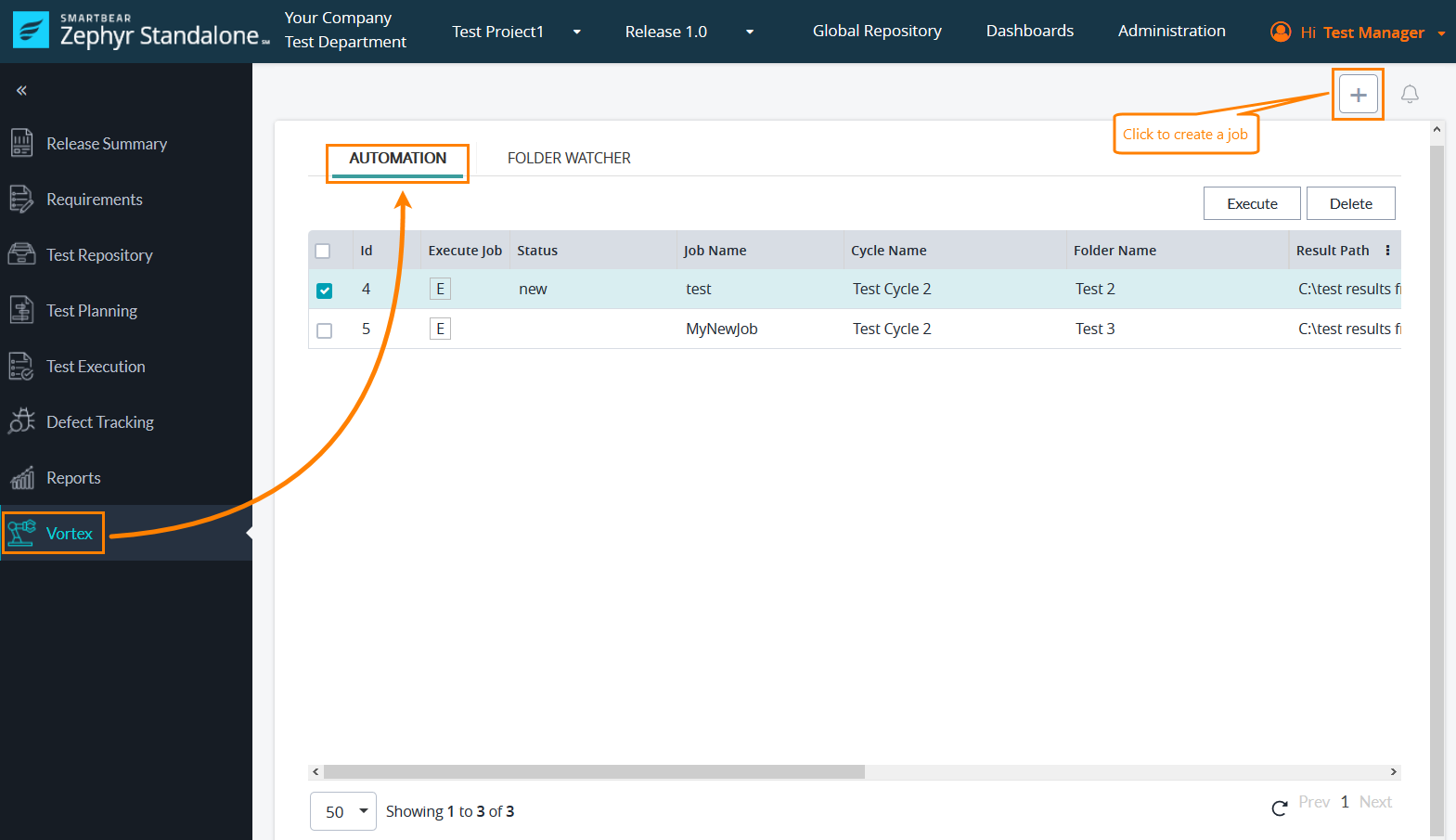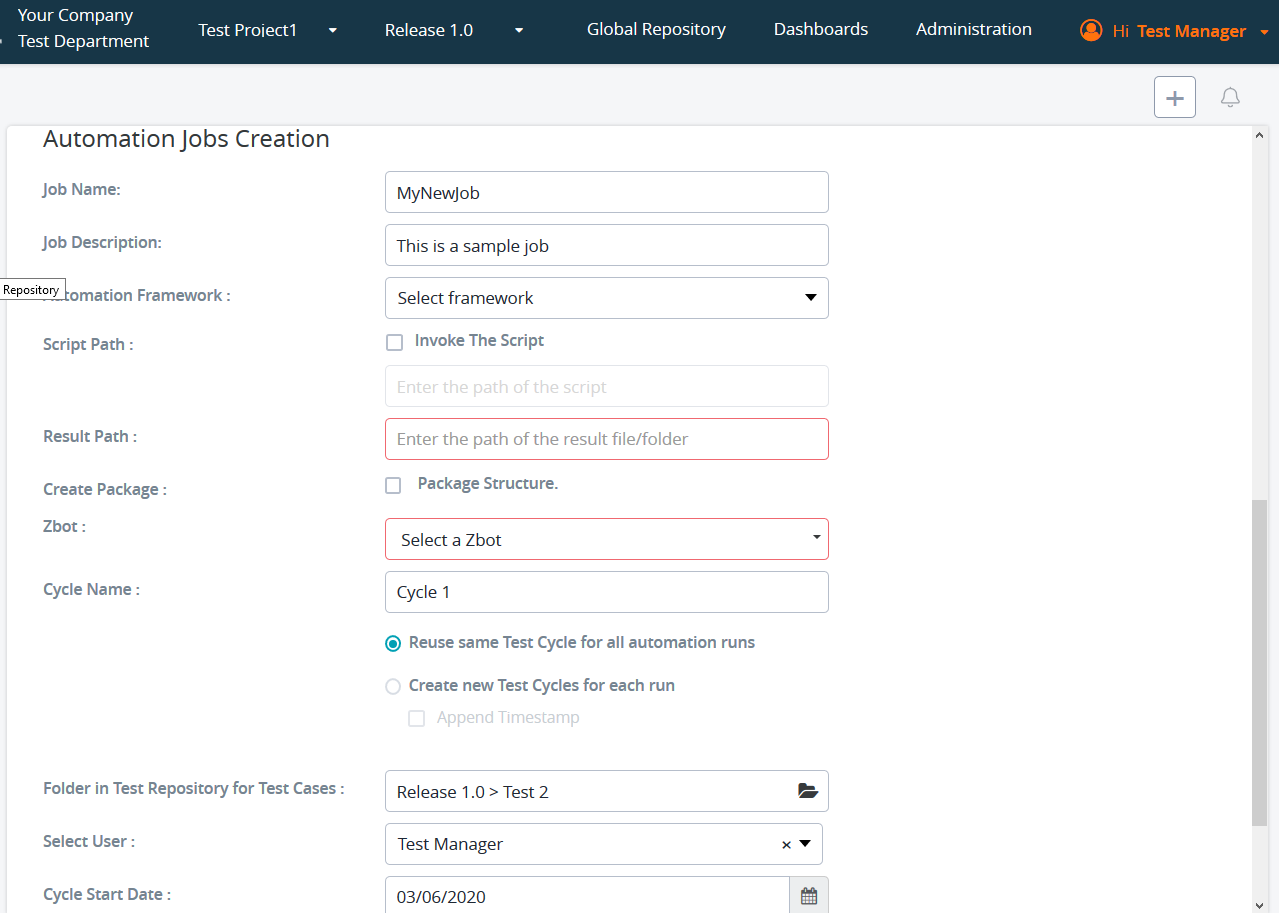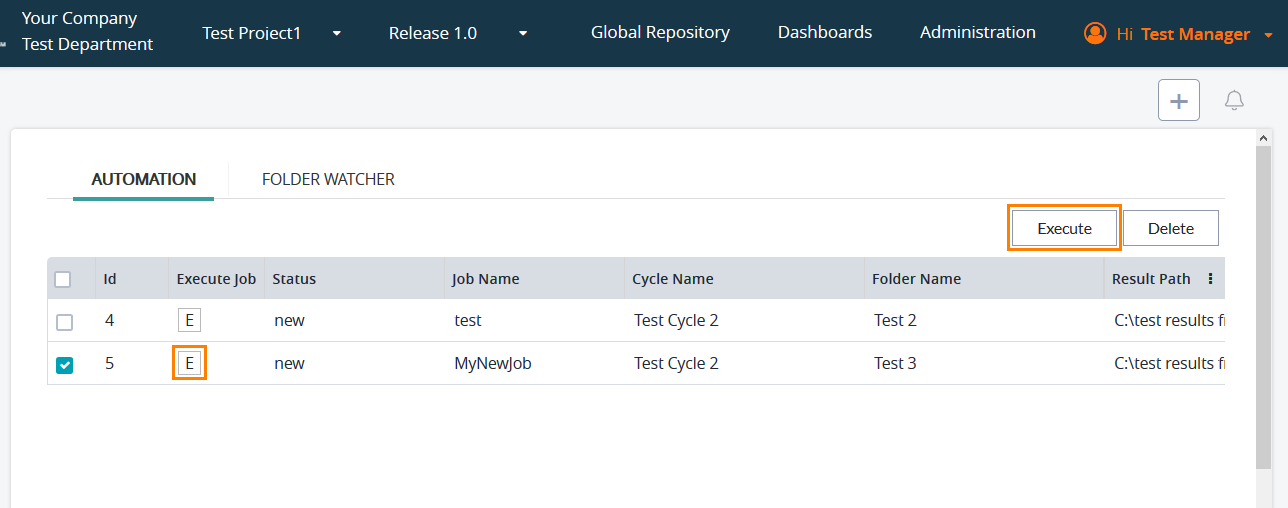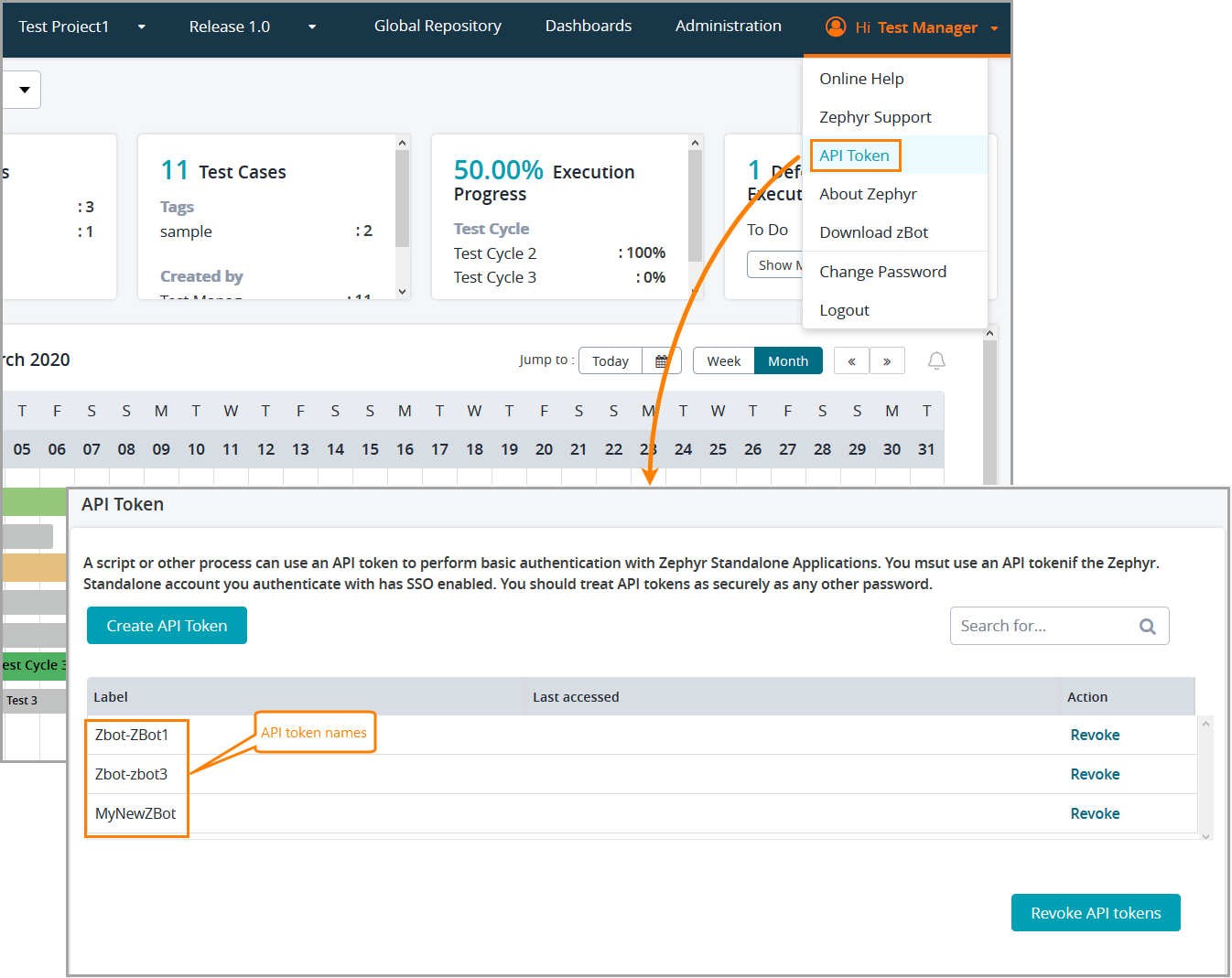What is ZBot?
Zephyr Bots or ZBots are software agents that reside on target automation systems and link the Zephyr Server and the automation tool being used on the target automation system. ZBots help you automate your test cases: when ZBot is running, you can execute Zephyr Vortex jobs that will add automated test cases to the specified folder and create test cycles on the Test Planning page. When a user runs an automated test case on the Test Execution page, the Zephyr Server connects to the target ZBot, sends execution information to it to run one or multiple test scripts, and then retrieves test results to parse and send them to Zephyr:
Download ZBot
You can download ZBot directly from Zephyr:
1. Click your username in the top-right corner of the main Zephyr screen and select Download ZBot from the menu:
2. In the subsequent dialog, specify a name for your ZBot so that you can easily identify it in Zephyr and click Download:
3. Unzip the downloaded archive to some folder on your hard drive:
Run ZBot
You can start ZBot right after downloading, there is no need to configure it in any way. It is preconfigured to use your Zephyr URL, username and password. You can change these values in the conf\zbot.properties file, if needed.
You start ZBot in different ways, depending on the operating system you use:
Windows:
- Run the zbot_start.bat batch file to start ZBot. To shut it down, just close the terminal.
- To start ZBot automatically, you can schedule to run the batch file automatically by using Windows Task Scheduler.
To start ZBot as a service when your computer starts, just run the zbot_install_service_64.bat file.
Linux:
- Run zbot_start.sh to start ZBot.
- Run zbot_stop.sh to stop it.
You can also schedule to start ZBot automatically.
Create a Vortex job
A job is a task with a number of parameters. You use it to automate your test cases. You can create two types of jobs: Automation and Folder Watcher.
- When you run an Automation job, it creates a test case in Zephyr, then schedules and executes the test case.
- A Folder Watcher job waits for results to appear in the specified results folder, and if any report file is generated, it posts the results to Zephyr.
To create a job,
- Switch to Vortex in the pane on the left, click the Automation or Folder Watcher tab if you want to create an Automation or Folder Watcher job respectively, and then click the plus sign:
2. In the subsequent window, specify the needed parameters and click Add at the bottom of the page:
3. Now when you have a job, you can run it by clicking E in the Execute Job column, or Execute in the top-right corner of the screen.
Before running a job, you need to start ZBot. You can execute your jobs only when ZBot is running.
API tokens
Downloading ZBot also creates a Zephyr API token (a token is generated automatically based on the ZBot name) and adds it to the ZBot properties file. You can then use this token to control your ZBot via API. To view the API tokens you have created or to create a new one, click your username in the top-right corner and select API Token from the menu:
See Also
Executing Automated Test Cases
Create and Manage API Tokens in Zephyr