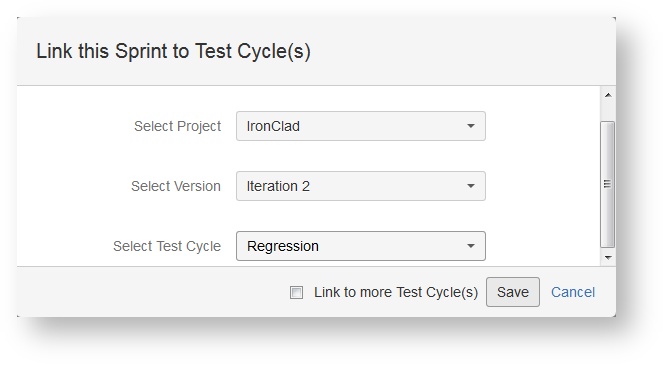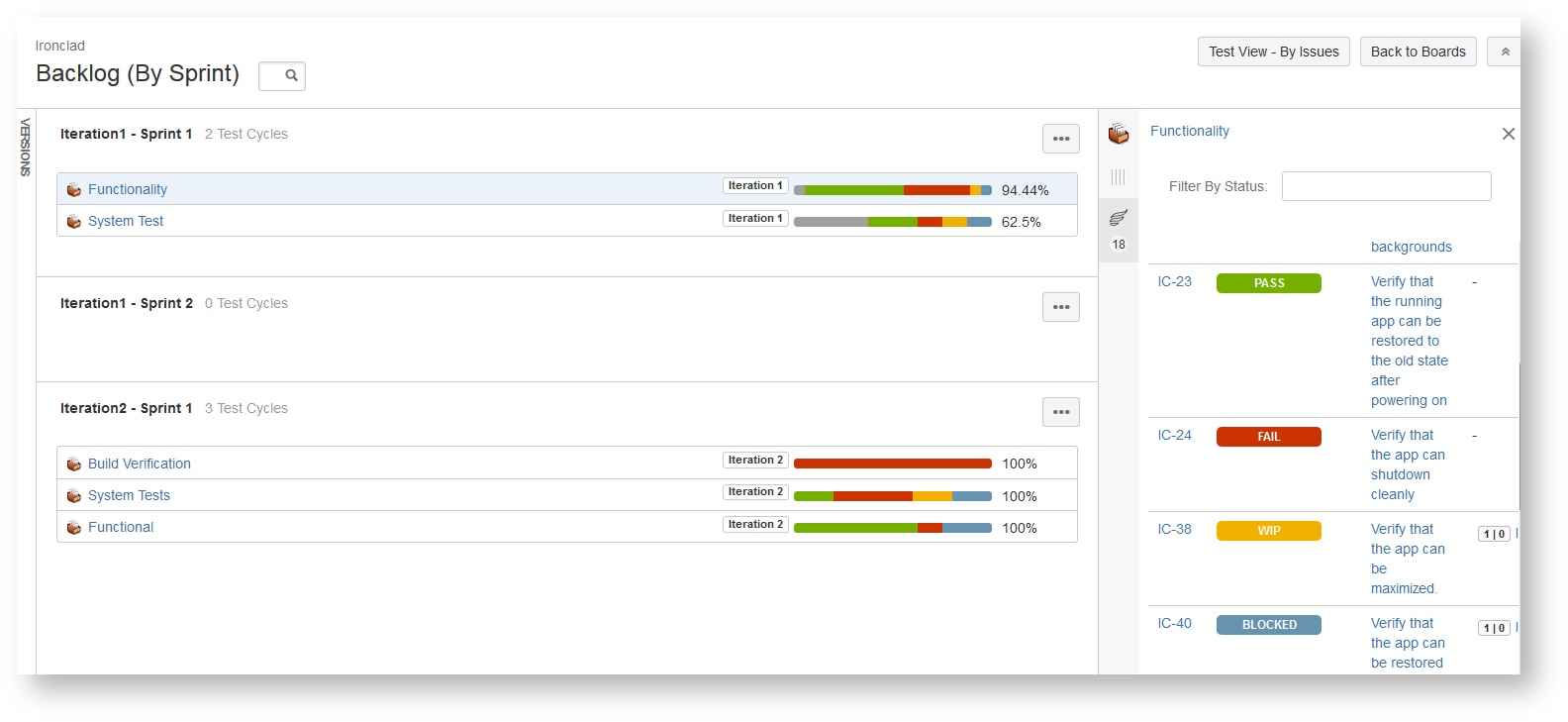Agile Test Boards
Zephyr for Jira is now Zephyr Squad! Read more about this. |
A board displays issues from one or more projects, giving you a flexible way of viewing, managing, and reporting on work in progress. Using Test View - which utilizes JIRA's Scrum Board - either by Sprint or by Issue, users are able to identify how testing activities relate to the ongoing sprints, cycles, or stories that are a part that given project board.
In Backlog page a button by name "Test View" is available and will have a drop down menu with "By Sprint" option. Clicking on By Sprint, will take the user to the test board (This is By Sprint view of the board). In the sprint panel, there is a button with 3 dots [...] with a menu option "Link Test Cycle(s). Clicking on "Link Test Cycle(s) will open a new dialog window with Select Project, Select Version, Select Test Cycle options. Here, the user can select the Project from the first drop-down called "Select Project". Once project is selected, it displays list of versions for that project in the 2nd drop-down called "Select Version". Once version is selected, it shows the list of Test Cycles for that version in the 3rd drop-down called "Select Test Cycle". After selecting all the above options, user has to save.
User can also link multiple test cycles at a time by checking "Link to more Test Cycle(s)" option.
Several operations that can be performed in "Test Board" after linking cycle to a sprint:
- Clicking on a cycle that is added to the sprint will display execution details of the cycle in the right panel.
- The "Test Details" window in the right panel will display ID, Status, Summary, Defect.
- The "Filter by Status" drop-down will list all the execution statuses. User can filter the executions by single/multiple status.
- The "Test Details" window will have pagination.
- The cycle name on the right panel will be hyperlinked, on clicking will take the user to the "Execution Navigator" page.
- User can Quick Execute the test cases from right within the "Test Details" window.
- Also tests can be executed by clicking on "E" button, which will take the user to full test execution page.
- Hovering over the "Defects" information will show status of the defects for both the test case and the test steps.
- The linked cycle can be removed from sprint by clicking on (x) available at the right corner of the added cycle.
- User can also filter by cycle from right within the test board.
- The "Versions" strip at the left of the sprint panel will display a list of unreleased versions that allows user to filter by version by clicking on it.
Test View - By Sprint allows users to see the iteration - sprints and the cycles that correspond under them with progress bars. Clicking on a cycle will allow users to see test cases that are a part of that given cycle. Actionable tasks can be taken from the right bar such as filtering by status or executing test cases right from this screen.
Test View - By Issues allows users to see the flow from issue to issue - for example an epic or a story that may relate to multiple test cases. Clicking on a particular issue will slow test cases that are covered by that aforesaid issue. Actionable items can be taken from the expanded view underneath such as executing test cases right from here.