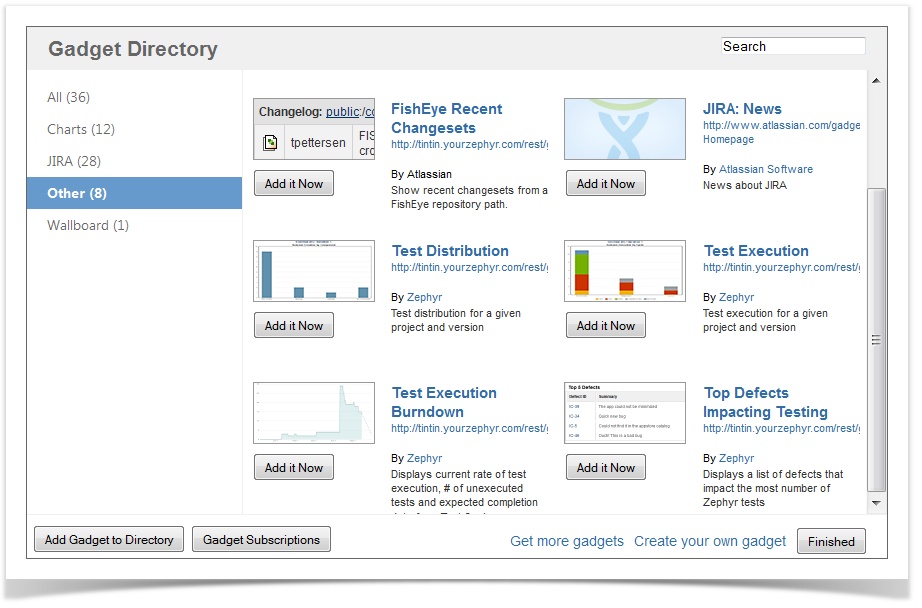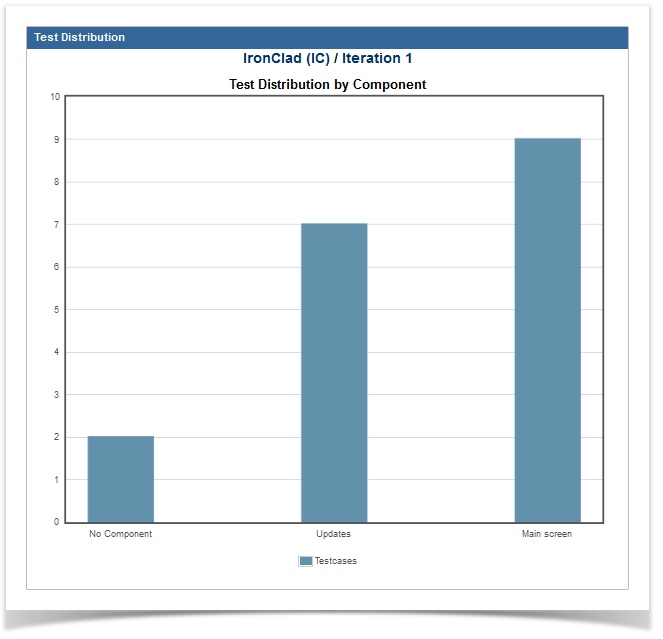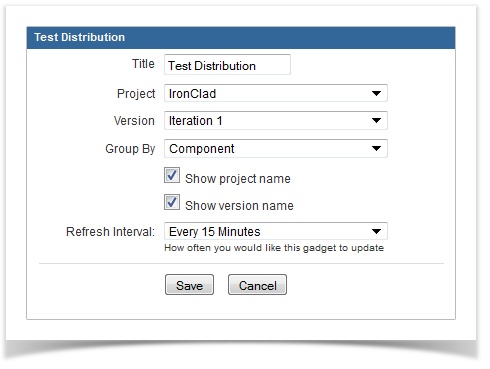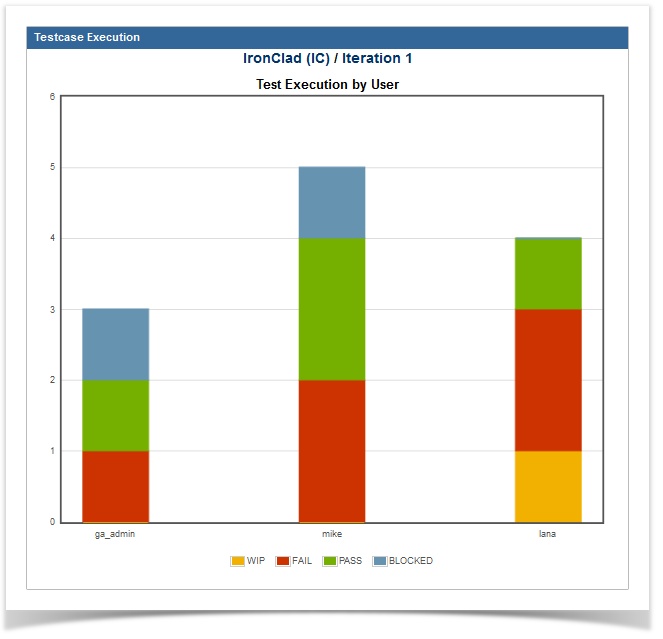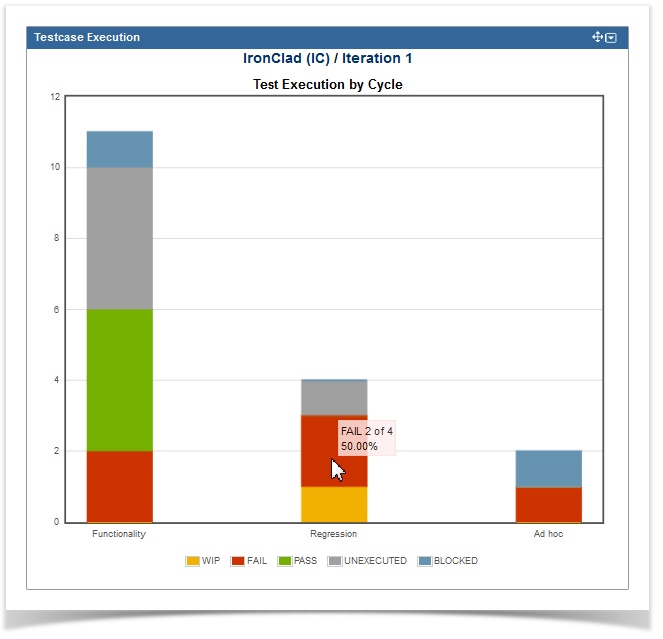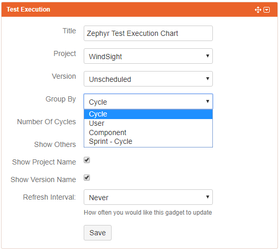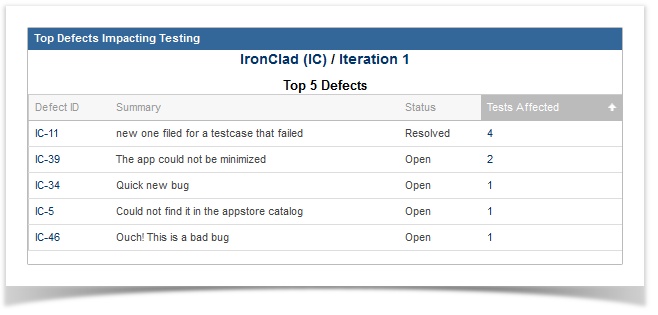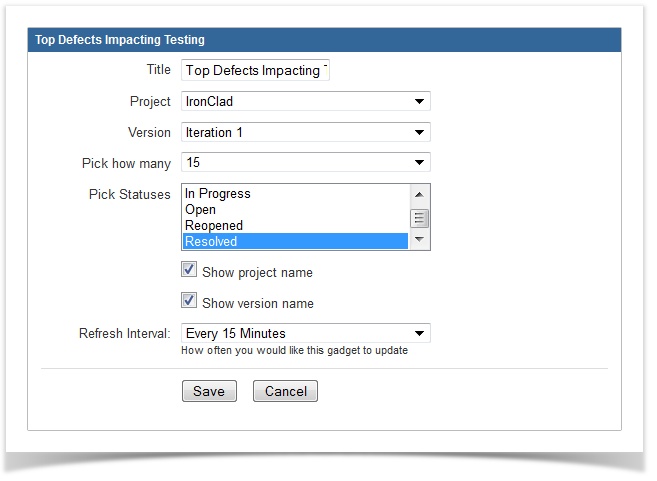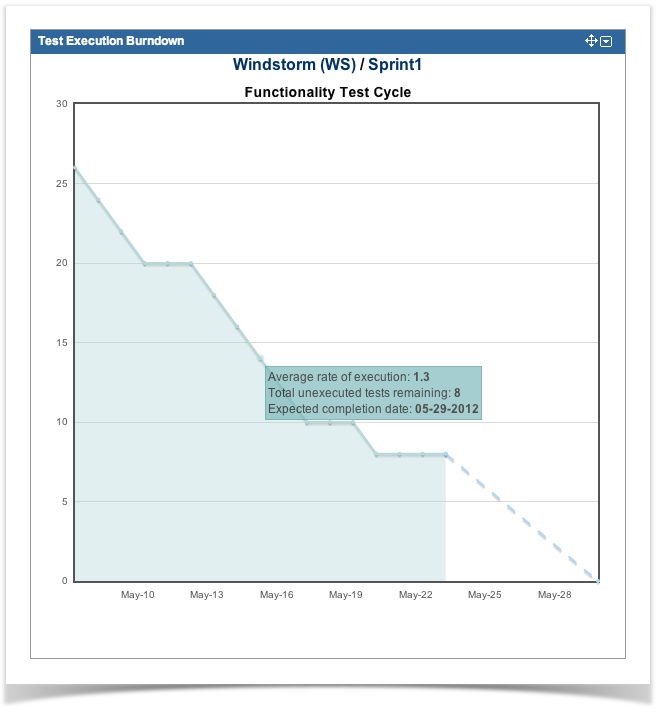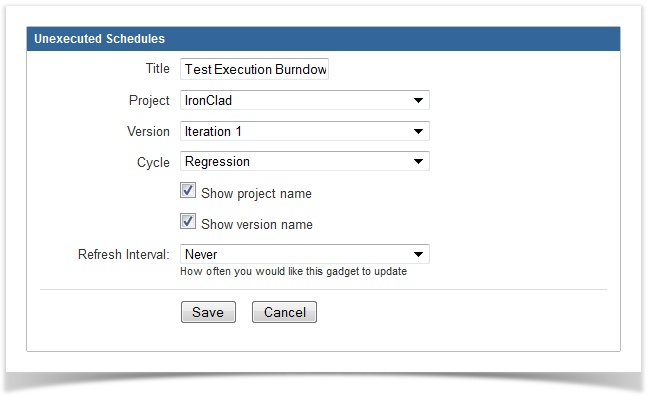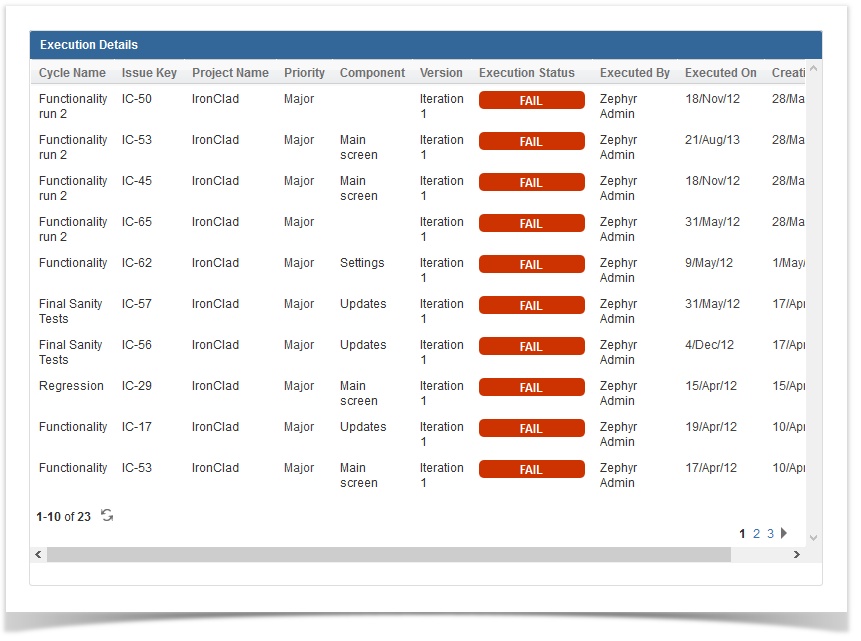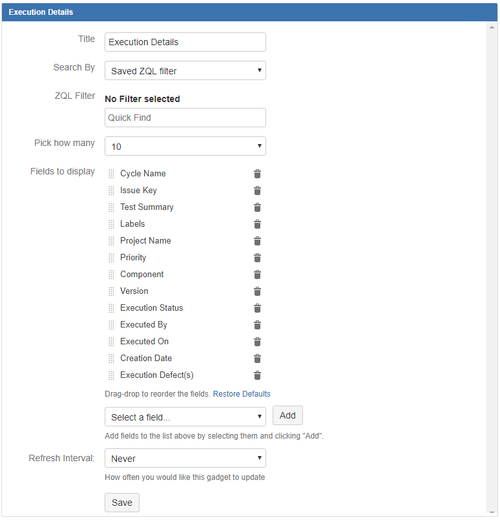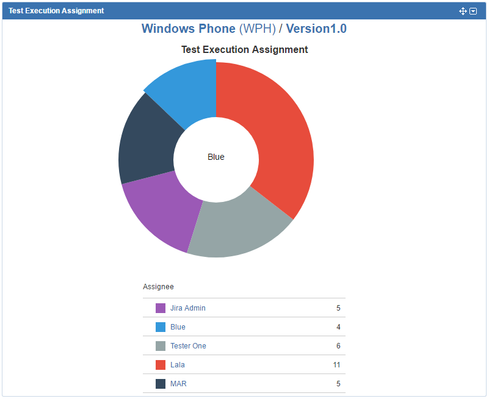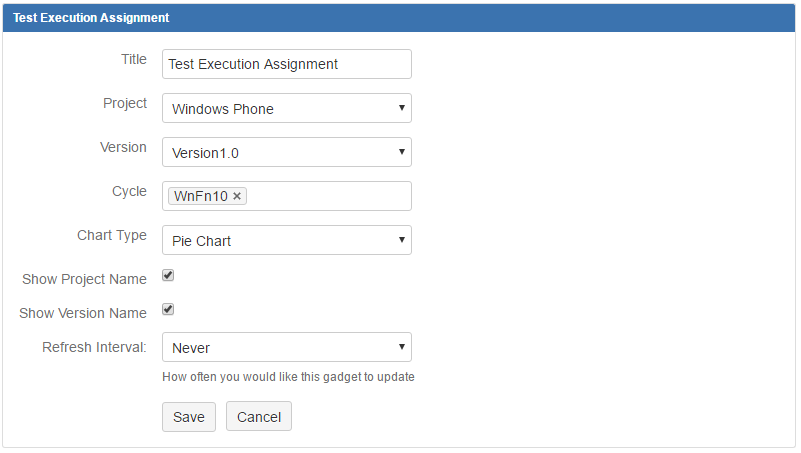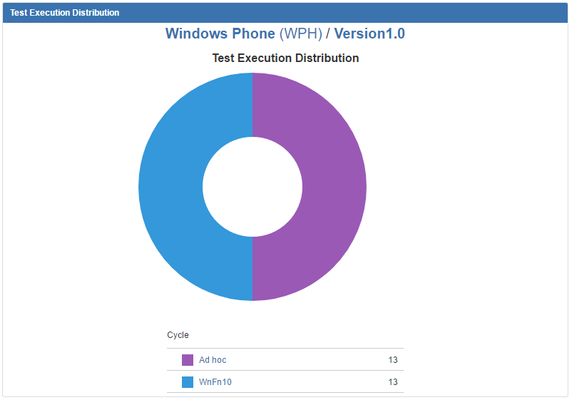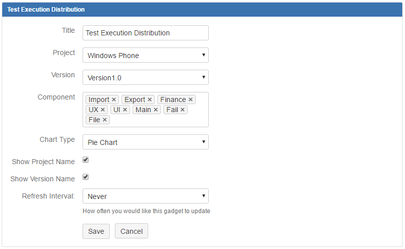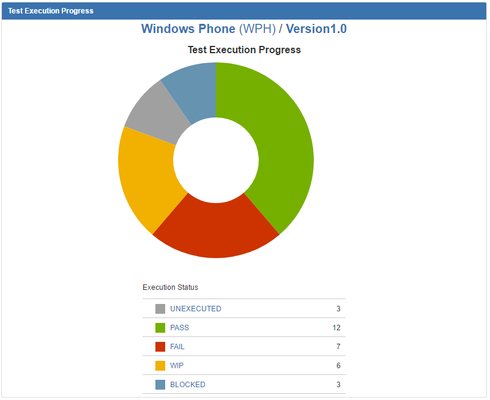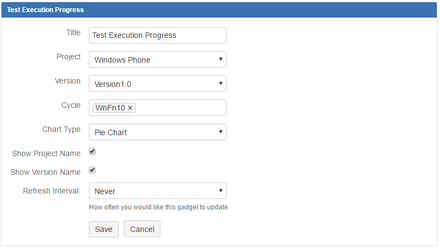Test Metrics (Gadgets)
Introduction
Testing specific metrics can be viewed via a variety of gadgets that are found in the Gadget Gallery. Since Zephyr for JIRA uses a standard JIRA issue-type, many out-of-the-box gadgets can be used. The following testing-specific gadgets are available:
- Test Distribution
- Testcase Execution
- Top Defects Impacting Testing
- Test Execution Burndown
- Test Execution Details
- Test Execution Assignment
- Test Execution Distribution
- Test Execution Progress
Open a dashboard, click on "Add Gadget" and search for "Zephyr" or click on "Other" in the list on the left to find all the testing related gadgets. Once added to a dashboard, they can be customized to provide detailed test metrics for any project and version.
A pre-created dashboard with these metrics is available by default and can be accessed from the "Test Metrics" menu item of the top-level "Tests" menu. An administration configuration can make that menu item point to any specific pre-created dashboard.
Test Distribution
The Test Distribution gadget displays totals of tests that have been created for a particular Project-Version combination. The Version here is the "Fixed Version".
The gadget can be customized by selecting the "Edit" option in the top right corner of the gadget. The Title, Project and Version can be changed. Test Distribution data can be grouped either by Component or User. The Refresh Interval can also be modified.
Testcase Execution
The Test Execution gadget displays totals of tests that have been executed for a particular Project-Version combination. The Version here is the "Fixed Version". This can be customized to show the data grouped either by Test Cycles, Components or Users.
The gadget can be customized by selecting the "Edit" option in the top right corner of the gadget. The Title, Project and Version can be changed. Test Execution data can be grouped by Test Cycle, Component or User. The Refresh Interval can also be modified.
Top Defects Impacting Testing
This is a very useful metric that provides critical and impactful information about which defects are currently holding up the maximum number of tests from passing. This gives project teams a clear indication of which issues they should be focusing their energies on in order to move testing forward. This can also provide a view into how resolving defects have impacted testing.
This gadget can be customized to show 5/10/15 top defects for any project-version combination as well as picking one or more statuses of the defect.
Test Execution Burndown
This metric tracks the progress of a test cycle, providing valuable information regarding how many tests are still unexecuted, what the current rate of execution is (= number of tests executed / number of days since the test cycle commenced) and extrapolating to when the projected date of completion would be based on the current rate.
The metric can be customized via the “Edit” button.
Test Execution Details
This gadget fetches data based on a saved ZQL search (i.e. a test execution filter) or a free-form ZQL query.
The metrics can be customized via the "Edit" button where you can search for and select a saved filter or type in the ZQL query right there.
Test Execution Assignment
This gadget shows the test execution statuses arranged per assignee of the executions.
The gadget can be customized via the Edit button on the top-right. Dashboard owners can pick the project, version, and cycle with executions and assignments to be displayed. This gadget can be displayed in either pie or tabular formats.
Test Execution Distribution
This gadget shows the test execution distribution arranged by project and version. This can be further filtered to include only a set of components in the executions.
The gadget can be customized via the Edit button on the top-right. Dashboard owners can pick the project, version, and components with execution numbers to be displayed. This gadget can be displayed in either pie or tabular formats. Adding a component to the display will show a breakdown of the cycles with executions in the project and version that have those components as part of them. Other executions will not appear.
Test Execution Progress
This gadget shows the test execution status breakdown for a single or multiple cycle. The amounts will be added together if multiple cycles are selected.
The gadget can be customized via the Edit button on the top-right. Dashboard owners can pick the project, version, and cycle(s) be counted and displayed. This gadget can be displayed in either pie or tabular formats.