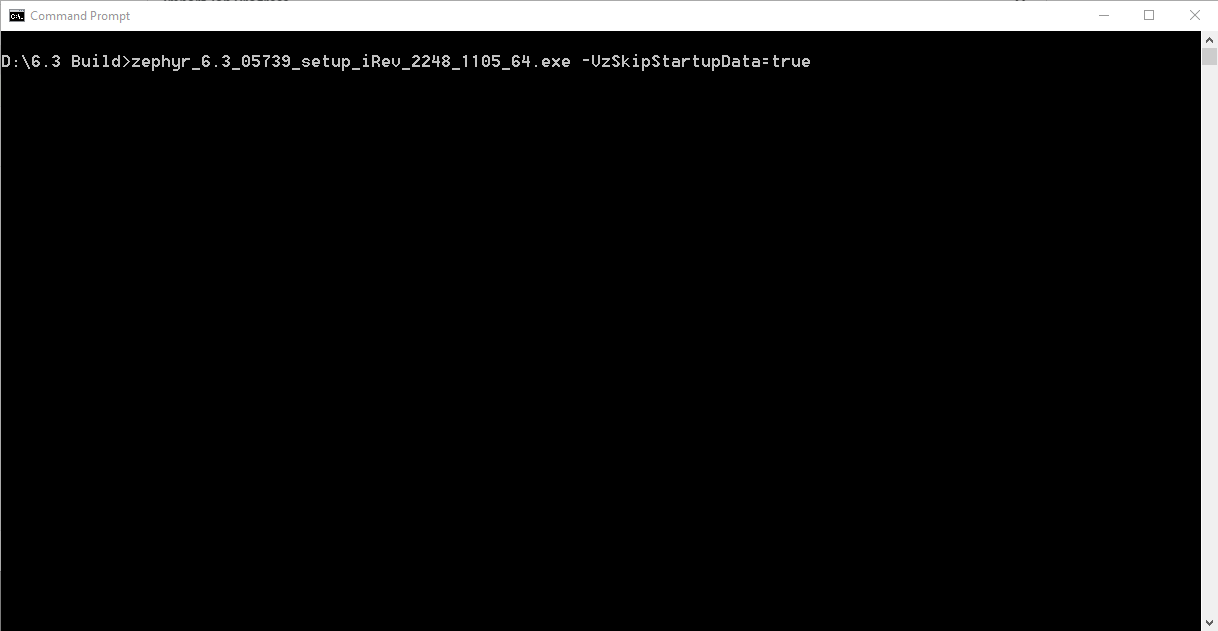Starting October 11, 2024 (Zephyr Enterprise 8.2), the Zephyr Enterprise documentation moved from its current location on Atlassian to a dedicated, standalone Zephyr Enterprise documentation page. Please see: https://support.smartbear.com/zephyr-enterprise/docs/en/zephyr-enterprise/zephyr-installation---upgrade-guides/upgrade-zephyr-enterprise/zephyr-on-premise-upgrade-instructions/zephyr-on-premise-rollback-process.html
In the below scenarios, Zephyr will rollback, and the upgrade will fail:
- When the Zephyr server is not stopped, and the user directly runs the upgrade process
- When Zephyr is configured with Tomcat VisualVM memory configuration and then the Zephyr server stops, and the user performs an upgrade process
Once Zephyr is rolled back, all the files inside the Zephyr Installation directory will be removed and in the database ITCC, the DVERSION is still present.
For restoring the attachments in the database, the upgrade is completed for a rollback so that the database will be there and we won't need to restore the database. Users will have to go and replace the backup Zephyr data folder.
Steps to Upgrade/Install Zephyr when Zephyr is rolled back
- Open command prompt as Administrator
Change the working folder to the folder where the Zephyr installer is located. For example:
cd C:\installers
Type the following command (replacing zephyr_<installer_version>.exe with the file name of the Zephyr installer) and press Enter:
zephyr_<installer_version>.exe -VzSkipStartupData=true
- This will open the installation wizard in GUI mode. Complete the installation process, providing the
exact database details as before the upgrade. View and ensure all requirements appearing on the
screen are available on the system, then click Next.