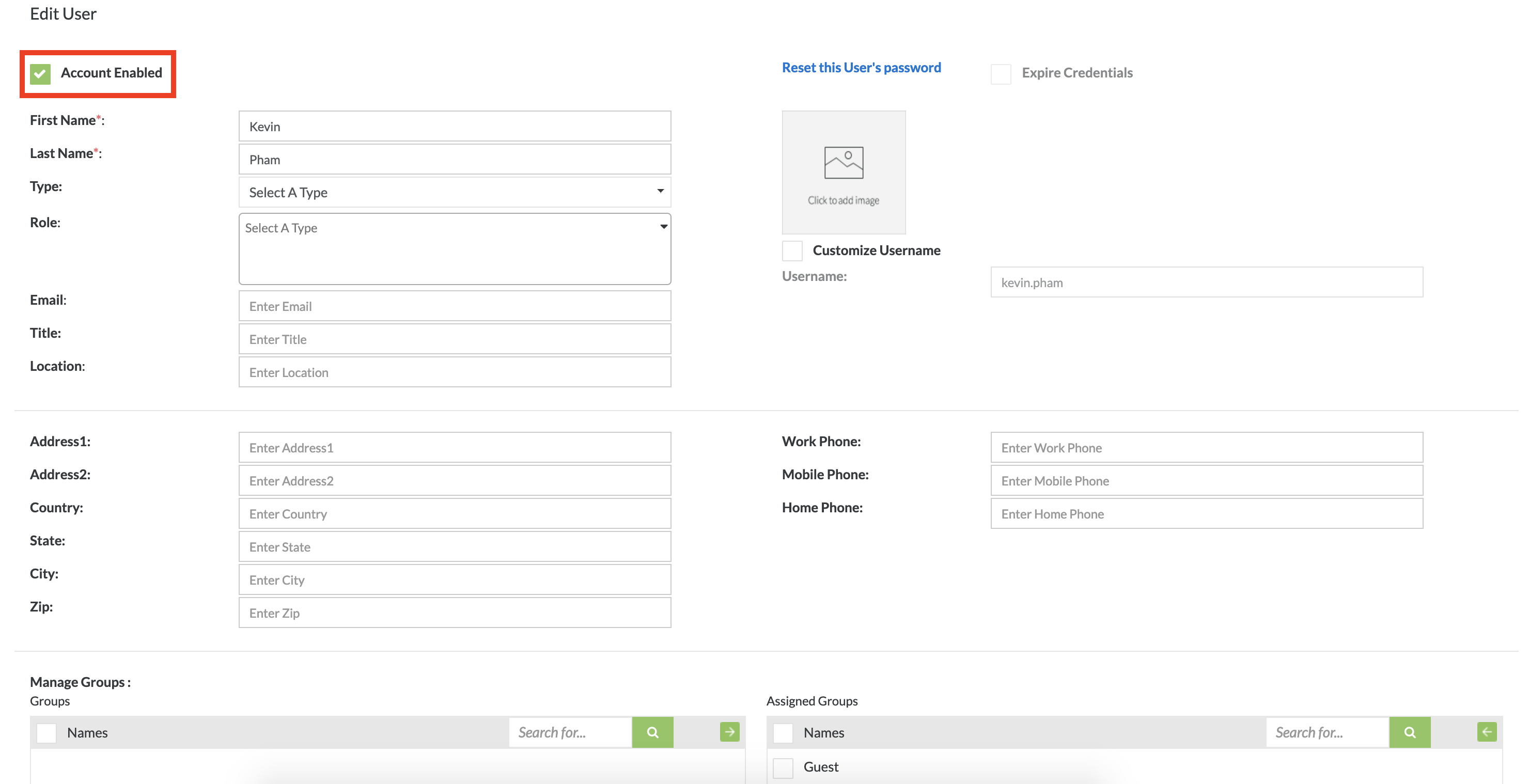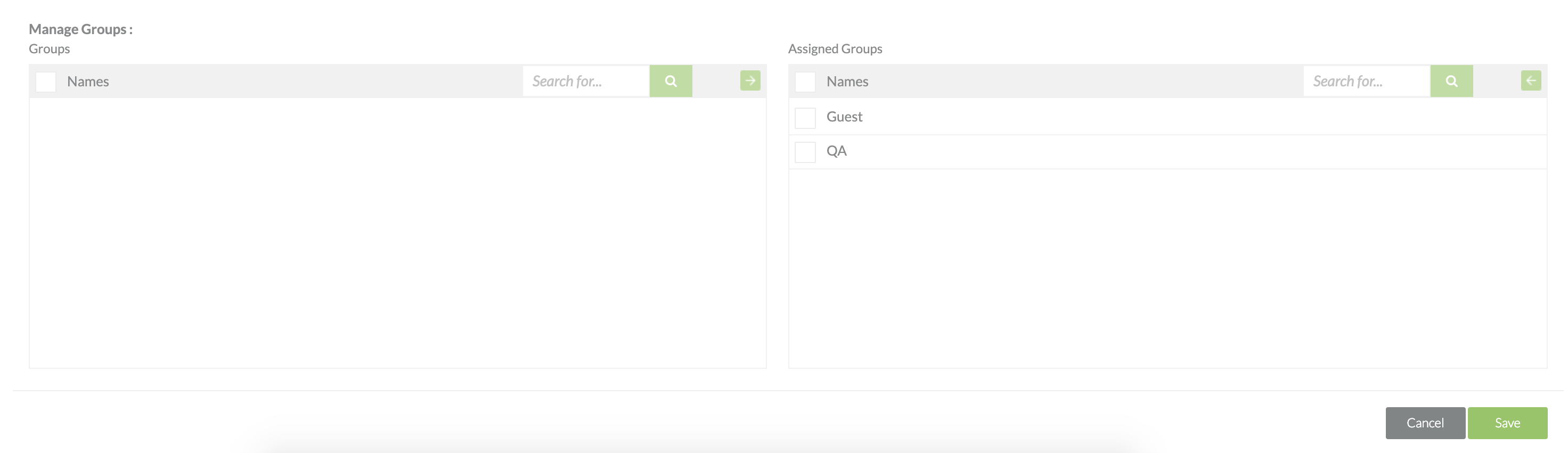Starting Release 8.2, Zephyr Enterprise documentation has moved from its current location on Atlassian to a dedicated, standalone Zephyr Enterprise Documentation page. Please see: https://support.smartbear.com/zephyr-enterprise/docs/en/zephyr-enterprise/zephyr-administration-guides/user-setup/enabling-and-disabling-users.html
Enabling Users
1. Click on the individual user account that you want to enable.
2. Click on the checkbox for 'Account Enabled'
- This will enable the user account and allow the user to perform operations within the system.
3. After checking the 'Account Enabled' checkbox, click on the "Save" button to finish making any changes to the user in the system.
Note
You can tell if a user is enabled if the text in the user table is NOT italicized.
Disabling Users
In Zephyr, we allow you to disable both internal and external users.
- You can disable any internal users that were created within Zephyr.
- You can also disable external users that are imported/created from LDAP, Crowd, or SSO when Auto-Provisioning is enabled if you have the authentication set up.
- Users can only log into Zephyr if they are both enabled in Zephyr Enterprise and the external authentication system. If the user is disabled in either, they will not be able to log into Zephyr.
1. Click on the individual user account that you want to disable.
2. Click on the checkbox for 'Account Enabled' to make sure that it is not checked off.
- This will disable the user account and not allow the user to perform operations within the system.
3. After checking off the 'Account Enabled' checkbox, click on the "Save" button to finish making any changes to the user in the system.
Note
You can tell if a user is disabled if the text in the user table IS italicized.