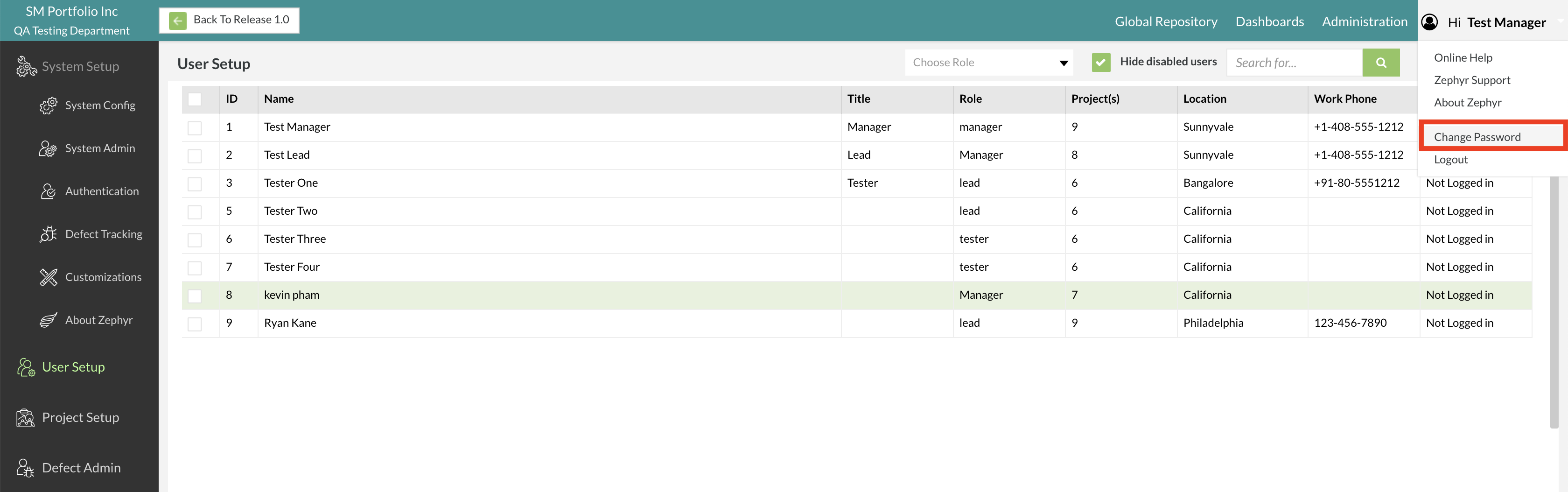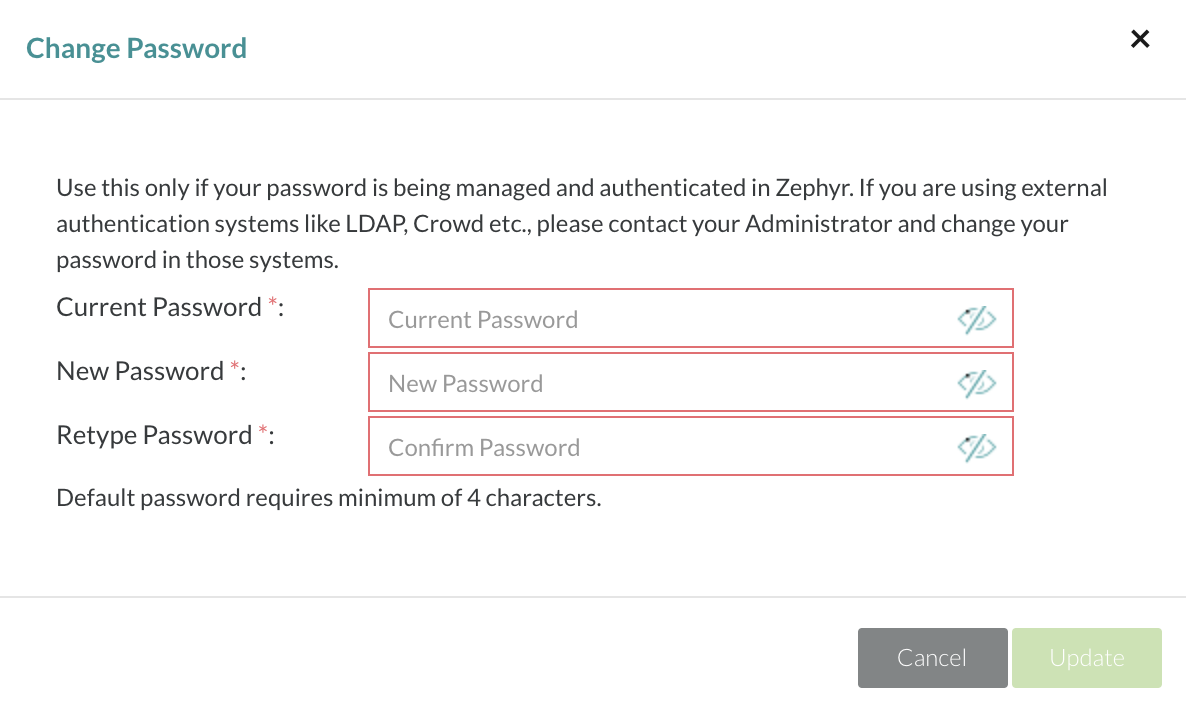Changing Account Password
1. Click on the user name located at the top right on the interface and the click on the 'Change Password' option.
2. A pop-up/modal will appear prompting the user to enter the following details regarding changing your password:
- Current Password - Your current password that you are using to log into that account.
- New Password - Your new password that you are changing it to.
- Retype Password - Enter your new password again for verification to ensure that your new password is correct.
3. After choosing a new password, click on the 'Update' button to finalize changing your password.