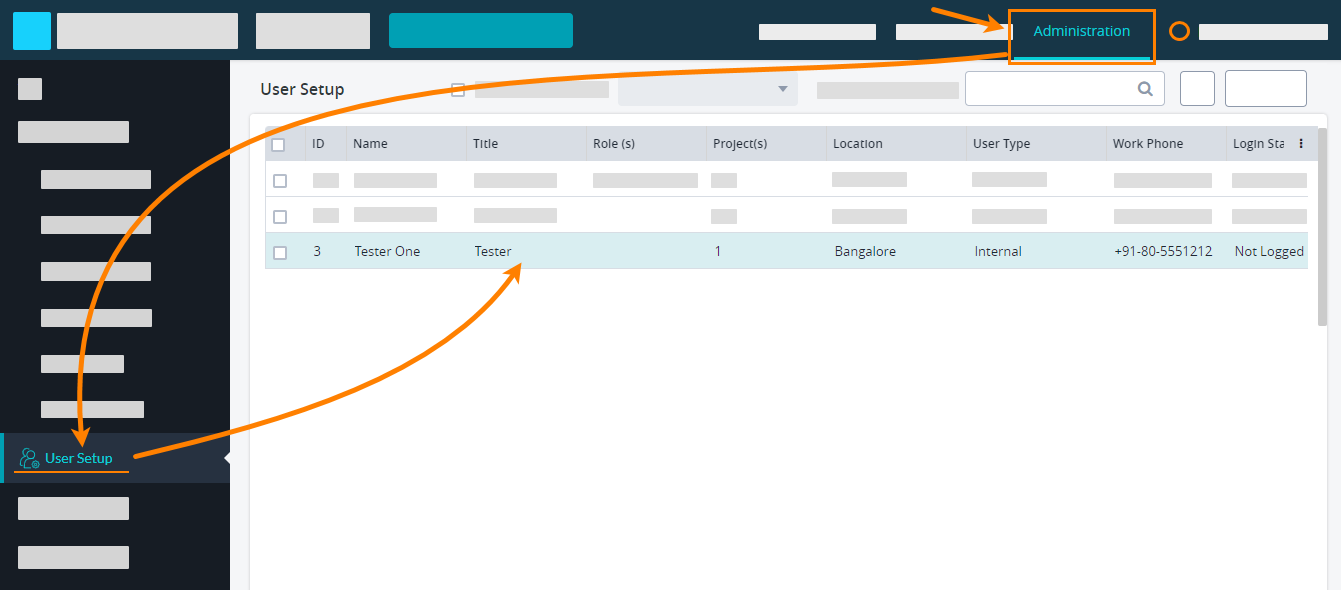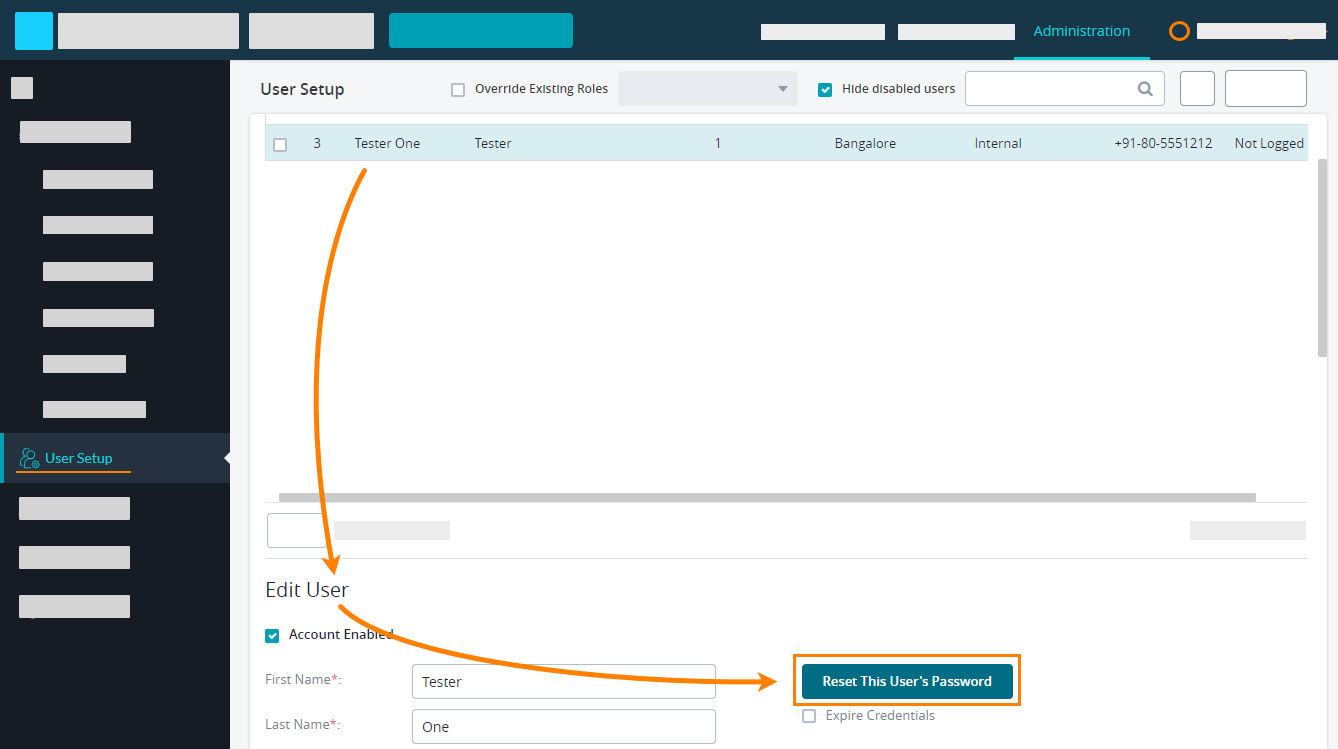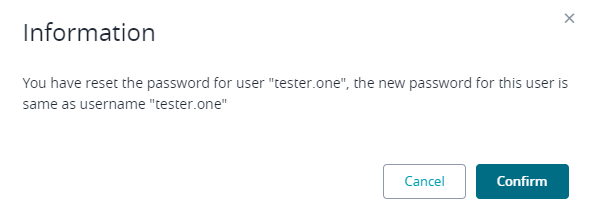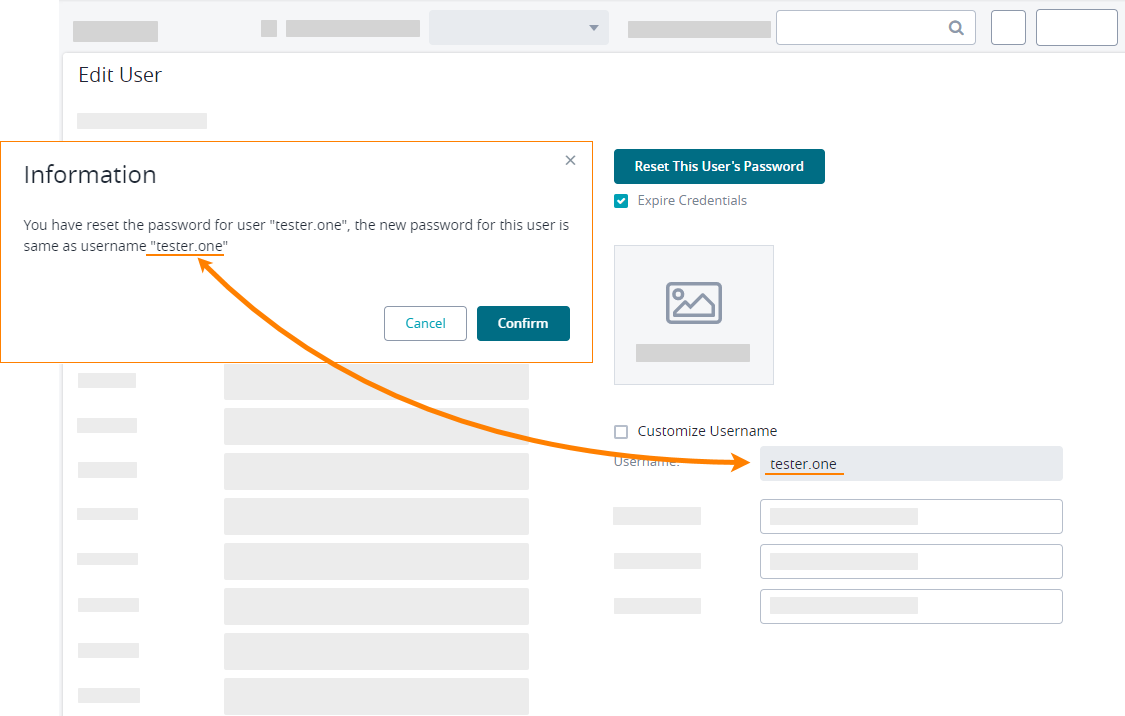To reset the password of a user, follow these steps:
- Log in to Zephyr Enterprise as an administrator. Go to Administration > User Setup:
- Select the user that you want to reset the password for, and scroll the page down to the Edit User section. Click Reset This User's Password there:
- Confirm the change in the subsequent message box:
- Important: Scroll the page down and click Save to apply the changes.
Note: the message box shows the new password that will be active after the reset. This password coincides with the username you can see in the Edit User section: