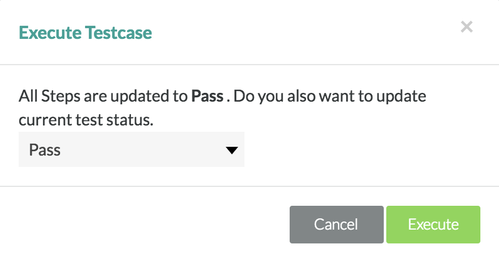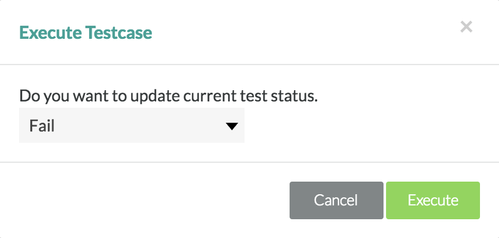Steps to Executing Manual Test Cases
Executing Test Cases and Test Steps
Prior to Executing
Prior to executing, there must be an existing project/release with test cases that are assigned to a user or to "Anyone" in Zephyr Enterprise. The project/release must be selected and the user must be under the Test Execution section within the release selected.
Scenario: You are a testing manager in Zephyr Enterprise. As a testing manager, you want to execute a test case and its test steps in the test execution section.
1. Choose which test that you want to execute in the test execution table.
2. In the table, there is a column row labeled as "Name". Navigate to the name of the test case that you want to execute and click on the test case name link.
- This provides the user with a full screen view of the test case to be able to update the status of the both the test case and test steps.
3. You can execute the test steps from in the test steps table using the drop-down list within the "Status" column.
- By default, all non executed test steps will have a status of "Not Executed".
By default, the statuses are: Pass, Fail, WIP (Work in Progress), and Blocked.
- If the status of all test steps are set either Pass, WIP (Work in Progress), or Blocked, the user will be prompted with the following:
- If the status of a test step is set to Fail, the user will be prompted with the following:
Additional Note
The statuses can be customized and changed within the administration section of Zephyr Enterprise. Administrators have the ability to change the default statuses.
4. You can execute the overall test case by updating and changing the status within the "Execution Status" section by simply clicking on the status drop-down list and choosing a status from the following:
Pass, Fail, WIP (Work in Progress), and Blocked.
5. After selecting the status, the status of the test case is automatically updated and the test case is now executed.
- You can change the status of the test execution at any time. If a test execution status was marked as "Fail", you can go back and change the status whenever you want.
Individually Executing a Test Case Using the Table
Prior to Executing
Prior to executing, there must be an existing project/release with test cases that are assigned to a user or to "Anyone" in Zephyr Enterprise. The project/release must be selected and the user must be under the Test Execution section within the release selected.
Scenario: You are a testing manager in Zephyr Enterprise. As a testing manager, you want to quickly execute an individual test case from within the test execution table in the test execution section.
1. Choose which test case that you want to individually execute in the test execution table.
2. In the table, there is a column row labeled as "Status". Navigate to the status of the test case that you want to individually want to execute.
- By default, all non executed test cases will have a status of "Not Executed".
3. Click on the status drop-down list in the table and choose from the list of statuses to update and execute the particular test case. By default, the statuses for test executions are: Pass, Fail, WIP (Work in Progress), and Blocked.
Additional Note
The statuses can be customized and changed within the administration section of Zephyr Enterprise. Administrators have the ability to change the default statuses.
4. After selecting the status inline, the table should automatically update the status of the individual test case. The individual test case is now executed.
Bulk Executing Test Cases Using the Table
Prior to Executing
Prior to executing, there must be an existing project/release with test cases that are assigned to a user or to "Anyone" in Zephyr Enterprise. The project/release must be selected and the user must be under the Test Execution section within the release selected.
Scenario: You are a testing manager in Zephyr Enterprise. As a testing manager, you want to quickly bulk execute the selected test cases within the test execution table in the test execution section.
1. Select the test cases that you want you quickly bulk execute by using the check boxes on the left-hand side of the table.
2. Click on the "Change Bulk Status" drop-down list at the top center of the interface (right above the test execution table).
3. Choose from the list of statuses to update and execute the selected test cases. All non executed test cases will have a default status of "Not Executed". By default, the statuses for test executions are: Pass, Fail, WIP (Work in Progress), and Blocked.
Additional Note
The statuses can be customized and changed within the administration section of Zephyr Enterprise. Administrators have the ability to change the default statuses.
4. After selecting the status, the table should automatically update the statuses of your selected test cases. These test cases are now executed.