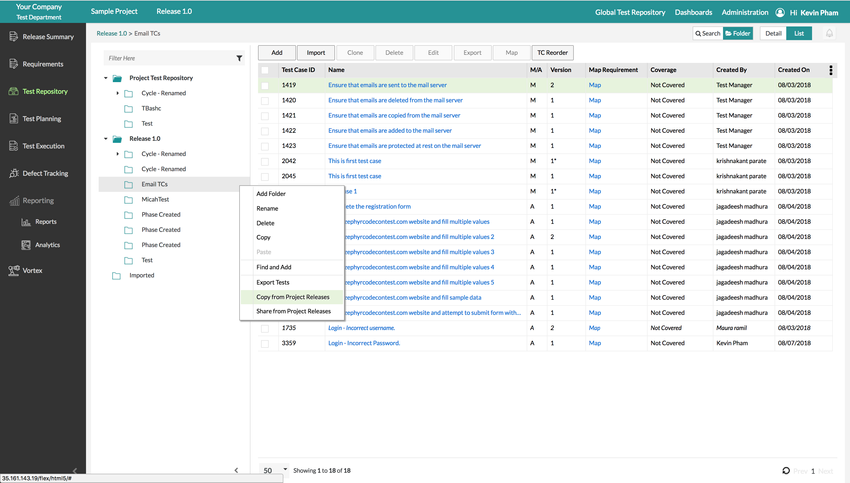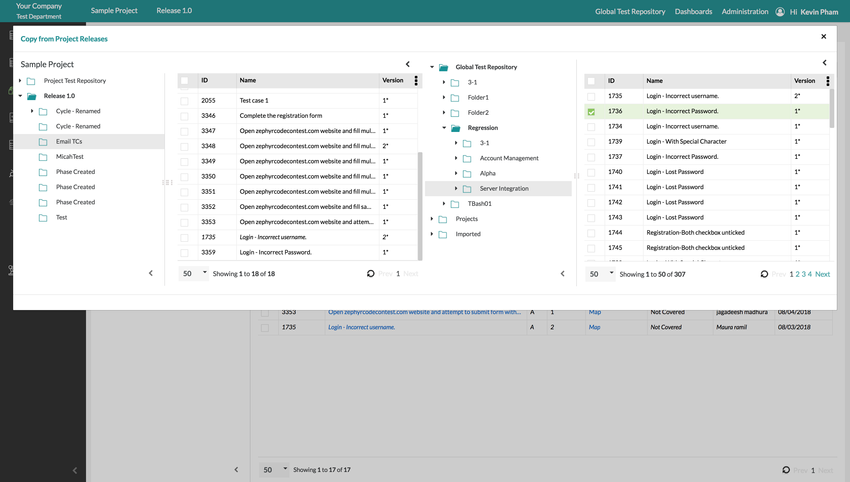| Anchor | ||||
|---|---|---|---|---|
|
Copying Test Cases Overview
Zephyr provides users the option to share copy test cases across multiple projects and testing repositories. Users are able to share copy test cases directly from releases from other projects in the system. Users are also able to share copy test cases that are located in the global test repository.
For example, if we're working in a project and release, we are able to share copy the test cases that are within the global test repository so that we couldnwouldn't have to rewrite the test case from scratch.
| Info |
|---|
Sharing Copying test cases across multiple projects does not create essentially creates a direct copy of the shared test case (if you want a direct copy of the test case, we recommend copying test cases). Sharing essentially points to the shared test case in the original project. If a shared test case is changed within the project, the version will be updated but will NOT sync in the other project. If a user needs the updated version, they must manually update the version when viewing the test case. Changing the version of a test case can be done by editing the individual test case, viewing the version, and click on "Use this Version"copied test case but gives the newly copied test case a brand new ID. |
1. Click on the button on the folder that you want to the test cases to be copied to.
2. Click on "Copy from Project Releases".
- A pop-up will display the local repository on the left side of the interface and the global repository for the system on the right side of the interface.
- Local Repository - This tree displays the hierarchy of the test cases for the current project/release you are in.
- Global Repository - This tree displays the hierarchy of all the test cases for all projects/releases in the system and it contains the folder structure of the global test repository.
3. Navigated through the global repository and select which test cases that you want to copy over.
4. Simply drag and drop the selected test cases to the destination folder in the local repository.
| Info | ||
|---|---|---|
| ||
There are two ways to copy test cases from the global repository to the local repository.
The copied test cases are given new ID's.
|