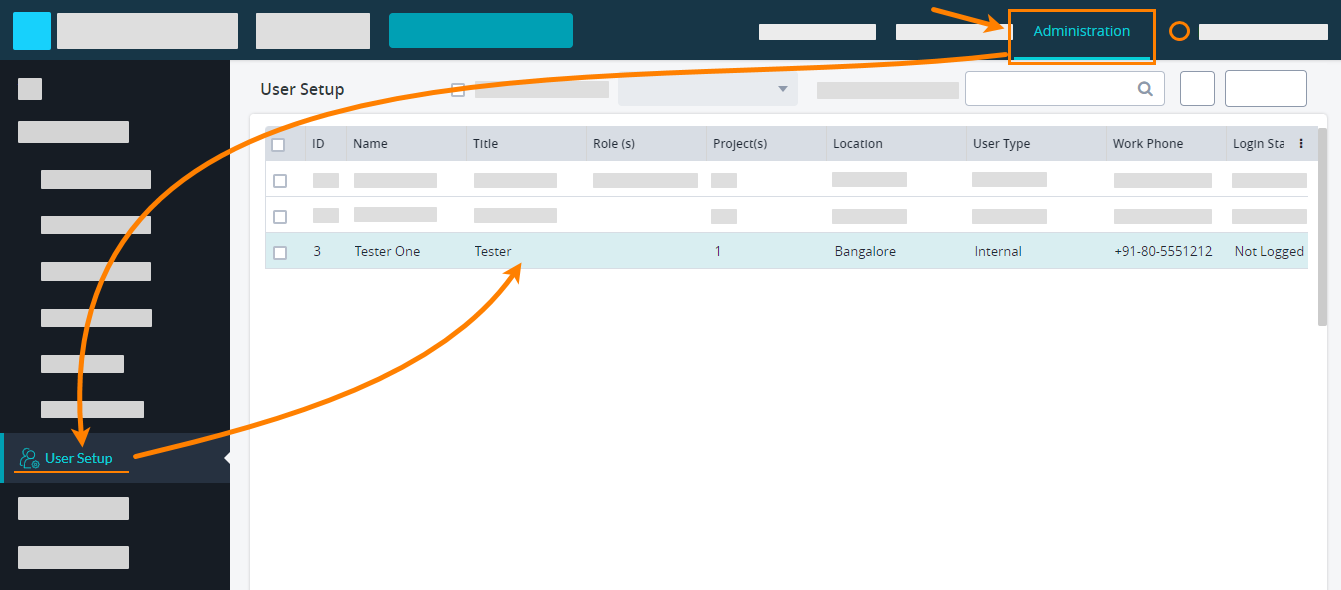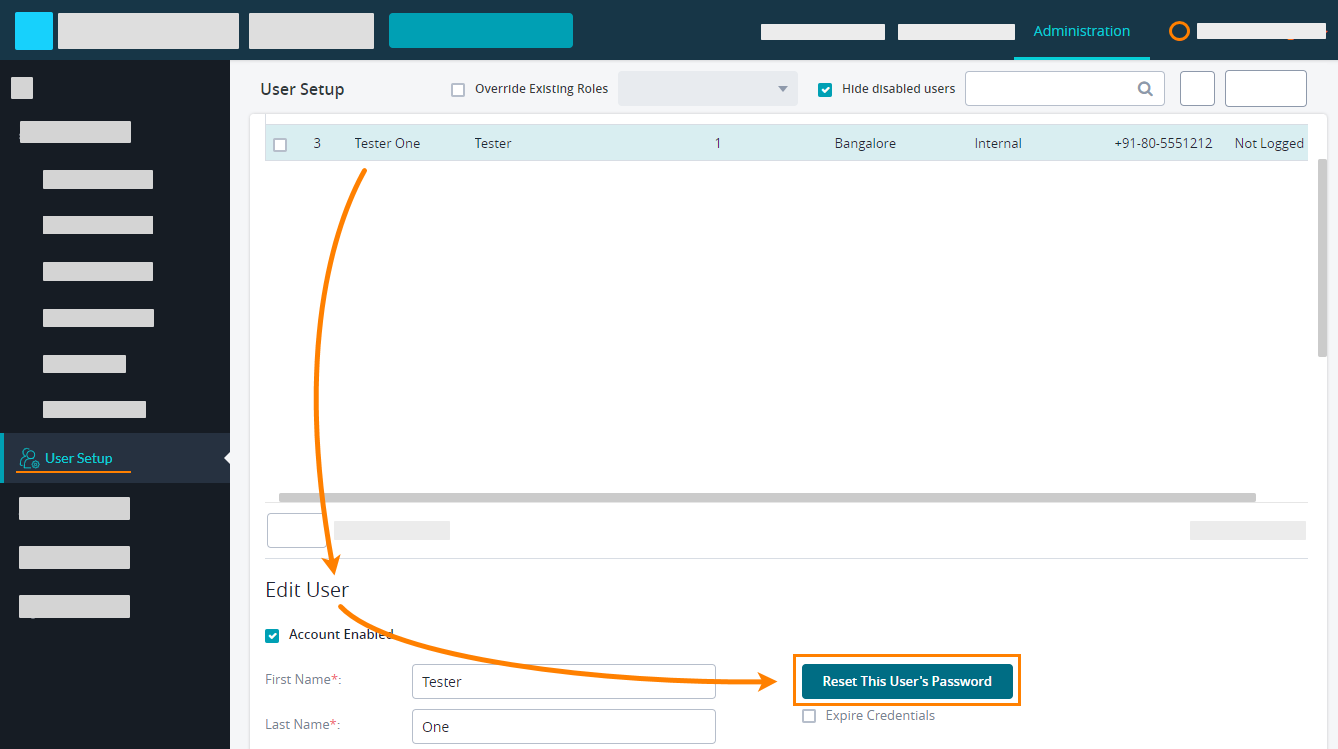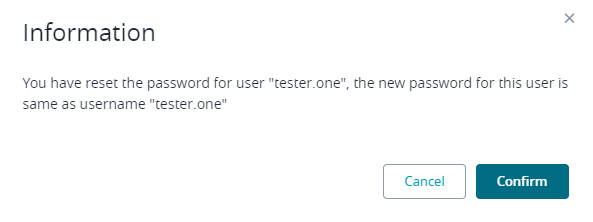| Info |
|---|
Starting Release October 11, 2024 (Zephyr Enterprise 8.2), the Zephyr Enterprise documentation has moved from its current location on Atlassian to a dedicated, standalone Zephyr Enterprise Documentation documentation page. Please Please see: https://support.smartbear.com/zephyr-enterprise/docs/en/zephyr-enterprise/zephyr-administration-guides/user-setup/reset-user-password.html |
| Anchor | ||||
|---|---|---|---|---|
|
To reset the password of a user, follow these steps:
- Log in to Zephyr Enterprise as an administrator. Go to Administration > User Setup:
- Select the user that you want to reset the password for, and scroll the page down to the Edit User section. Click Reset This User's Password there:
- Confirm the change in the subsequent message box:
- Important: Scroll the page down and click Save to apply the changes.
Note: the message box shows the new password that will be active after the reset. This password coincides with the username you can see in the Edit User section: