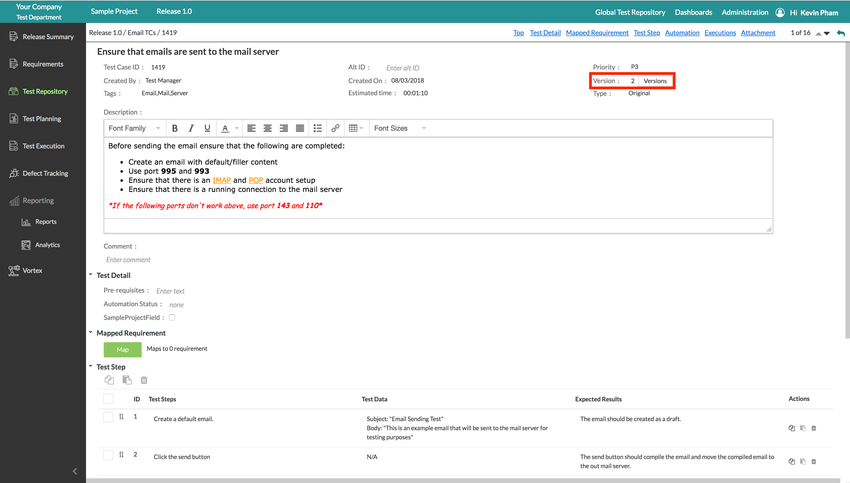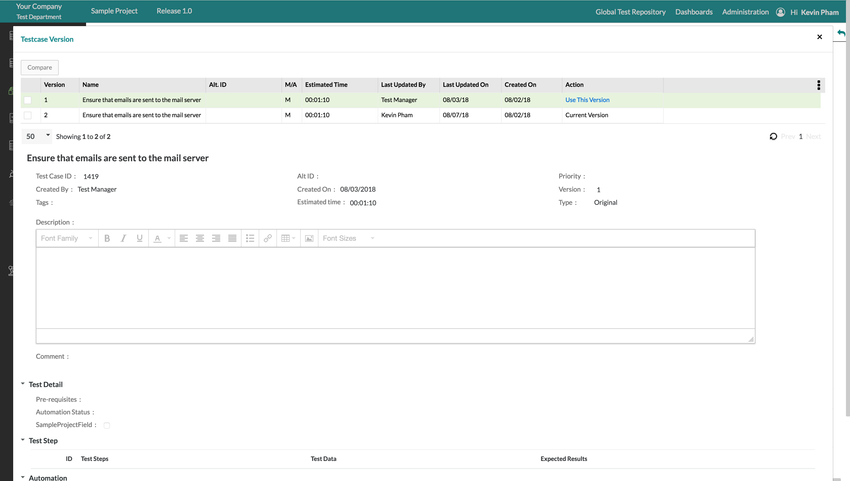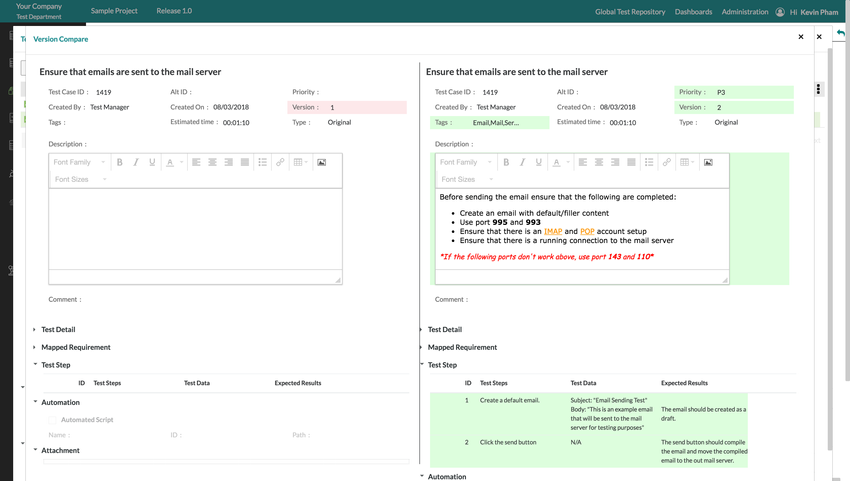| Anchor | ||||
|---|---|---|---|---|
|
Test Case Versioning Overview
Zephyr's new and improved test case versioning provides a unique solution to managing test case versions when updated changes are made to an individual test case and its' fields. Test case versions are updated incrementally when changes are made to any of the fields for the individual test case. For example, if a user were to make a change to the tag or priority, the version would be updated incrementally to accommodate the changes.
With the latest changes to the test case versioning, Zephyr now provides users with the capability to compare different versions of a test case to be able to distinguish the changes that are made. Zephyr allows users to compare any two versions of a test case that may exist.
Zephyr provides the full functionality to use any version of a test case with the simple click of the mouse. When previewing the different versions in the table view, users have the option to rollback or switch to any test case version that they want to use. This provides users the ability to track their test case history and determine which version should be used for specific scenarios.
| Info | ||
|---|---|---|
| ||
When the source test case that is shared with a particular version and when a user updates the source test case, a new version will not be created. The new version can however be created once after scheduling the test case. |
View Test Case Versions
1. To view the different versions of a test case, simply click on the individual test case that you want to preview the versions for and then there should be a "Version" field in the top-right of the interface.
2. Simply click on the "Versions" button to bring up the modal that displays the different test case versions.
3. After clicking the "Versions" button, the modal should appear that shows a table with the different versions of the test case. The test case versions table will display the following fields:
- Version Number
- Name of the Test Case
- Alt. ID (If there is one given)
- M/A - Whether the test case is manual or automated.
- Last Updated By - Last person to update that version)
- Last Updated On - Last date the test case was updated on.
- Created On - The initial date the test case was created on.
- Action - Displays which version is the current version and will display "Use This Version" for all other versions. Zephyr provides users the option to switch the test case to a different version whenever by simply clicking on "Use This Version" for the version that they want to use. This will change all the fields for the test case to match the fields of the selected version of the test case.
4. To preview an individual version of a test case, the user must click on the individual version of the test case in the table.
- This will display all the details of the test case that correspond to the version that was clicked.
| Note |
|---|
This is just a preview of the test case version. Users cannot preview a test case version and attempt to change the fields of the version that is being previewed. |
Compare Test Case Versions
1. To compare test case versions, the user must bring up the test case version modal which displays the different versions of the test case.
2. Naturally, users can then select which two different versions of a test case that they want to compare by utilizing the checkboxes on the left-hand side of the table view for the test case versions.
3. After the versions are selected, users must click on the "Compare" button located at the top-left of the modal to begin comparing the two versions.
4. The compare version modal will appear which depicts the two different versions side-by-side in one window to allow the user to visibly preview both of the versions at the same time.
- Zephyr provides a side-by-side comparison when viewing the two test case versions due to the fact that it allows your users the ability to quickly distinguish the changes that made between the two different versions.
- The left side will display the first version while the right side will display the second version selected.
- When comparing different versions, Zephyr will highlight areas and fields where there are differences between the versions. This is quite useful for users to visibly see the changes right away which reduces time spent looking for the changes between the versions.
| Note |
|---|
This is just a preview of the test case versions. Users cannot preview the test case versions and attempt to change the fields of the versions that are being previewed. If you've decided that you want to use a specific version after comparing, simply close the version comparison modal and click "Use This Version" in the "Action" column to switch your test case to that specific version. |