Assigning Test Cases to Users
Assigning in Test Phases
1. Click on the button on the test phase that you want to start managing the assignments for and then click on "Assign".
- The following page allows the user to add/delete test cases to the test phase
- The following page allows the user to assign existing test cases in the test phase to users of the project.
Assigning an Individual Test Case to Users
1. Click on the folder of the test phases to view the the test cases that are added in this test phase.
2. In the table of test cases, find the column Assigned To, hover the mouse over Unassigned, then click the pencil icon and specify the user you want to assign the test case to.
- By default, if a test case has just been added, it is marked as Unassigned.
- You can assign a test case to Anyone. In this case, any any user who can work with this project will be able to execute the test case.
To search for a test case, click the filter icon on the right and enter the test case name in the subsequent dialog:
Bulk Assigning Test Cases to Users
1. Click on the folder of the test phases to view the the test cases that are added in this test phase.
2. Select the test cases you want to assign by using the check boxes on the left of the table.
3. Click the Assign all selected to: dropdown list and specify a user to assign all the selected test cases to. This will auto-assign all the selected test cases to the specified user.
Another way to bulk assign test cases is to click on the button at the top left of the interface:
A popup will appear displaying a number of options to help you bulk assign test cases:
Assign all 'Not Executed" test cases in selected folder to - each unexecuted test case will be assigned to the specified user.
Assign all 'Unassigned' test cases in selected folder to - each test case that is currently not assigned to a user will be assigned to the specified user.
Assign all assigned but 'Not Executed' test cases in selected folder - each unexecuted test case that is assigned to a selected user will be reassigned to another user.
After selecting an option, click Save.
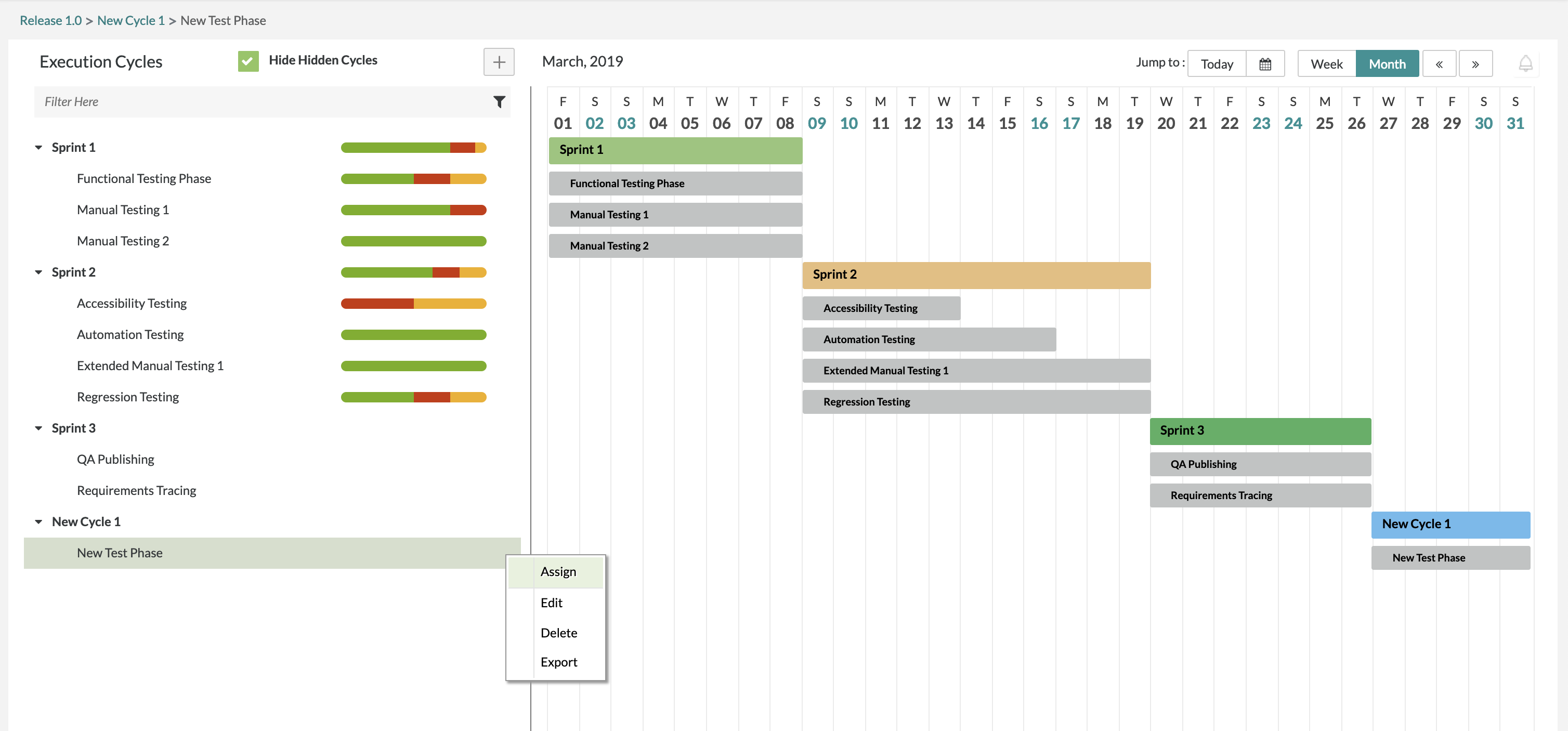
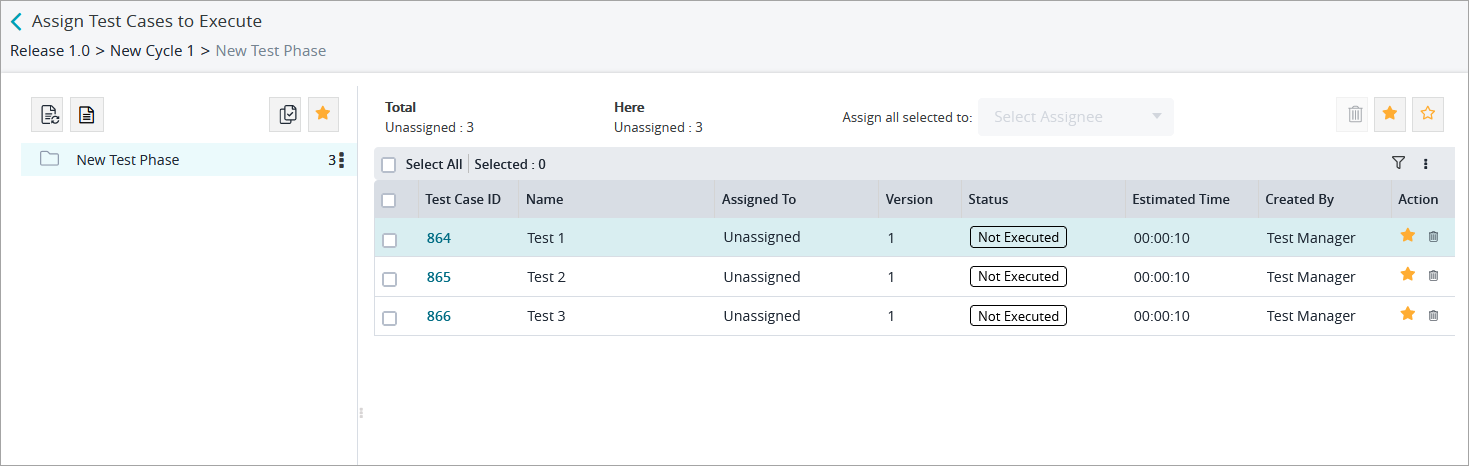

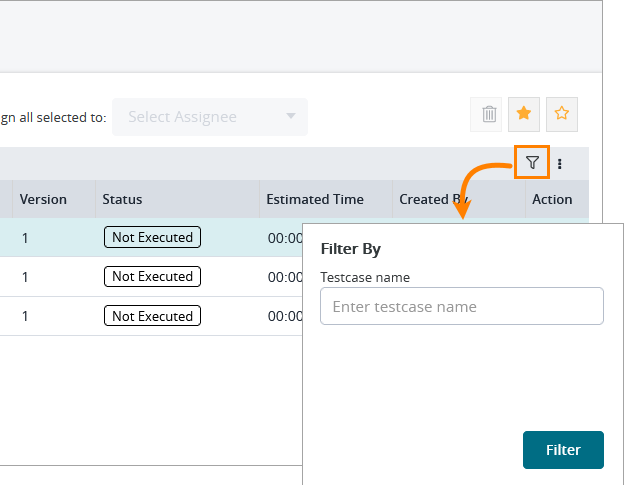
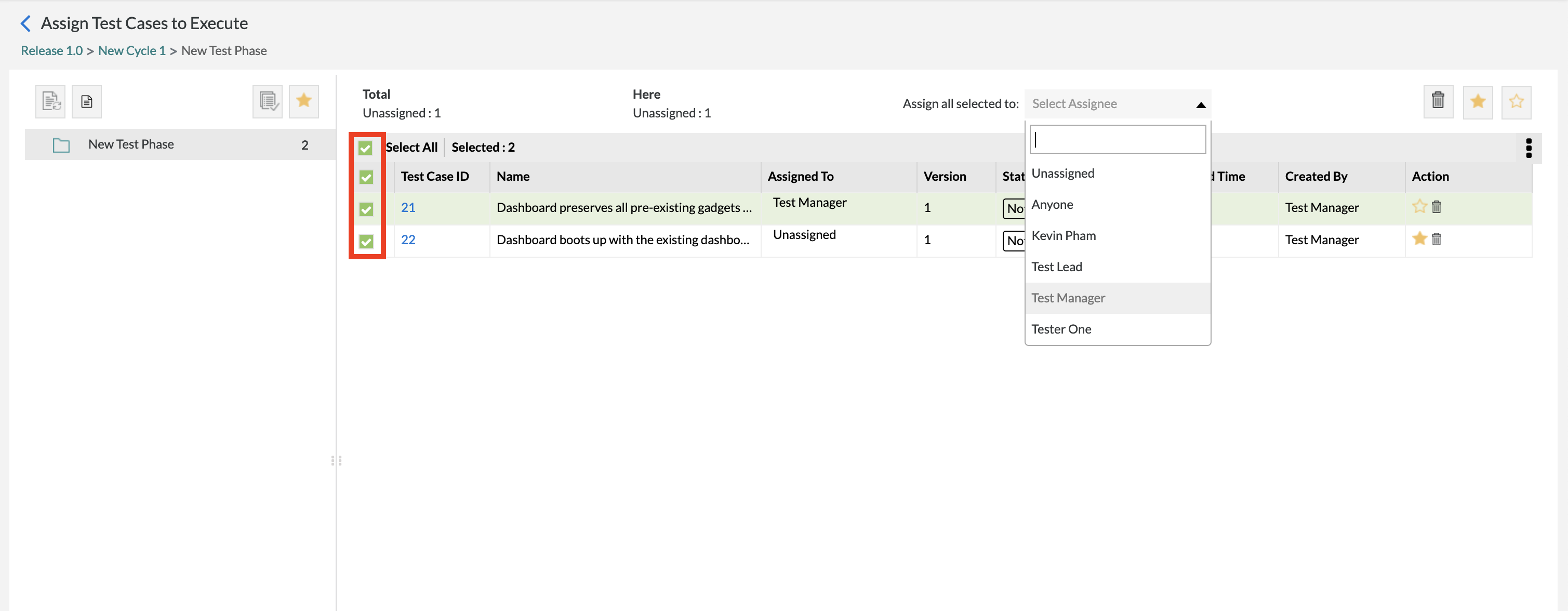
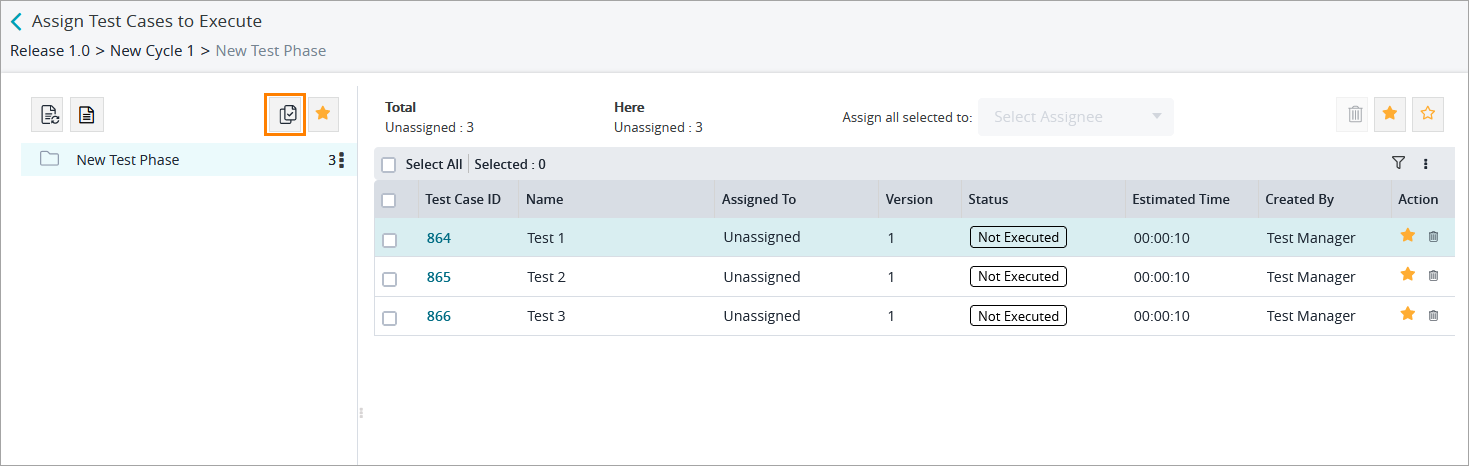
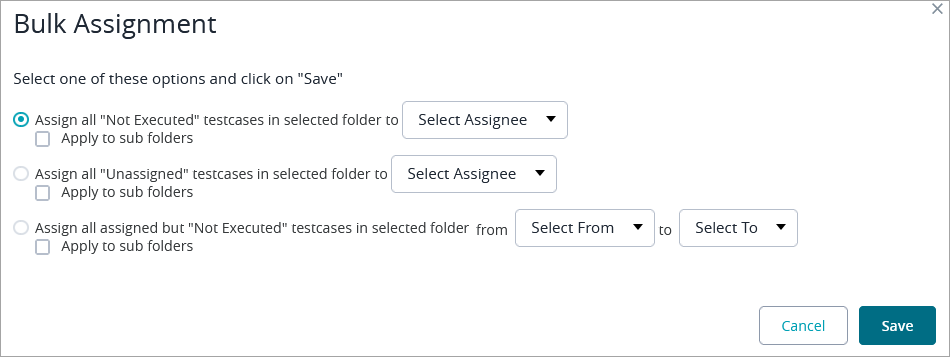
Starting Release 8.2, Zephyr Enterprise documentation is moving from its current location on Atlassian to a dedicated, standalone Zephyr Enterprise Documentation page. https://support.smartbear.com/zephyr-enterprise/docs/en/welcome-to-zephyr-enterprise.html