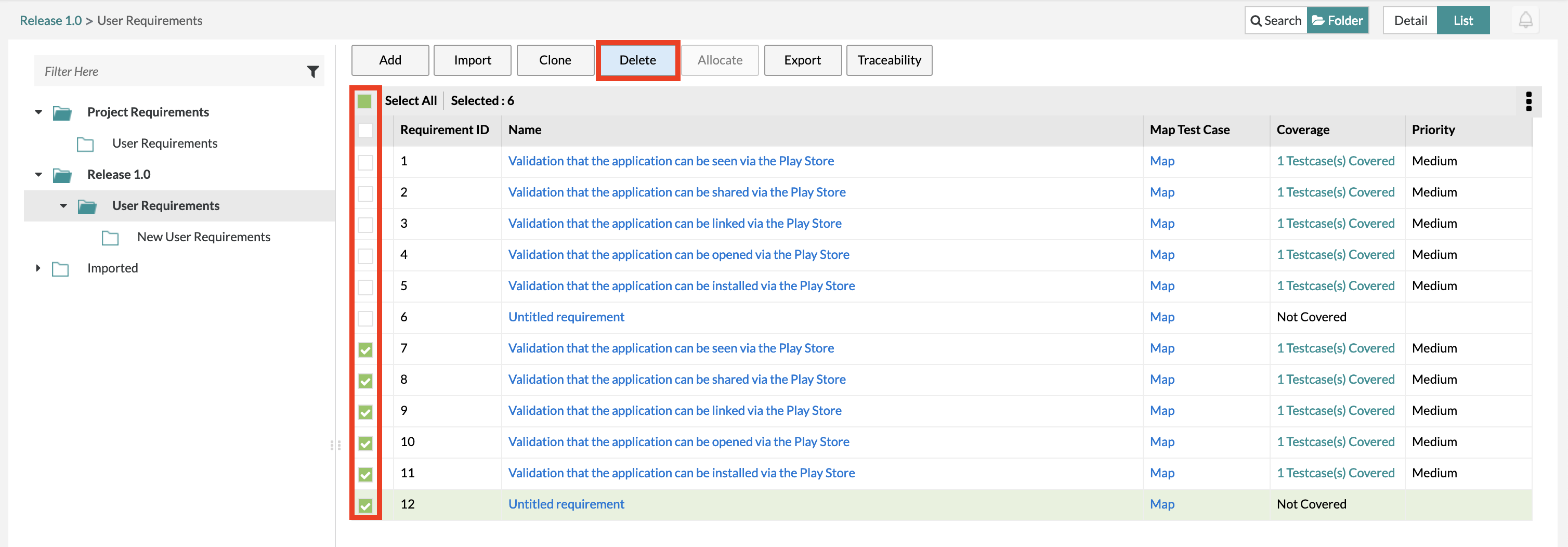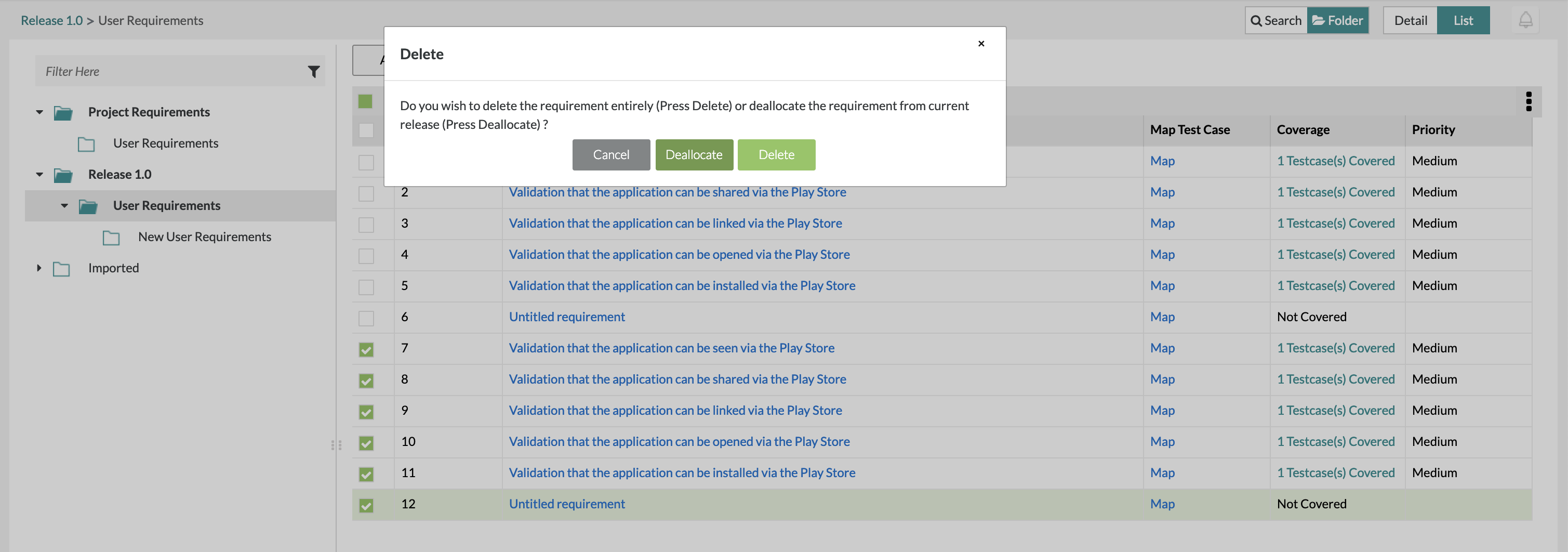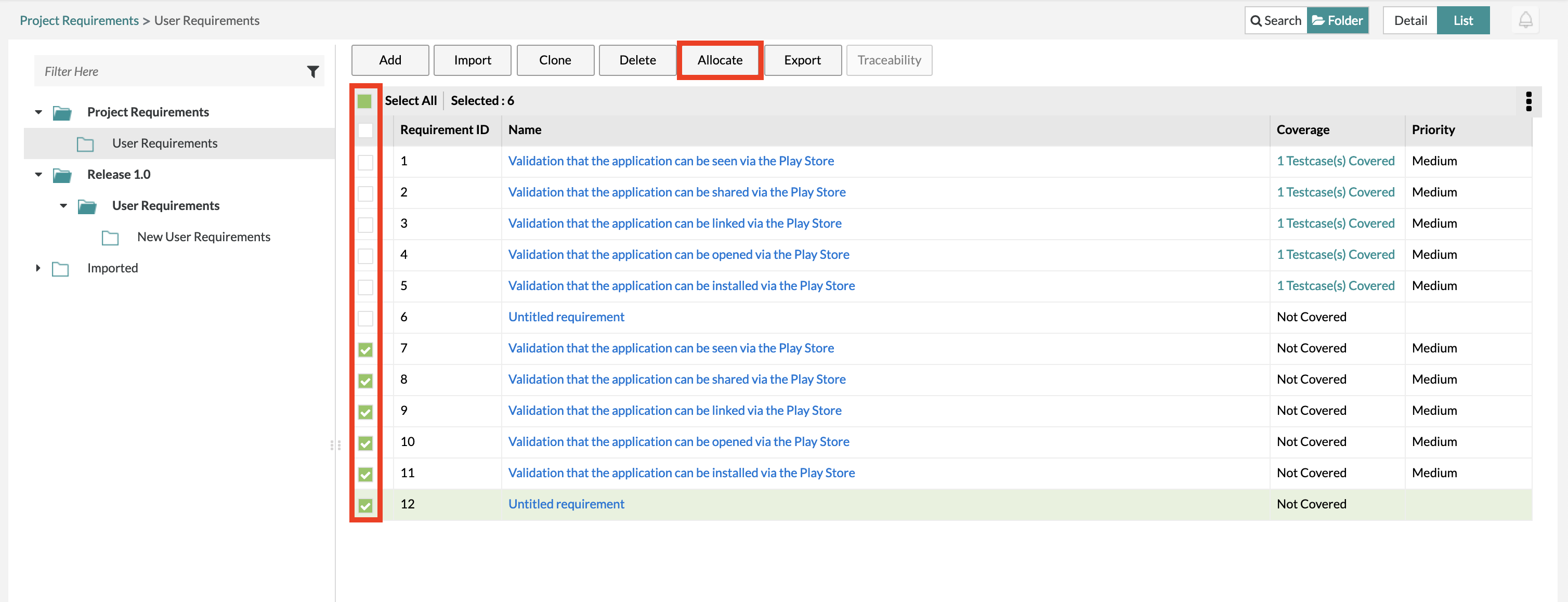Allocating and Deallocating a Requirement
Deallocating Requirements
1. Select/check off any of the requirements that you want to deallocate on the left hand side of the table.
2. Once you have your selected requirement(s) to deallocate, you simply click the "Delete" button at the top of the table.
Note
The ability/feature to deallocate a requirement is located within the "Delete" button. So as a user, you need to click on the "Delete" button to have the option to deallocate.
3. There will be a pop-up that gives you two options:
- Deallocate - This removes the requirement from the current release but keeps the requirement within the Global Tree/Folder. You can still retrieve and use this requirement if you want to by utilizing the Global Tree/Folder.
- Delete - This removes the requirement in its' entirety and you cannot get the requirement back.
- Please refer to the Delete page for additional information on these steps.
4. Simply click on the "Deallocate" button and the requirement will be removed from the current release and can be found in the Global Tree/Folder.
5. You can find and view the recently deallocated requirement in the Global Tree/Folder.
Allocating Requirements
1. Select/check off any of the requirements that you want to allocate on the left hand side of the table within the Global Tree.
2. Once you have your selected requirement(s) to allocate, you simply click the "Allocate" button at the top of the table.
- The requirements selected will be allocated to the release that it was originally deallocated from. It will be moved back to the current release but will also remain in the Global Tree.
3. You can find and view the recently allocated requirement in the release/folder that the requirement belongs to.