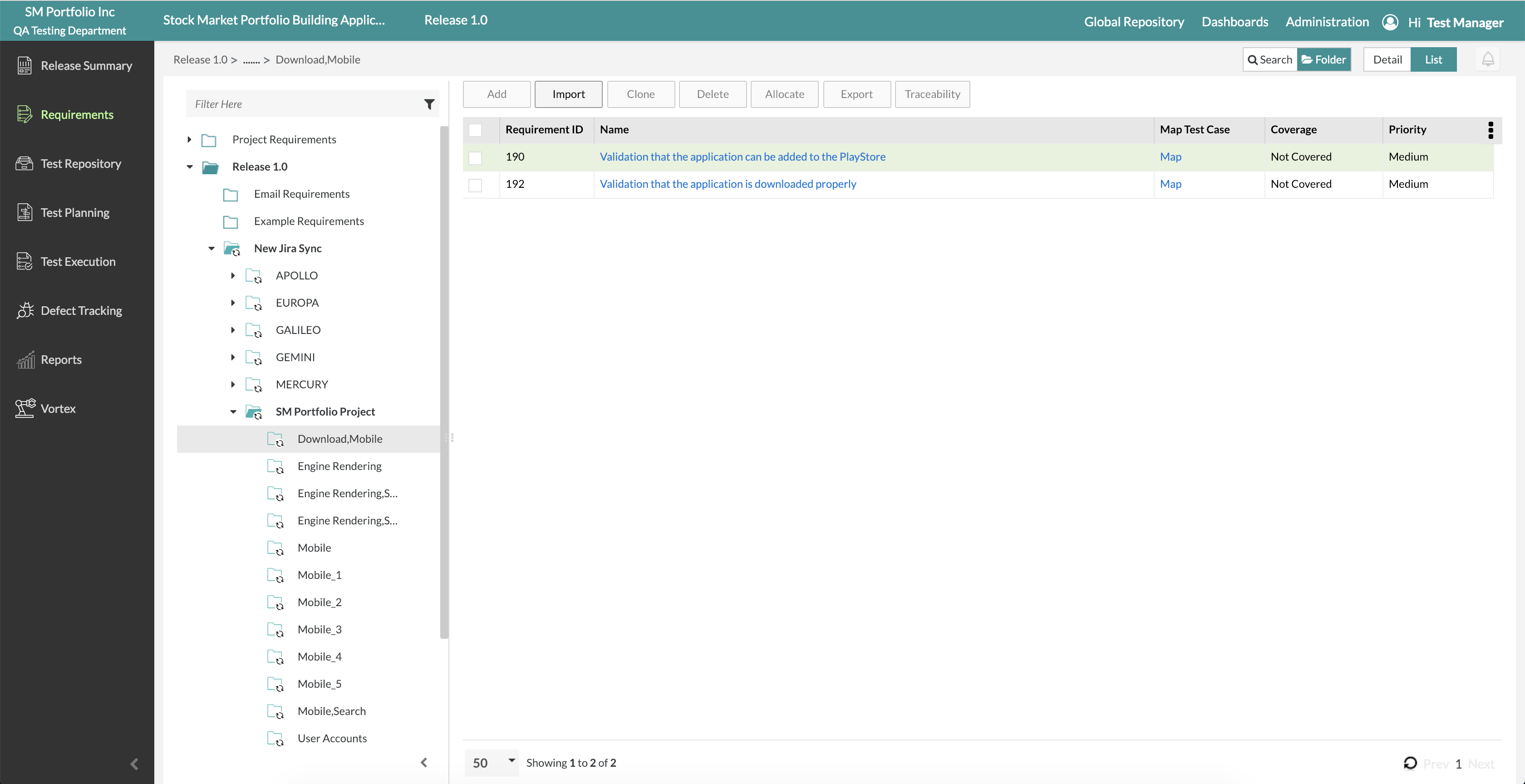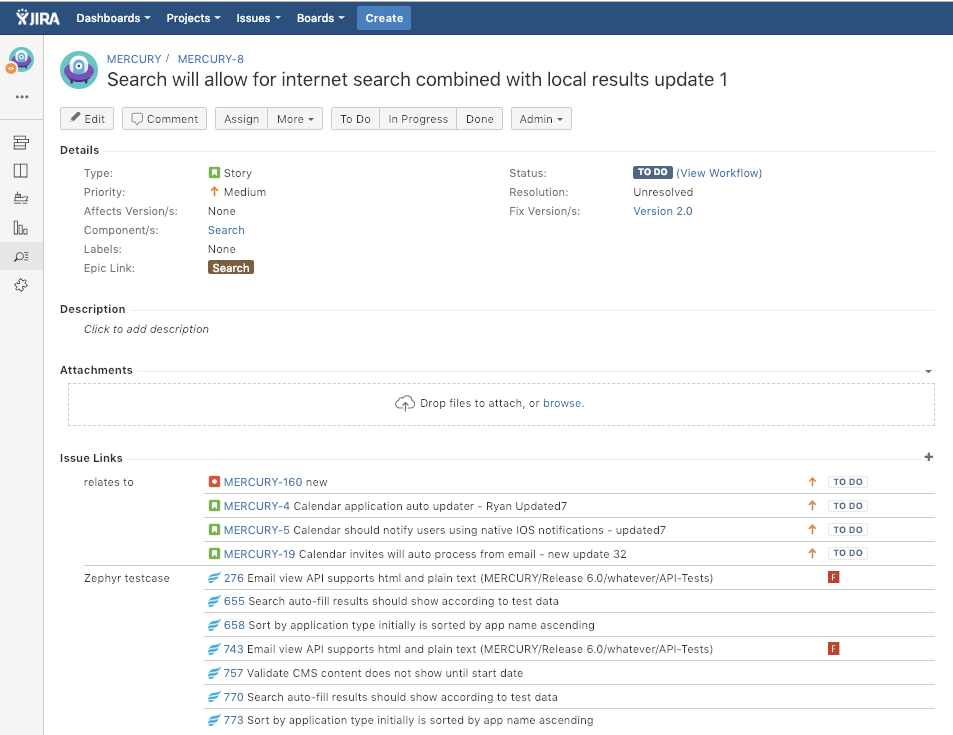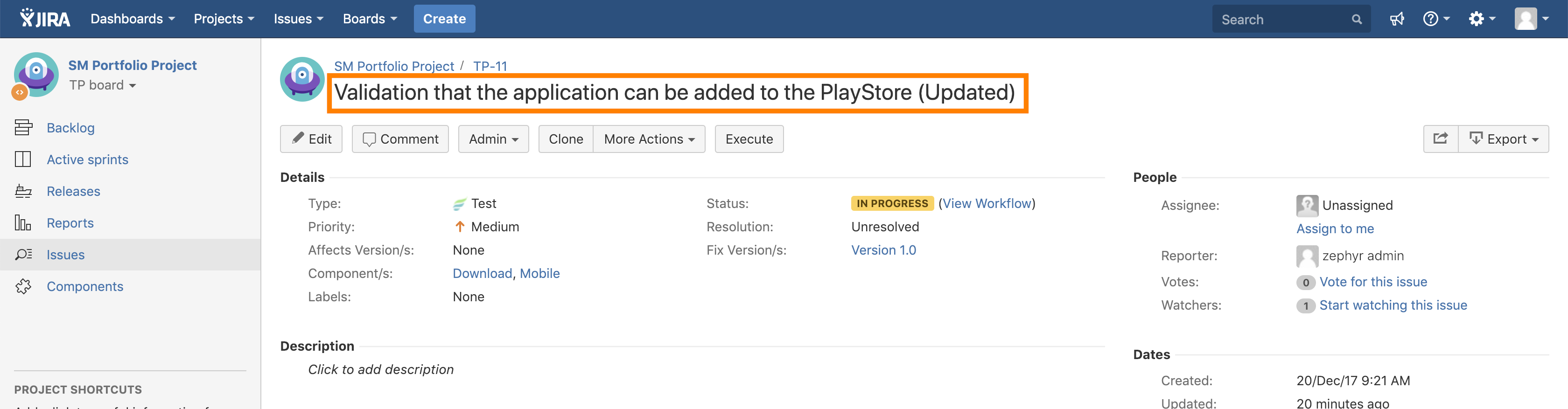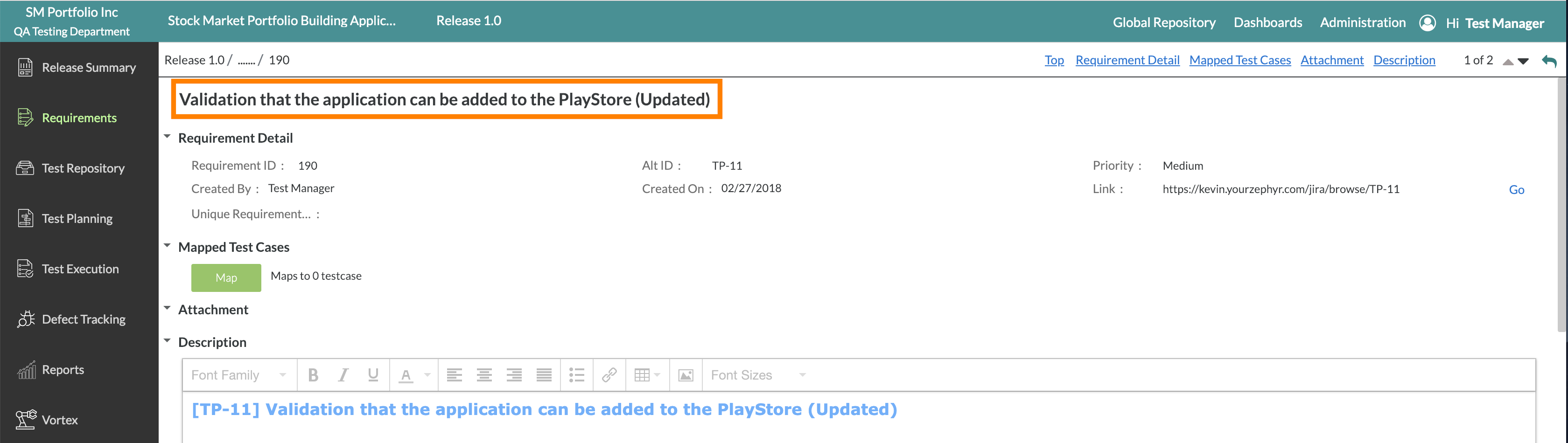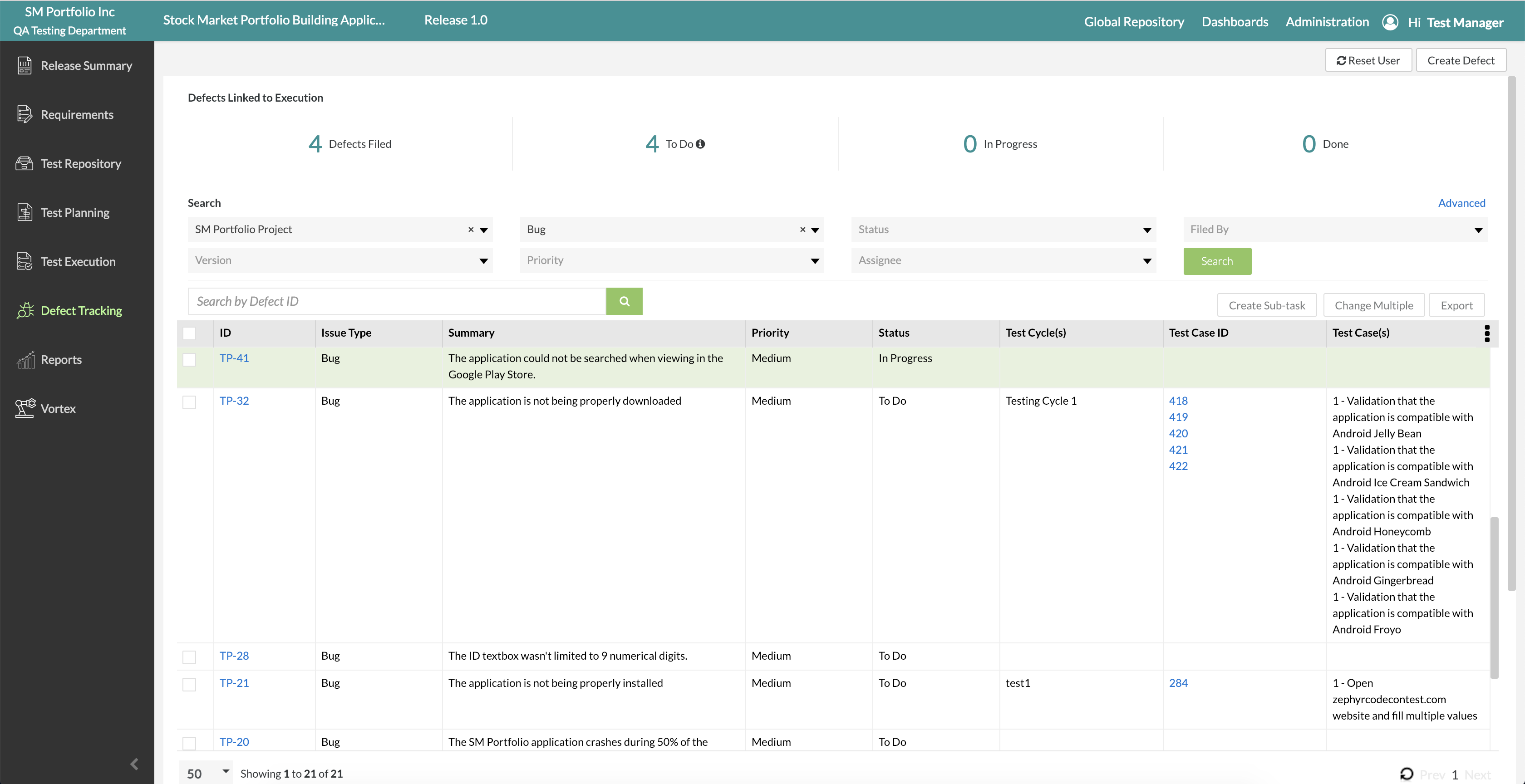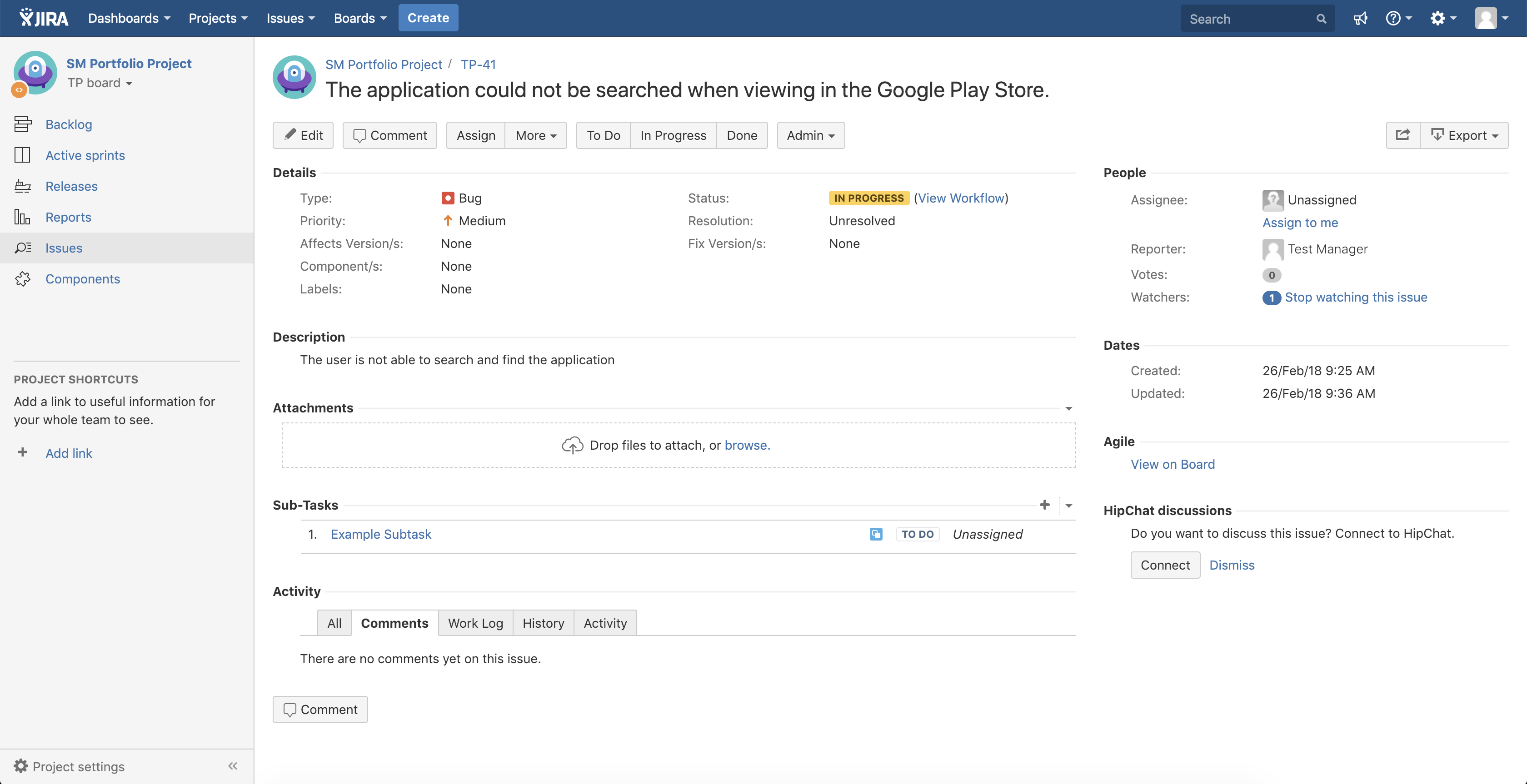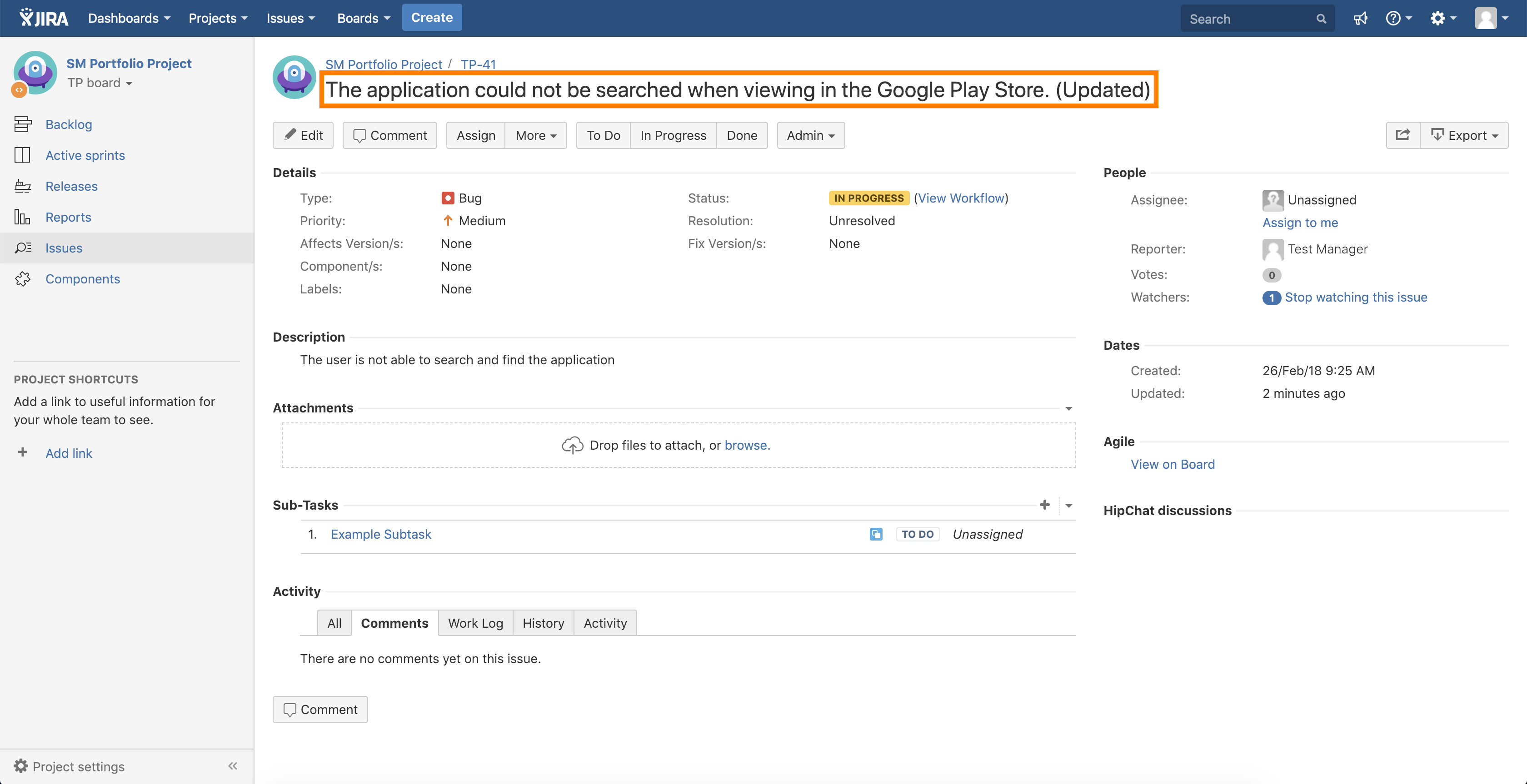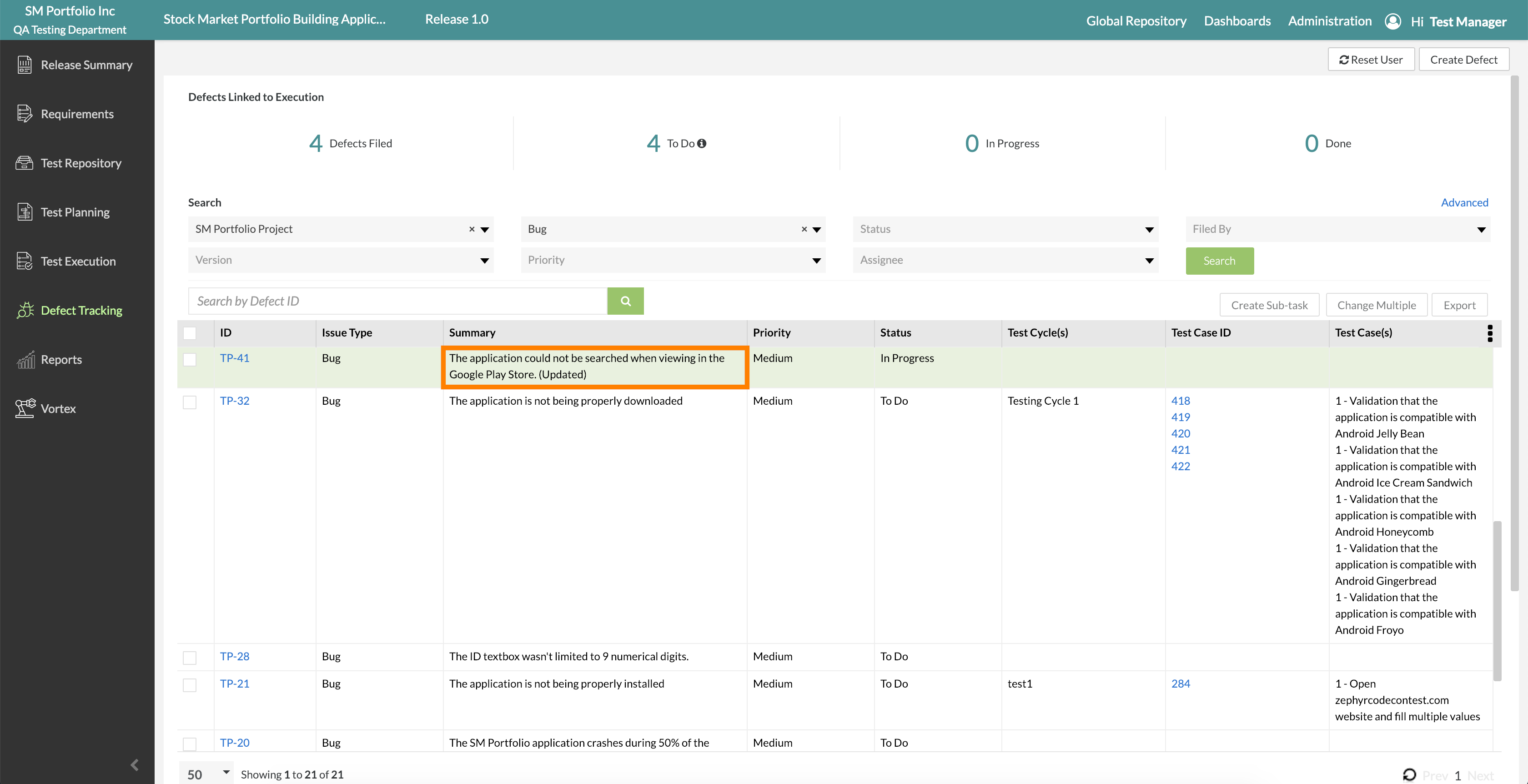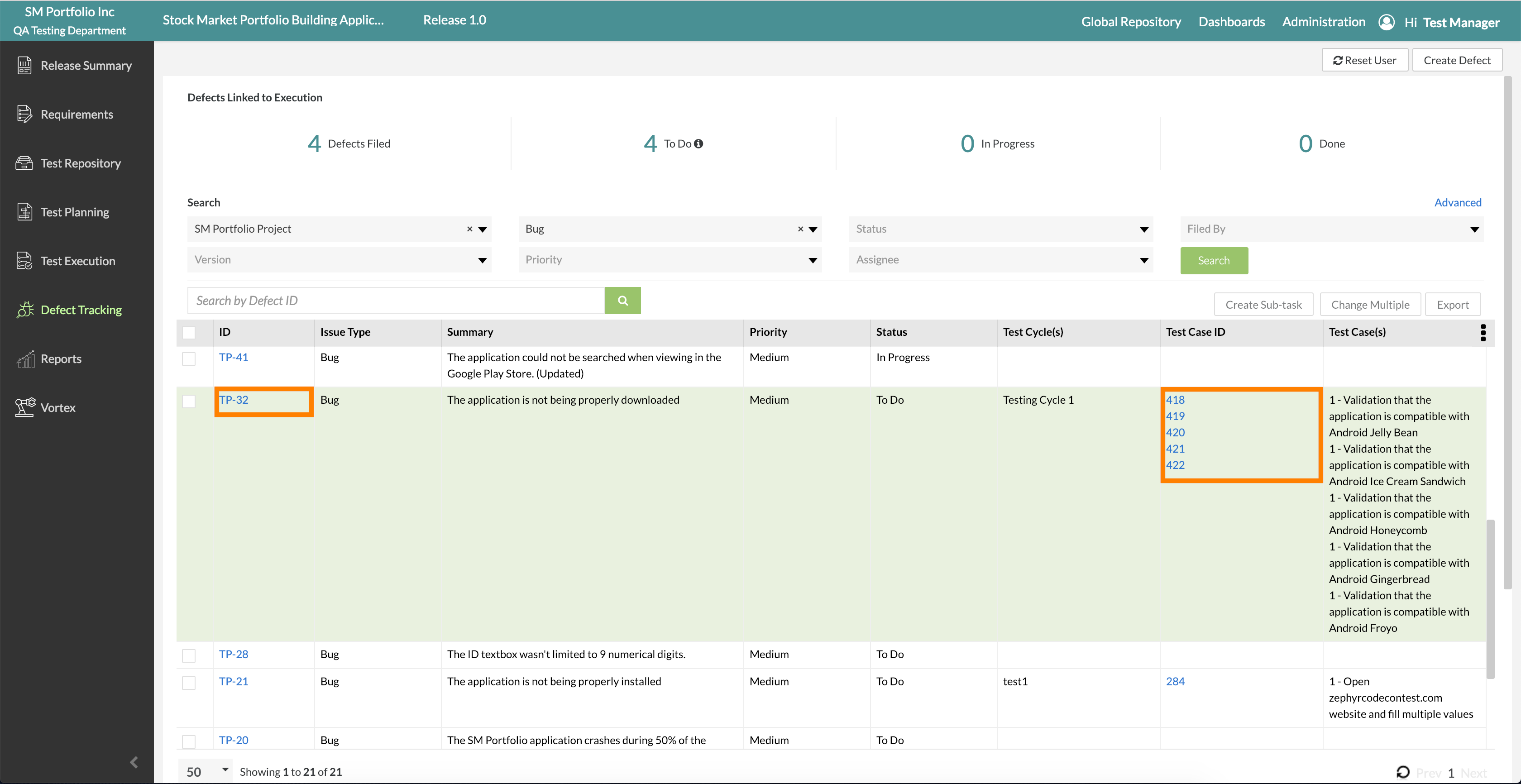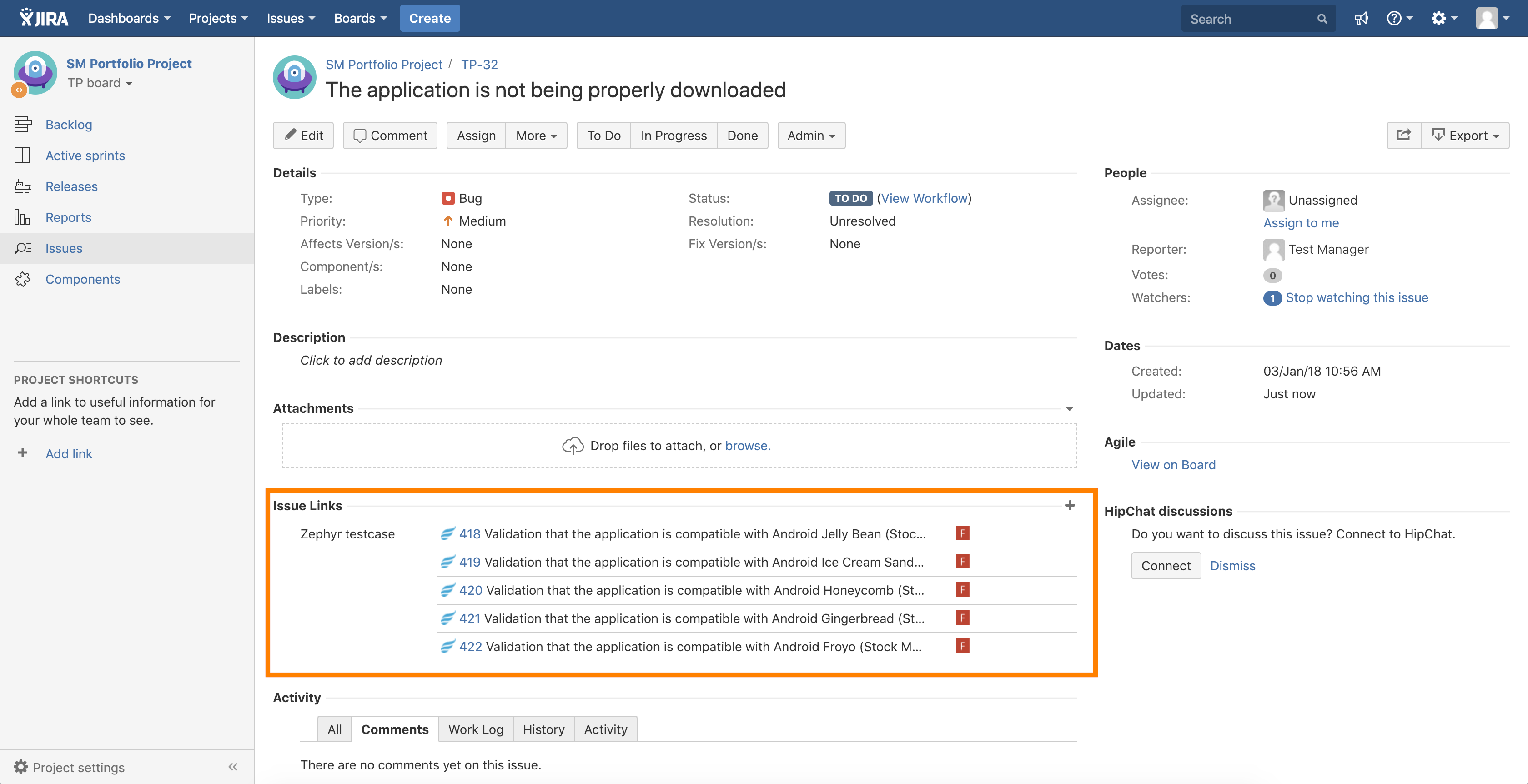The Power of Zephyr Integrated with Jira
Tracking Requirements Across Zephyr and Jira
Tracking Defects Across Zephyr and Jira
Track Requirement, Test Case, and Defect Mapping Across Zephyr and Jira
Tracking Requirements Across Zephyr and Jira
Zephyr provides users with the synchronization across both Zephyr and Jira when tracking and updating your requirements. Prior to tracking and updating your requirements across both Zephyr and Jira, Jira needs to be connected to your Zephyr instance and users must set up a requirements sync with your Jira instance.
Zephyr will record any changes that occur to your requirements from within Jira and keep the updated record of the requirement across to your Zephyr instance. This synchronization also works vice-versa. If there are changes made to a requirement in the Requirement Sync folder(s), then the changes made will be reflected in your Jira instance as well as your Zephyr instance.
To view the transparency for a requirement between Zephyr and Jira, use the following steps:
1. Navigate to your Jira Requirements Sync folder and click on an individual requirement.
2. To view the transparency for your requirement from Zephyr to Jira, click the "Go" link to navigate to the requirement in Jira.
This will open up a new browser tab that launches your Jira instance and will display the corresponding requirement clicked.
- Users may need to log in to their instance using their Jira credentials to view the requirement in Jira.
Changes made to a specific fields for a requirement in either Jira or Zephyr will be updated and reflected on the other end.
For example, if we were to update the title (name) of a requirement in Jira, the requirement title would be updated in Zephyr.
- In this scenario, the user must refresh the page in Zephyr to view the updated changes made to the requirement.
- Please view the two images below in a comparison to see the title has been updated across both Zephyr and Jira.
Tracking Defects Across Zephyr and Jira
Similar to requirements, Zephyr provides synchronization across both Zephyr and Jira when tracking and updating your defects.
Zephyr will record any changes that occur to your defects from within Jira and keep the updated record of the defect across to your Zephyr instance.
To view the transparency for a defect between Zephyr and Jira, use the following steps:
1. Navigate to the Defect Tracking page and search for an individual defect/bug using the filter options.
2. After searching for an individual defect/bug, click on the defect/bug ID using the ID column located on the left-hand side of the table view.
This will open up a new browser tab that launches your Jira instance and will display the corresponding defect clicked.
- Users may need to log into their instance using their Jira credentials to view the defect in Jira.
Similar to requirements, changes made to a defect in Jira or Zephyr will be updated and reflected on the other end.
For example, if we were to update the title (name) of a defect in Jira, the defect title would be updated in Zephyr.
- In this scenario, the user must refresh the page in Zephyr to view the updated changes made to the defect.
- Please view the two images below in a comparison to see the title has been updated across both Zephyr and Jira.
Track Requirement, Test Case, and Defect Mapping Across Zephyr and Jira
Zephyr provides the synchronization of your requirements, test cases, and defects including the mapping between all three across Zephyr and Jira. With the integration of Jira to your Zephyr instance, we assure that Zephyr tracks the mapping and and related links between requirements, test cases, and defects.
For example, if we view an individual defect in the Defect Tracking page below, we can see that the defect is linked to specific test cases using the Test Case ID column. We can then click on the defect ID to take us to the defect in Jira.
This will open up a new browser tab that launches your Jira instance and will display the corresponding defect clicked.
- Users may need to log into their instance using their Jira credentials to view the defect in Jira.
- From here, we can see all the issues linked to this specific defect which displays the mapping of the defect to the test case issue.
If we click on any of the individual test cases in this section, it will navigate the user back to Zephyr and will display the test case that corresponds to the one clicked. This is extremely powerful to be able to view the transparency and mapping between your individual requirements, test cases, and defects through your usage of Zephyr and Jira.