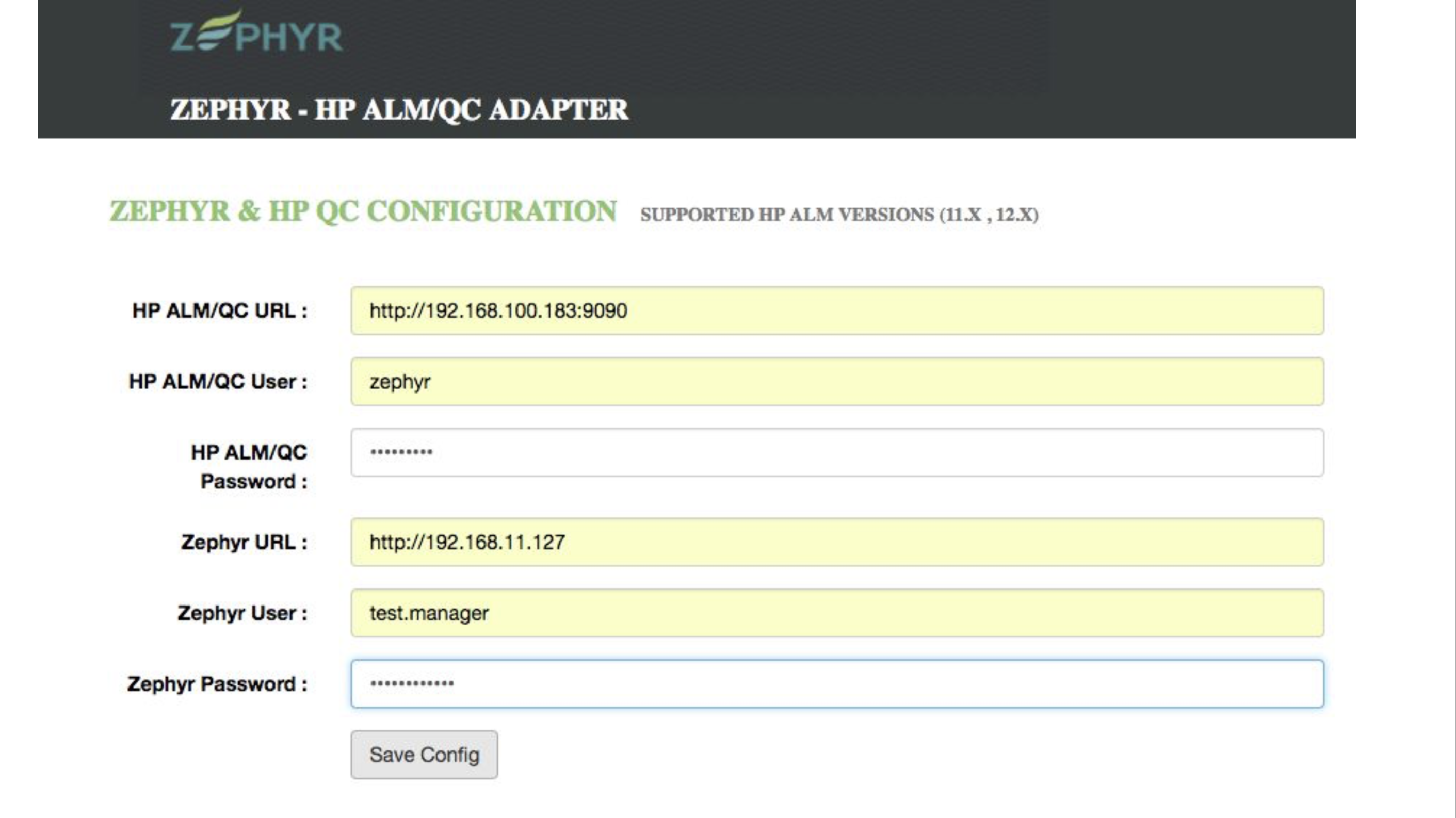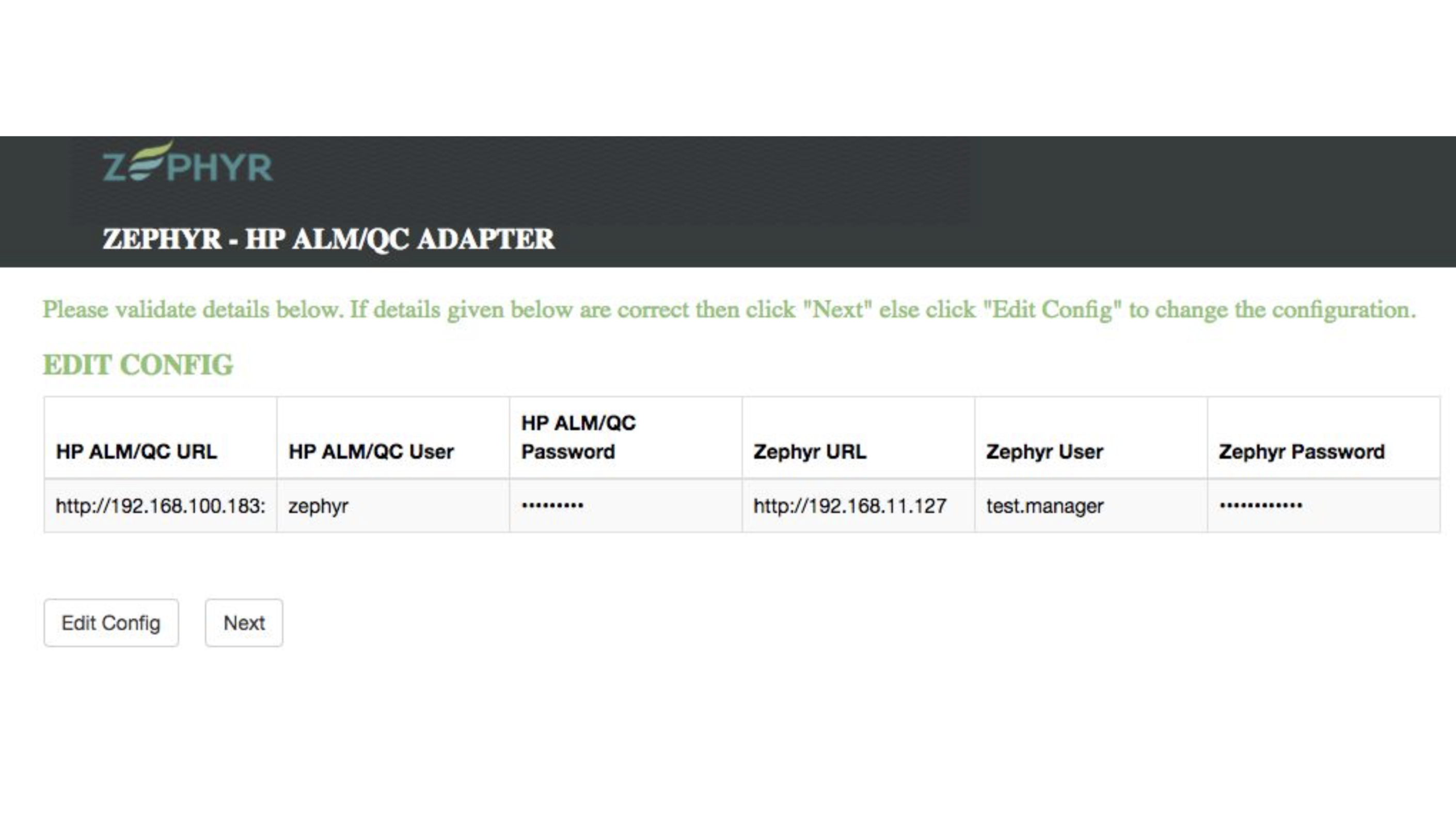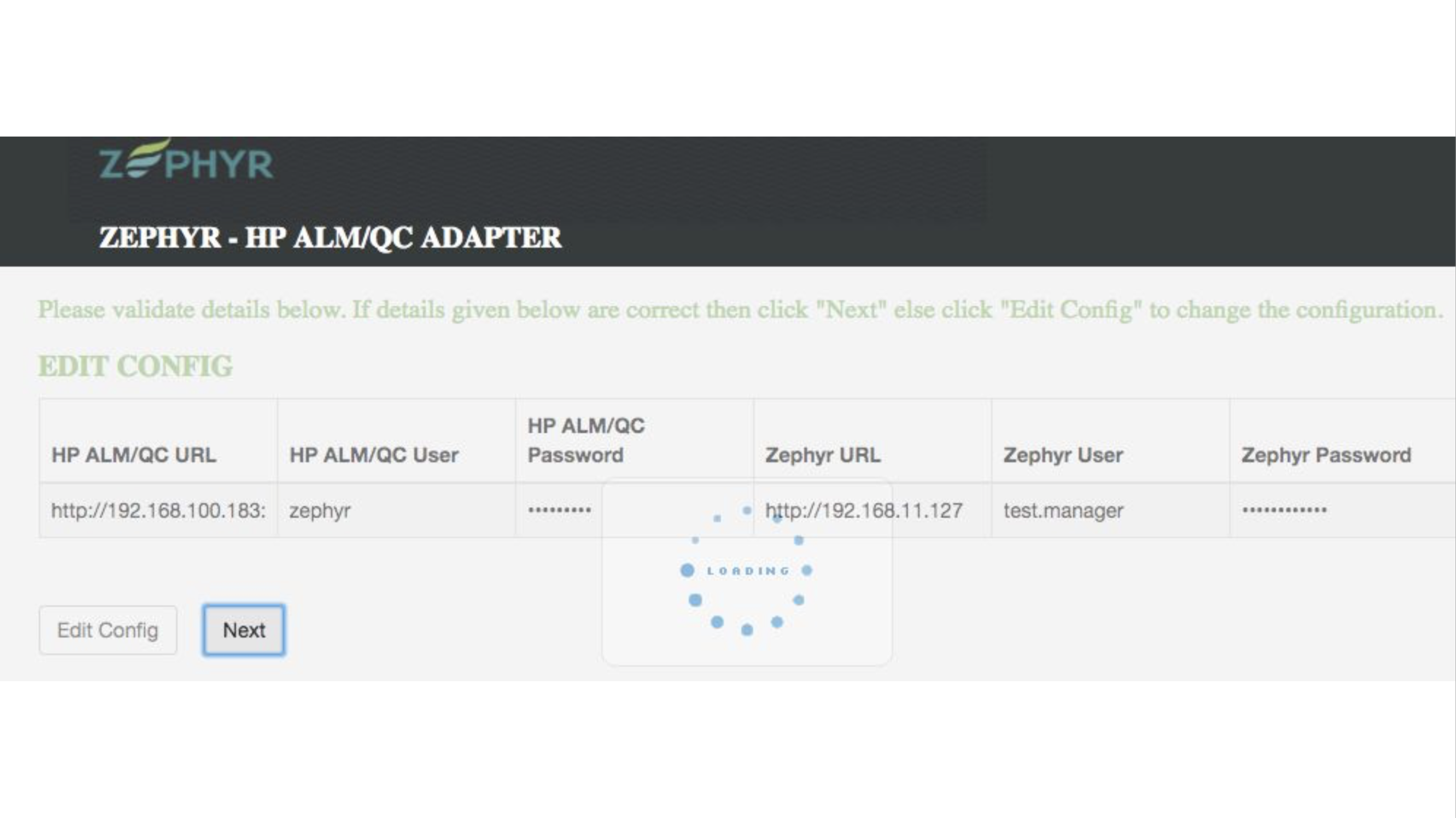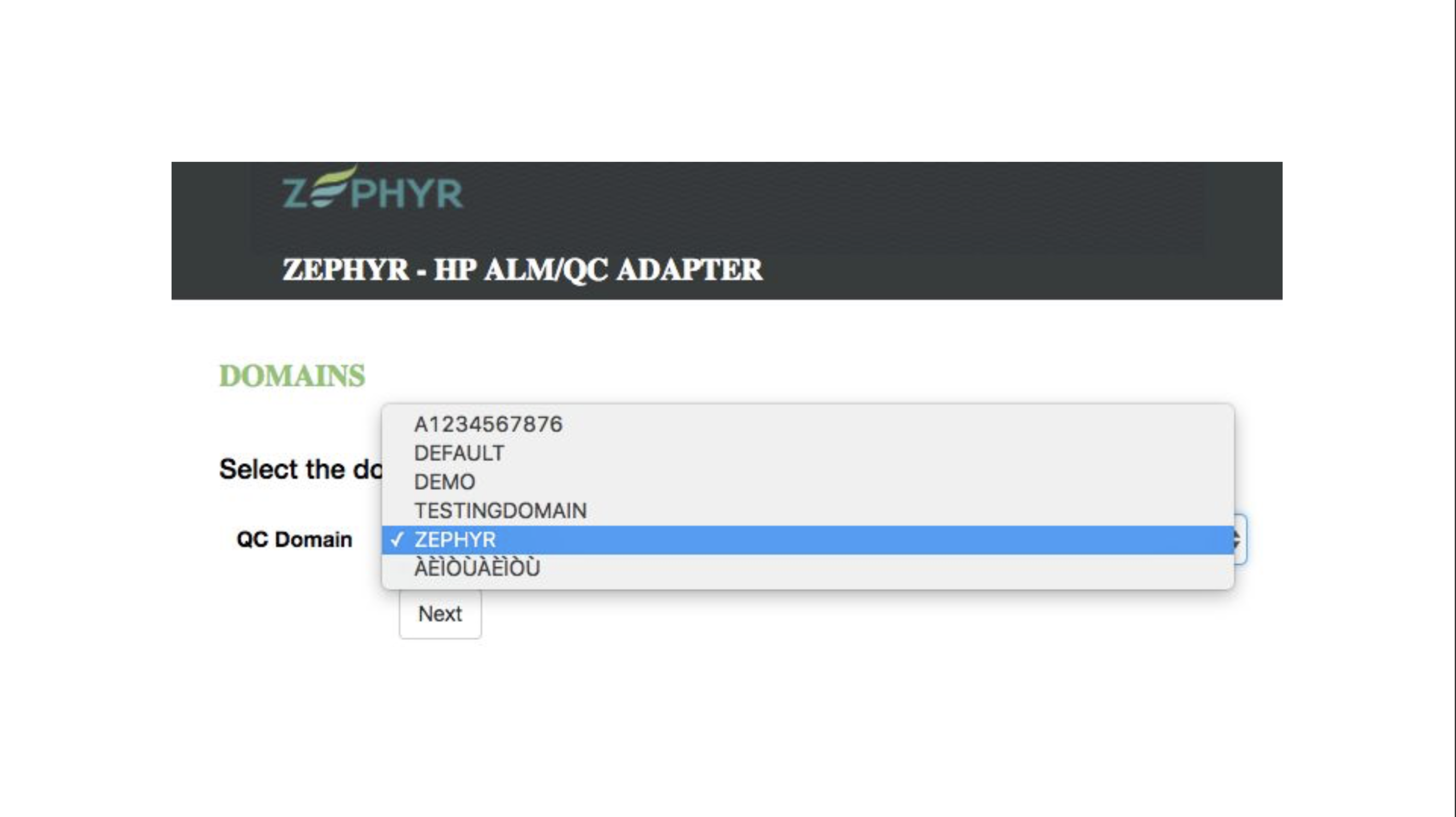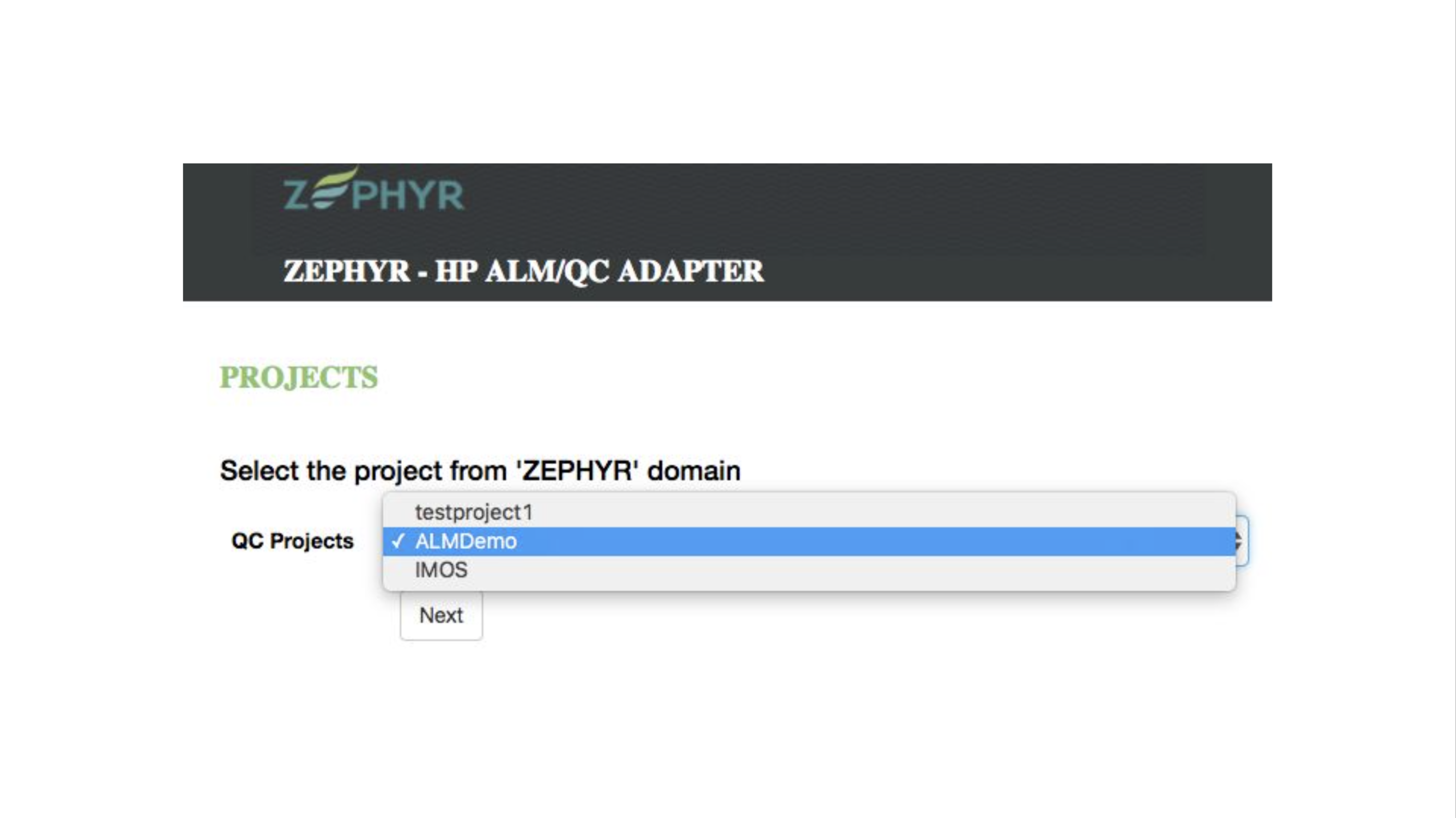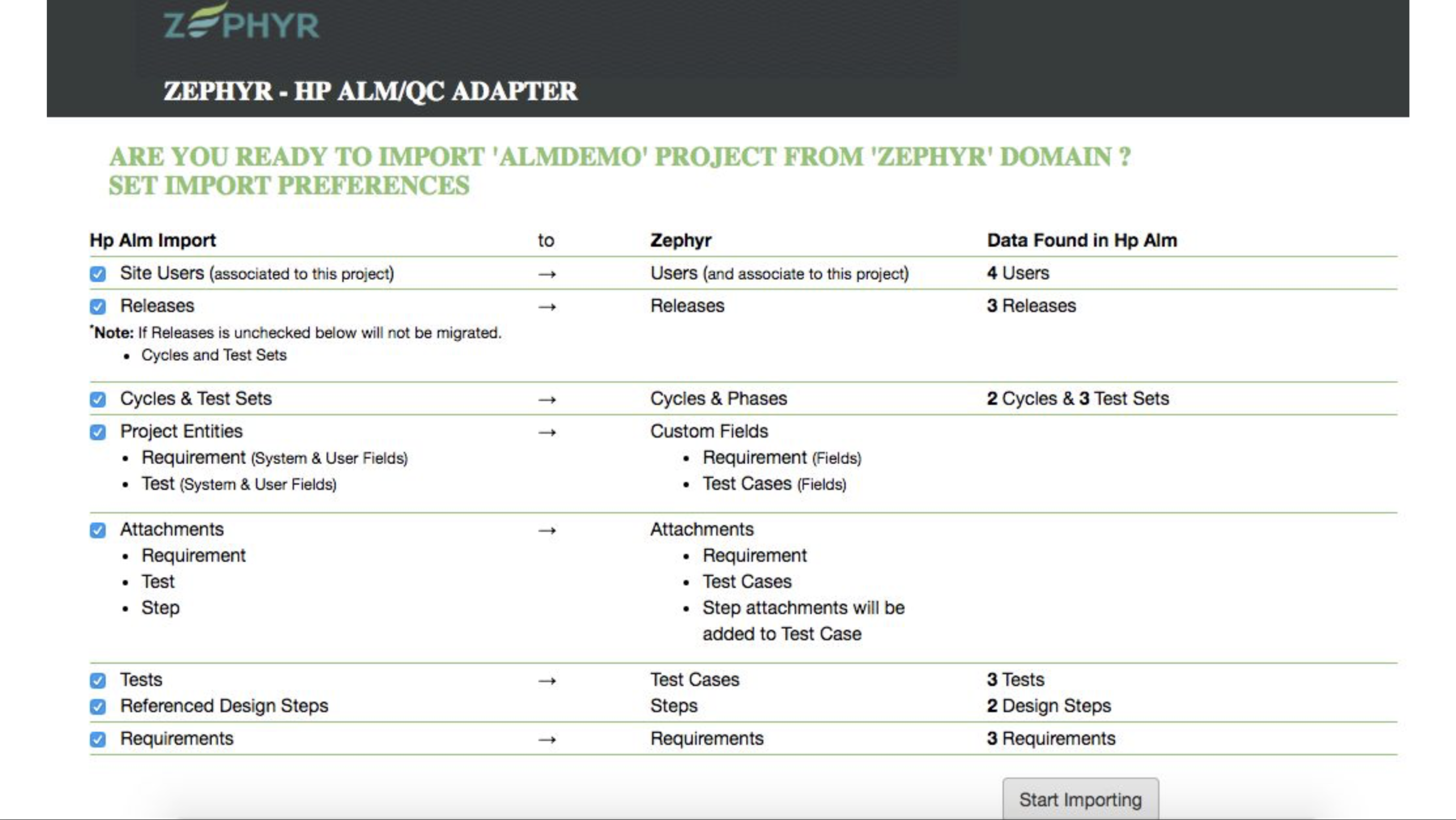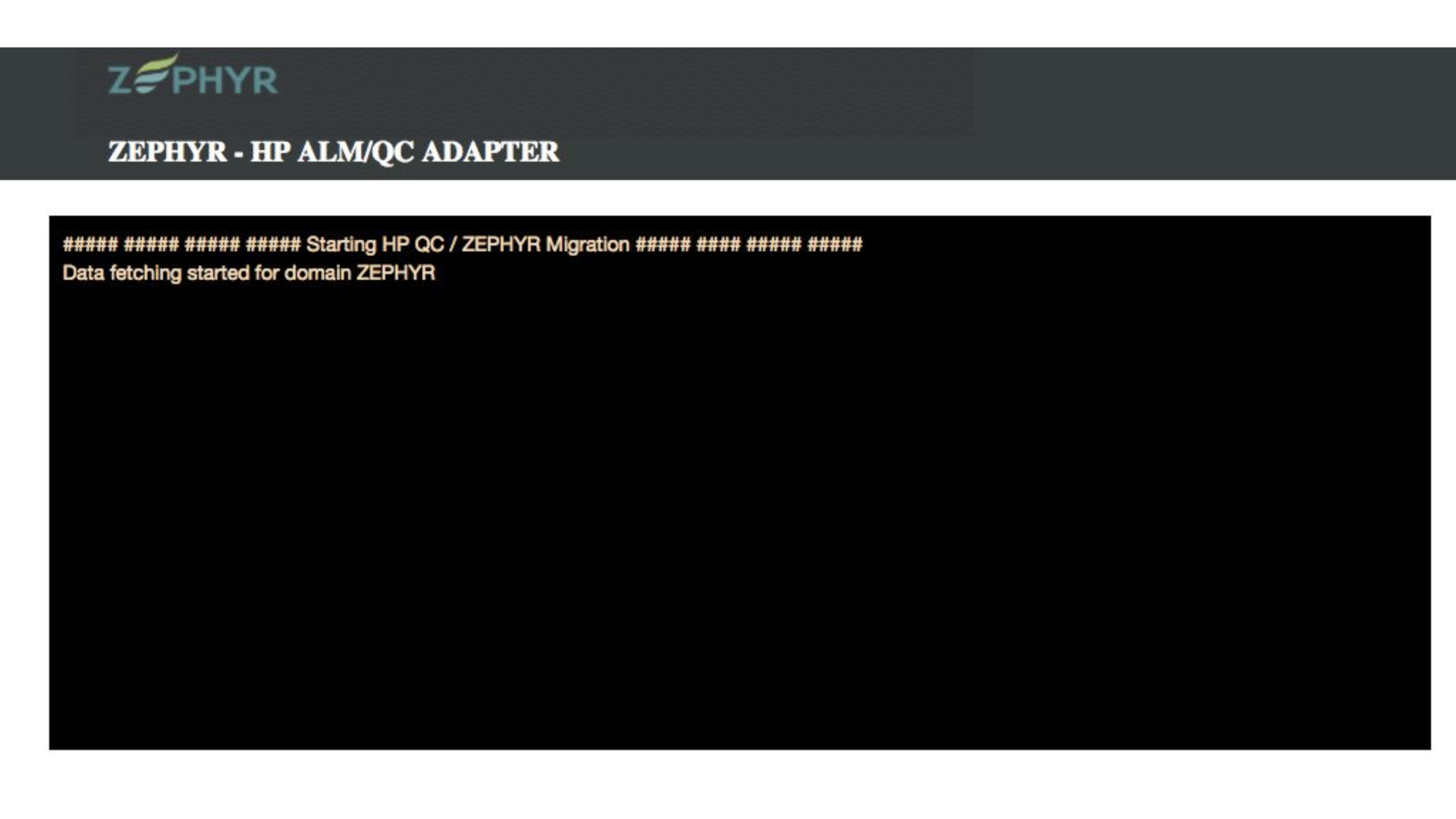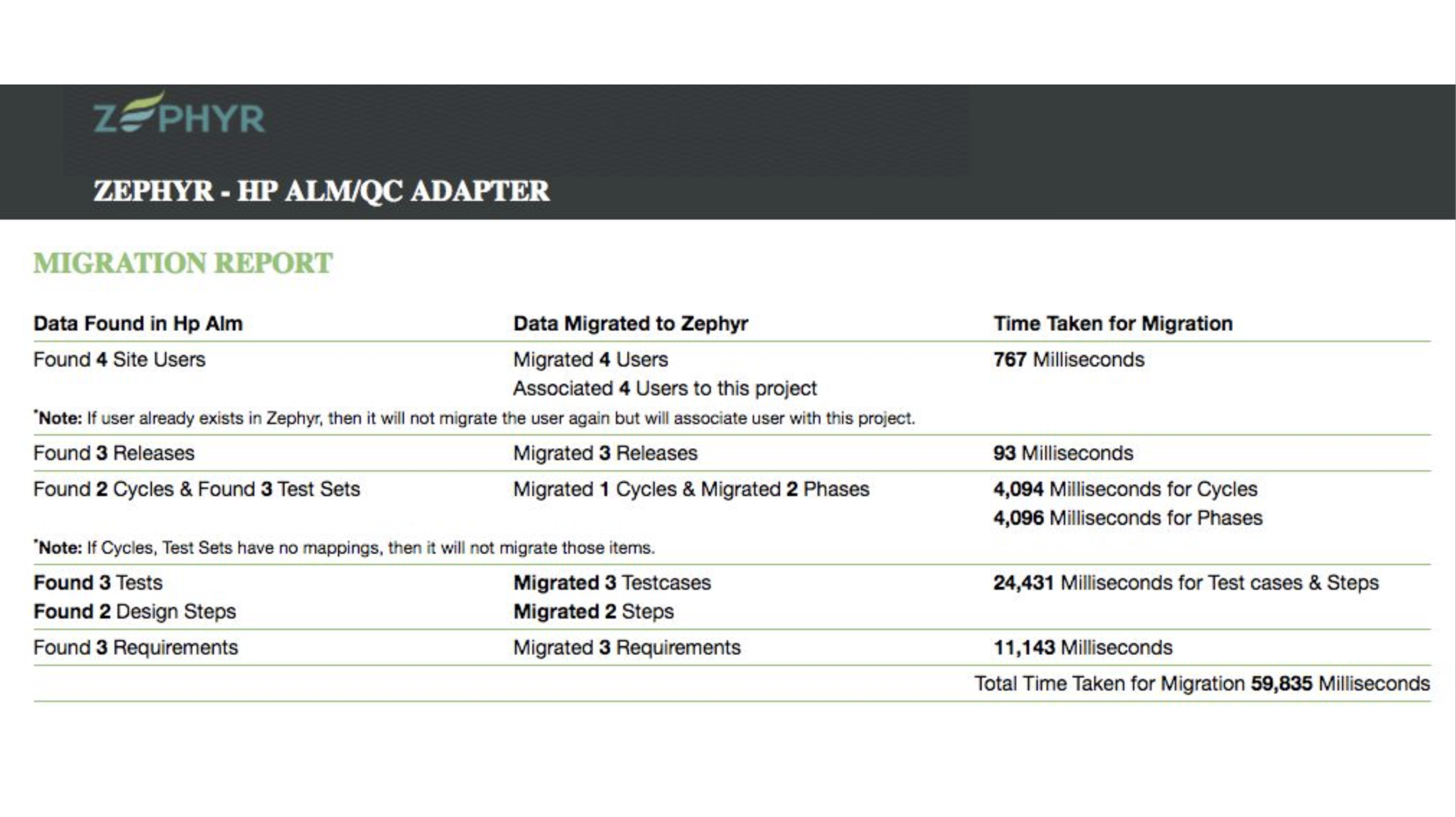Using the Zephyr HP ALM Migration Adapter
Table of Contents
Setup Instructions
Below steps provides a high-level overview of adapter setup instructions.
1. Download and copy Zephyr HP ALM adapter jar file on to a separate machine that has access to both HP ALM and Zephyr
Download the 'HPQC-ZS-<release>' file from the following page: https://support.smartbear.com/downloads/zephyr/
2. Install JRE 1.8 or higher
3. Allocate at least 10 GB of memory for the adapter process (data is processed in batches to optimize performance and reduce memory usage). System should have 16 GB memory in total.
4. Ensure you can access HP ALM using admin credentials
5. Ensure you can access Zephyr using Test Manager credentials
6. To start the jar, open the command prompt or terminal.
7. Navigate to your directory (dir) where the jar is located.
8. Type the following command
The -Dserver.port uses the port for the server that needs to be started on.
The -Xms2048m -Xmx2048m are the minimum and maximum memory required that needs to be allocated for the jar.
java -jar -Dserver.port=44444 -Xms2048m -Xmx2048m hpqc-zs-1.3.jar
9. Open and go your your browser to access the adapter. To navigate to the adapter, enter in your <IP address>:port number into your browser address.
For example, you would enter something similar to 'localhost:44444' into your browser address to access the adapter (Using 'localhost:44444' is shown as an example and your IP address/Port number may be different).
Usage Instructions
The steps below show the typical flow for migrating a single project (Domain) from HP ALM to Zephyr Enterprise:
Step 1: Provide the Zephyr and HP QC Configuration information
Step 2: Edit and validate the correct configuration information
Step 3: Click 'Next' after validating information
Step 4: Choose your domain
Step 5: Select the project to migrate
Step 6: Select any import project options that you want migrated to Zephyr
Step 7: Click on 'Start Importing' and wait for the migration to finish
Step 8: After migrating, review the migration report provided
Additional Questions
For any questions, please contact Zephyr Support: https://support.getzephyr.com