UFT (Unified Functional Testing)
To сreate a test in UFT, do the following:
1. Open UFT.
2. Click File > New > Test:
3. Enter a test name and click Create:
4. Double-click the Action button:
5. Click the Record button. The Record and Run Settings tab will be opened:
6. Click OK and perform operations in the browser which will be recorded:
7. After doing actions, click Stop to stop recording:
8. Now run the test. A popup will open. Note down the result path:
9. Results will be generated:
10. Navigate to the result path where you can find the results in various formats (.xls, .html)
11. Create several tests starting from step 1.
12. Now open the UFT folder (Extracted UFT.zip).
13. Open 'paramfile.txt' and enter the paths of the created tests:
14. Right-click the 'UFTSampleScript.bat' → Edit and set UFT Project directory and save.
15. Now run the 'UFTSampleScript.bat' file. A report will be created in the same folder:
16. In Zephyr Enterprise, open the ZAutomation tab. When creating a job, specify:
- the script path as D:\UFT\UFTSampleScript.bat (Path of bat file) (optional)
- the result path as D:\UFT (up to folder level).
17. Create the job and execute it.
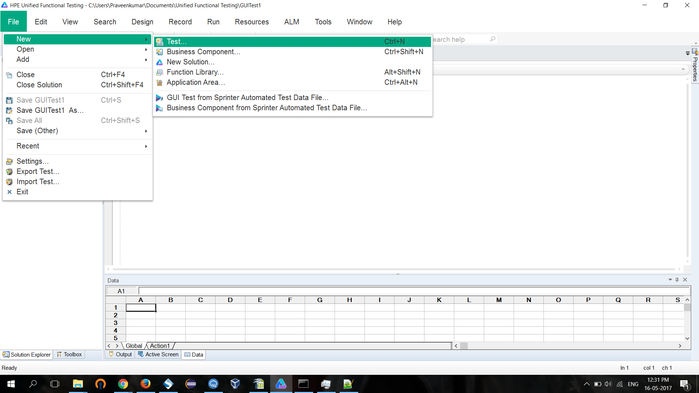
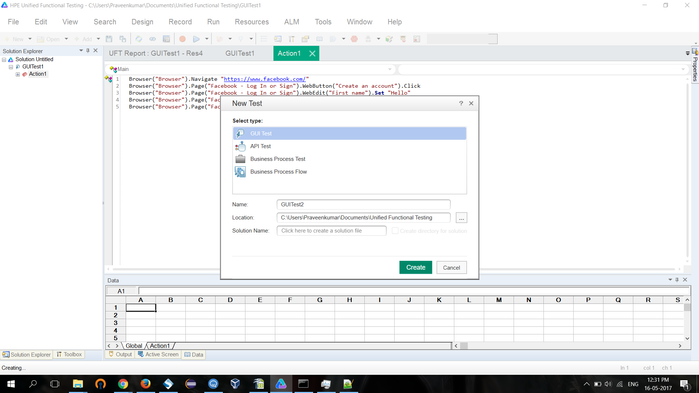
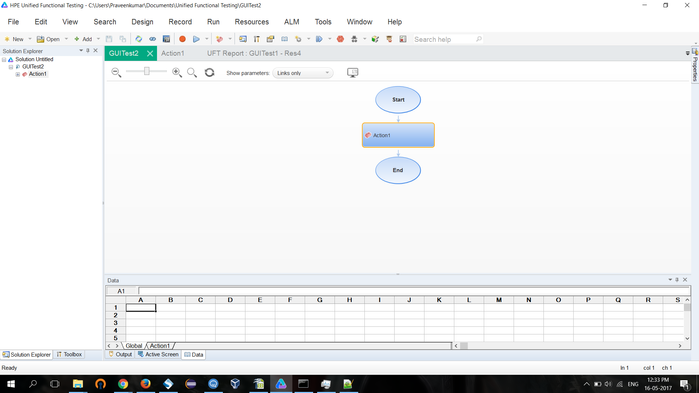
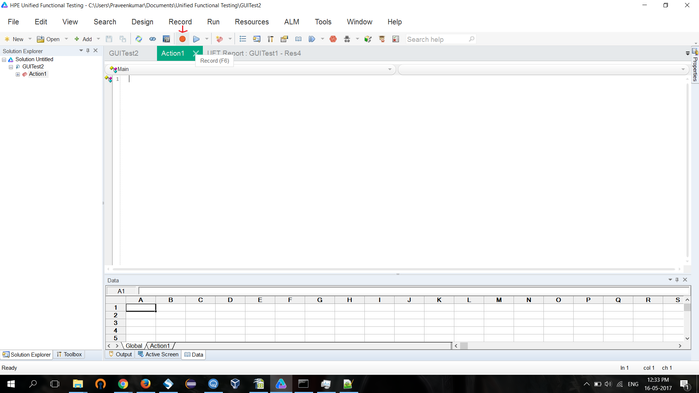
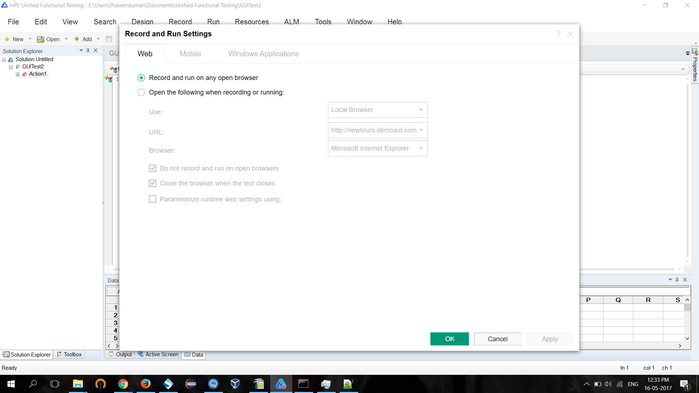
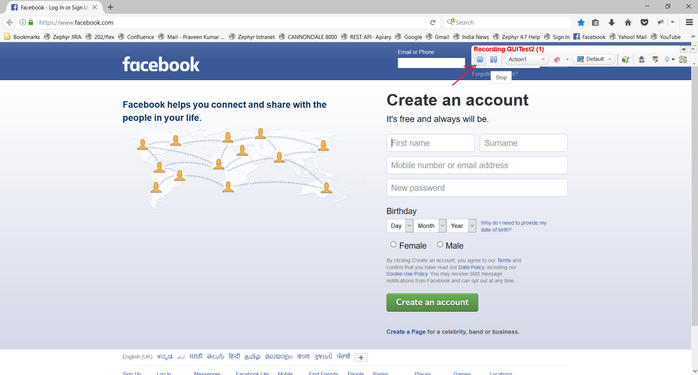
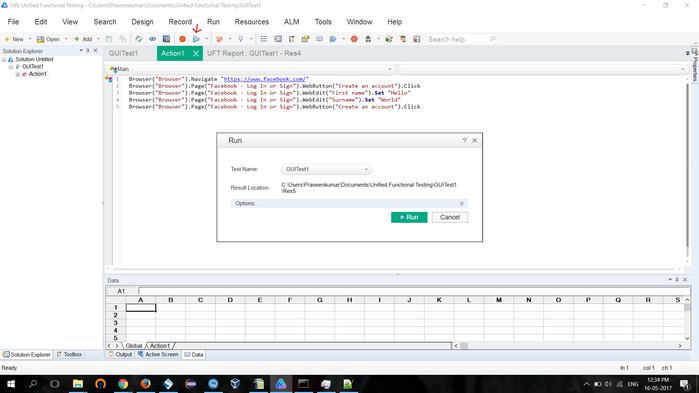

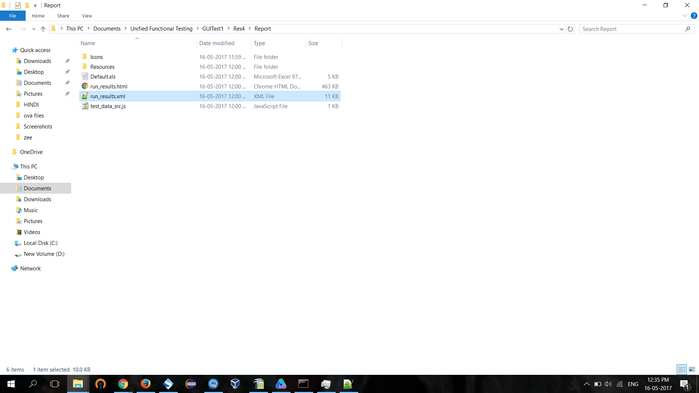
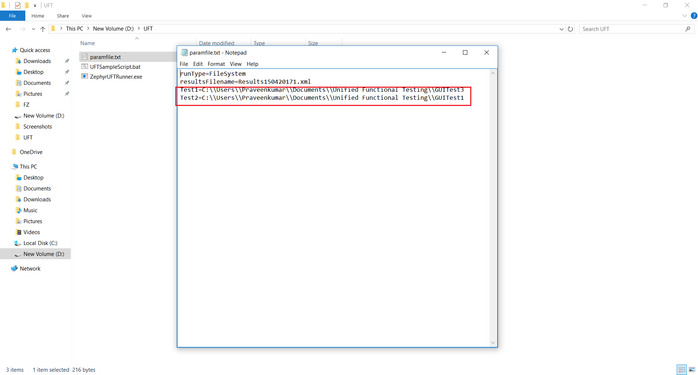
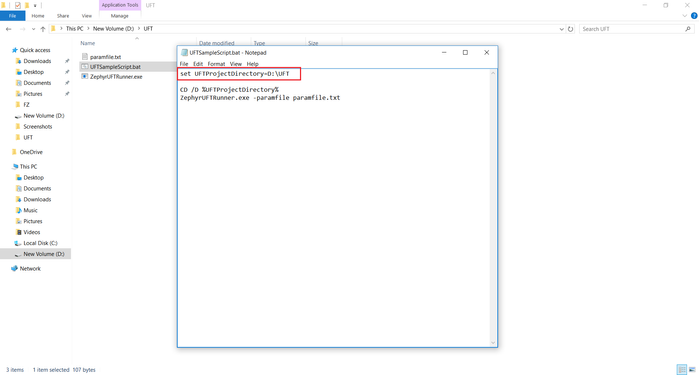
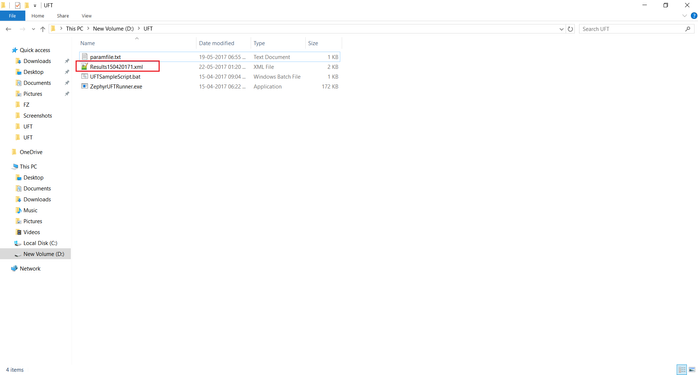
Starting Release 8.2, Zephyr Enterprise documentation is moving from its current location on Atlassian to a dedicated, standalone Zephyr Enterprise Documentation page. https://support.smartbear.com/zephyr-enterprise/docs/en/welcome-to-zephyr-enterprise.html