If you use an external database other than MySQL, please refer to Zephyr Data Center Requirements and Connecting to an External Database. |
1. Double-click the installation file and select Install in the Welcome screen:
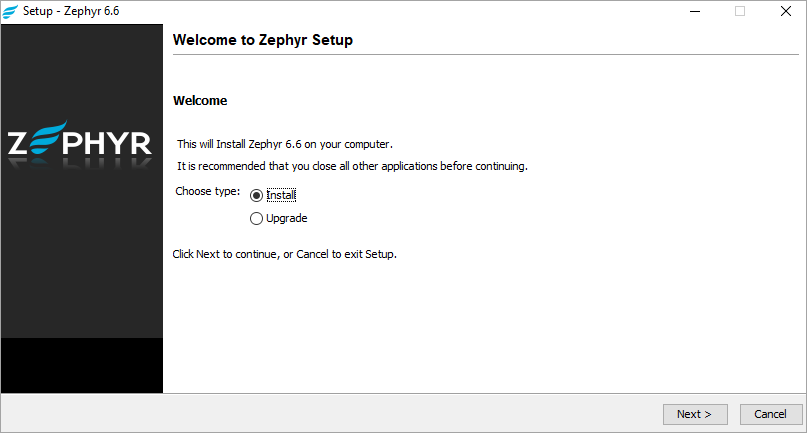
2. View the requirements, if needed, then click Next:
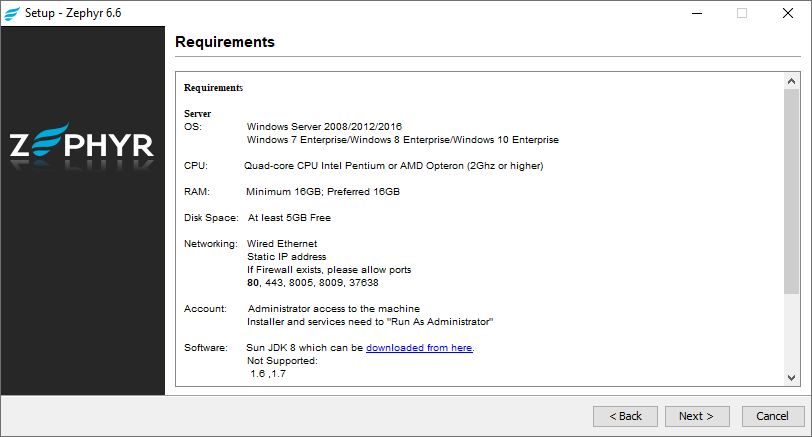
3. Read the license agreement and accept its terms:
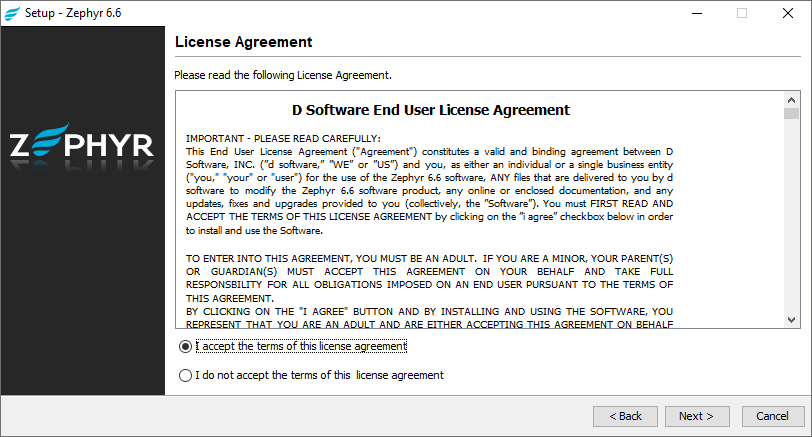
4. Specify the location where you want to install Zephyr. Make sure the disk has enough free space:
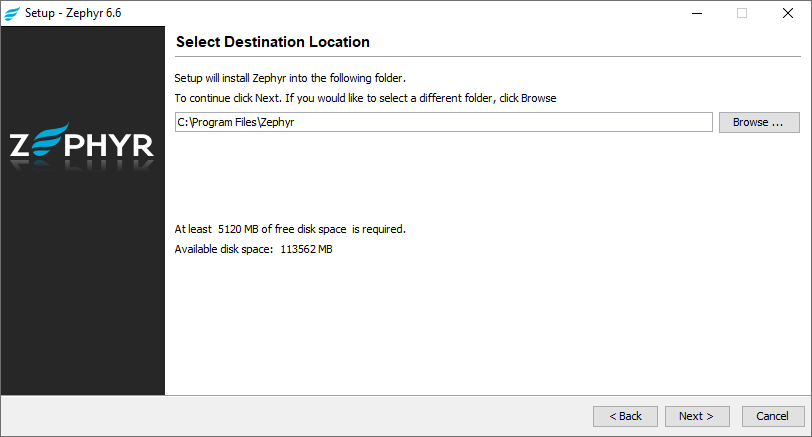
5. Choose Data Center deployment, as you are installing Zephyr on a cluster node:
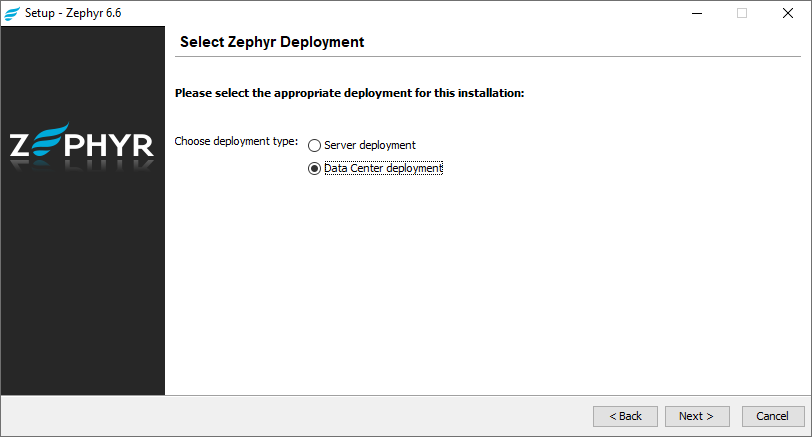
6. Add the license file you received from Zephyr Sales:
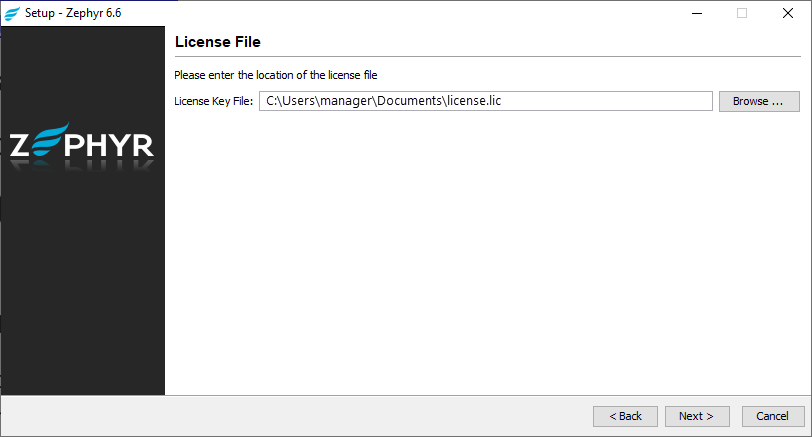
7. Select the Standard installation type to use predefined ports, or Custom to use some other ports:
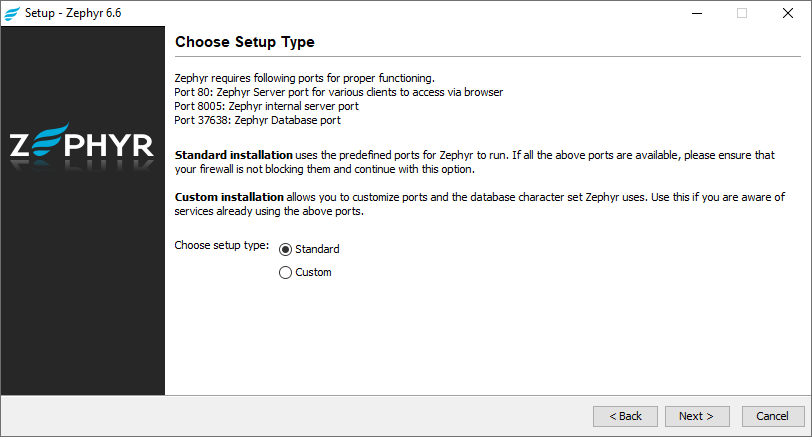
8. In the subsequent window, select the type of the external database you set up earlier, specify the username and password you use to connect to it, the database URL, and the database driver file:
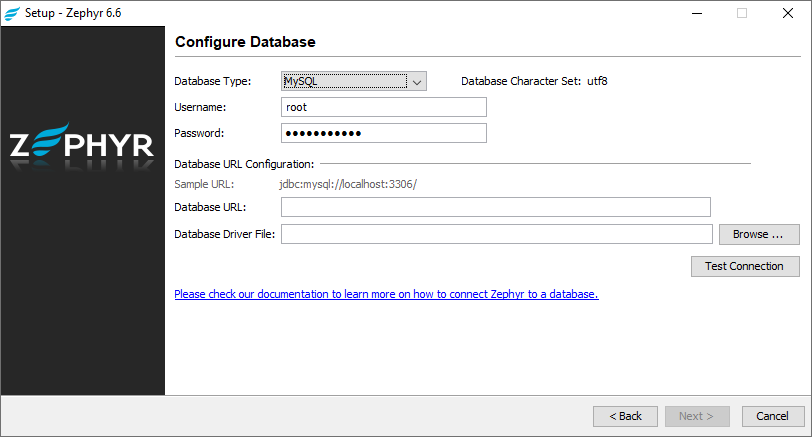
9. Click Test Connection to check that Zephyr can connect to the database:
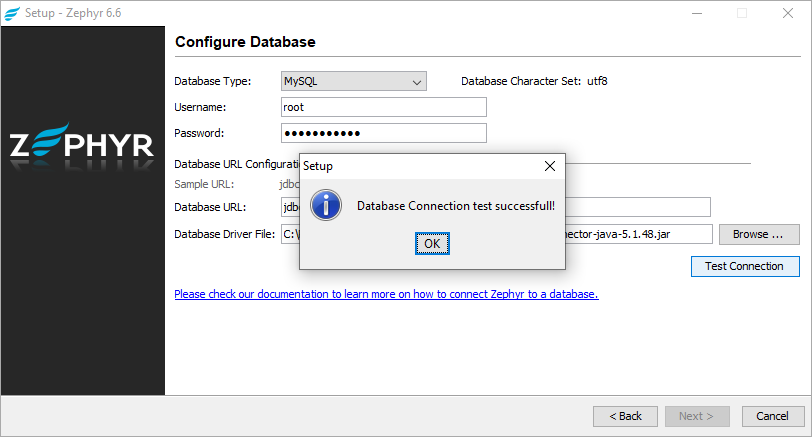
10. In the next window, specify the host name or the IP address and port used by Elasticsearch. If you have several Elasticsearch nodes, separate their addresses with commas:
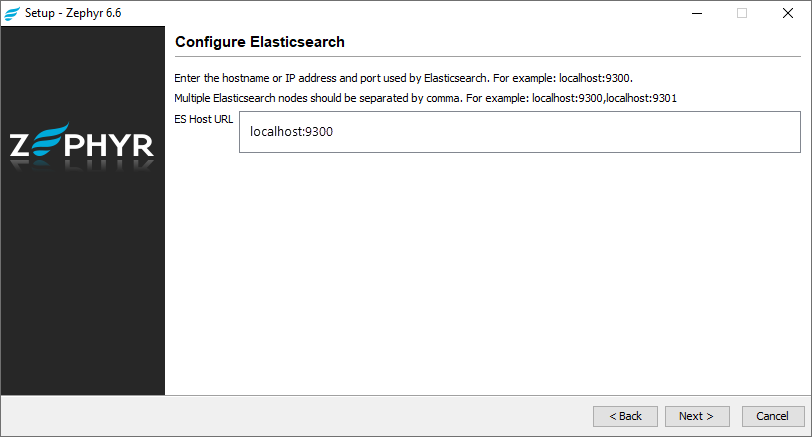
11. In the subsequent window, configure shortcuts and click Next:
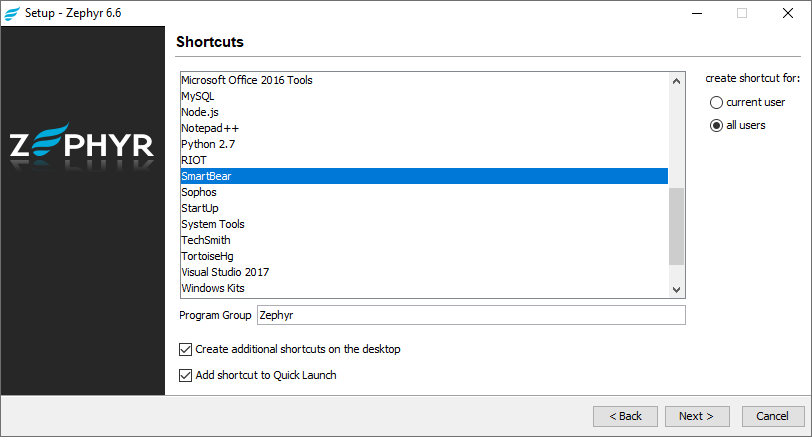
12. Wait for the installer to finish the product installation:
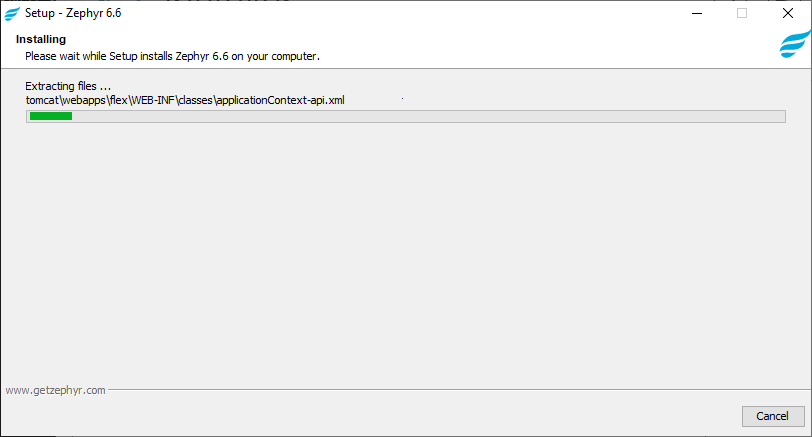
13. After you install Zephyr, make sure it is up and running, and then stop the node.