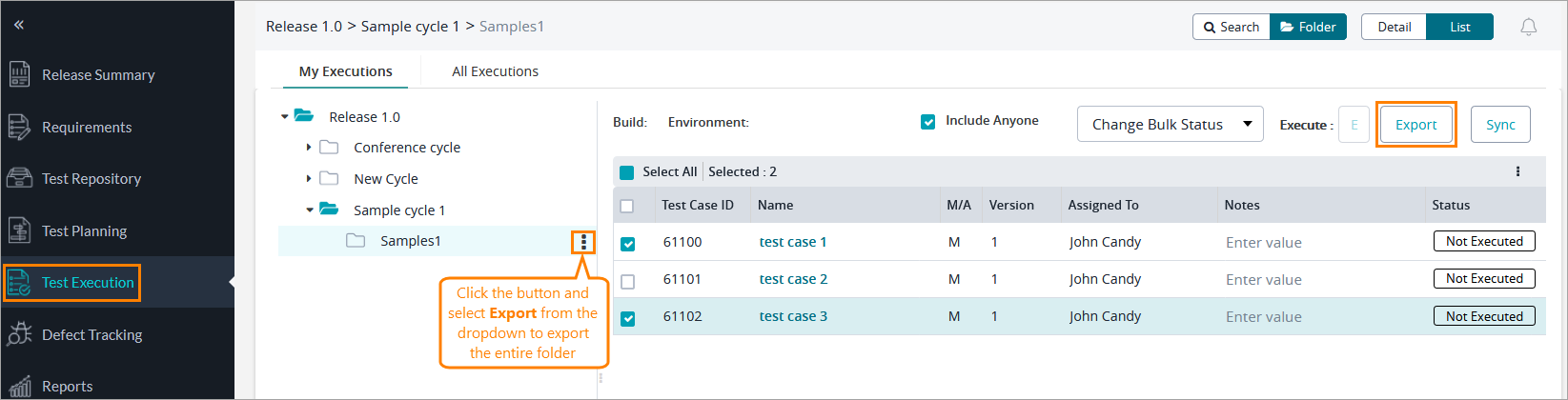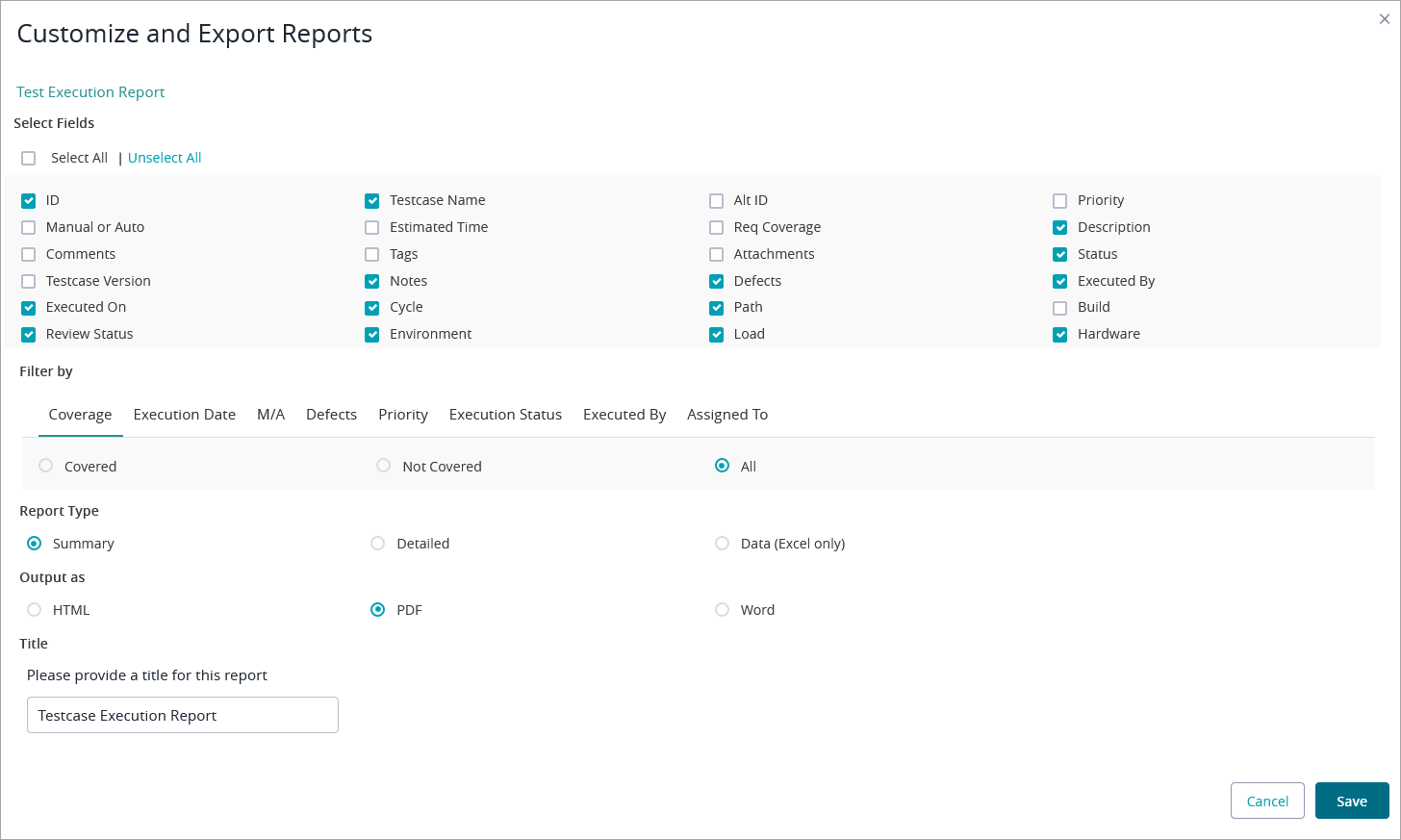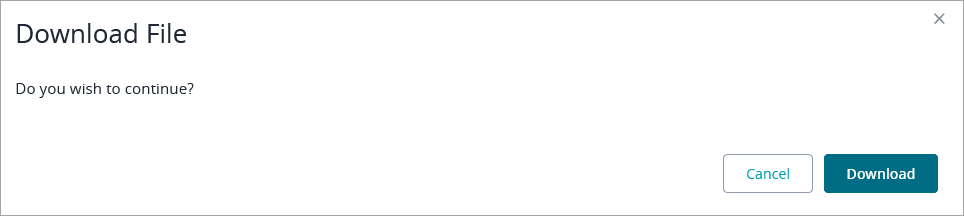Starting Release 8.2, Zephyr Enterprise documentation has moved from its current location on Atlassian to a dedicated, standalone Zephyr Enterprise Documentation page. Please see: https://support.smartbear.com/zephyr-enterprise/docs/en/zephyr-enterprise/zephyr-user-guide/test-execution/exporting-test-executions.html
You can export test executions in one of the supported formats:
PDF
HTML
Word
To export test executions, do the following:
Click Test Execution in the menu on the left, click a folder in the tree of test executions, select the check box next to each test execution you want to export, and click Export:
If you want to export an entire folder or release, simply click the button next to the folder and then select Export from the dropdown menu.
In the subsequent dialog, select the fields whose values you want to export, specify the report type, the output file, and a title for your report:
- The maximum number of rows in exported Excel sheets is 1,048,575.
- If a file is attached to your test execution, the exported file will contain a clickable link to the attachment.
- The default name of the exported report is Testcase Execution Report.
- Once done, click Save, and then Download in the resulting dialog: